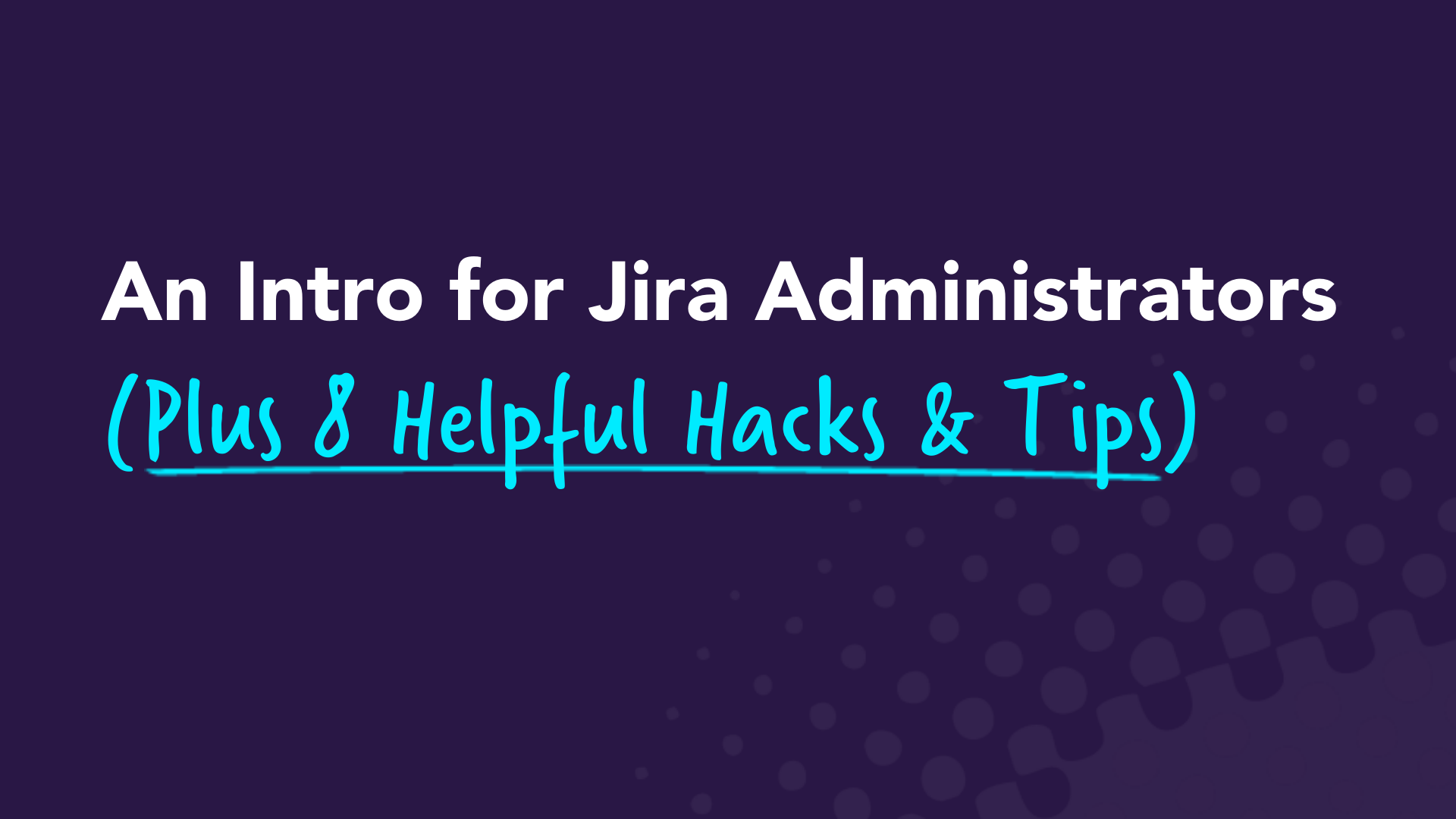Tag
Jira
- Jira
4 Best Jira Add-ons To Support Your Projects
The Atlassian Marketplace is filled with helpful Jira add-ons or plugins. These apps help teams successfully carry on projects and deliver on time. In this article, we’ll go over our selection of Jira gadgets for workflow management, reporting, and project administration.
We'll show you some of the best solutions to:
- Analyze data about Jira issues
- Automate Jira issue workflows
- Migrate projects and their configurations
- Build user story maps in Jira
But now seems like the perfect time to explain why we're such big fans of Jira Software and Jira add-ons. 🙌
Why Jira add-ons are trending right now
Jira is the leading software solution for collaborative teams — developers around the world rely on it to track their tasks and ship value to customers.
One of Jira's major value points is customization. Jira users can customize issue workflows and issue types, for instance, to meet your project requirements. After setting up your Jira process, developers adjust and adapt to the tool. Over time, the number of Jira projects and issues in your company will increase, so you need a system to keep up with the pace of your growth. 📈
Scaling growth brings some challenges. But it doesn’t have to be a big issue! 🙅 Jira add-ons build on Jira's strengths, allowing you to set it up to suit the needs of the team. They allow developers, other team members like Product Owners, and business stakeholders to get the most value out of one shared platform. To choose the best Jira add-ons for you, take a look at what your team most needs help with, pricing, and any available tutorials.
Let's dig into some of the trending Jira plugins.
1. Easy Agile User Story Maps for Jira

Easy Agile User Story Maps for Jira is one of our Jira add-ons and one of the top-selling apps on the Atlassian Marketplace
You may use Easy Agile User Story Maps for Jira to create straightforward user story maps collaboratively. But why do you need user story maps?
Why user story maps are useful
User story maps facilitate agile teams during project inception. Those maps are a visual representation of customer journeys and the activities and tasks that customers execute in the product.
The visualization of the customer journey is the biggest benefit when moving from flat product backlogs into user story maps. Additionally, they can understand and prioritize the work they should do to deliver customer-valuable product releases.
There's more to Easy Agile User Story Maps for Jira, though. The app allows you to:
- Create epics and user stories
- Update and refine user stories
- Break down epics into user stories
- Schedule user stories
- Register effort estimates in user stories
- Edit user story point estimates
- Order user stories by customer value inside the respective Scrum sprint or Kanban version swimlane with the drag-and-drop functionality
- Analyze sprint or version statistics to ensure that the planned work doesn't exceed the team's capacity
- Visualize what the team will deliver and when by arranging user stories into sprint or version swimlanes
2. Pivot Report

If you’re already using Jira, all or most of your project’s software development data is in Jira. That means you should rely on Jira to analyze that data. The Pivot Report Jira add-on is your go-to solution if you need to visualize or present data from Jira issues in the form of a pivot table. It's your way of seeing the big picture of your Jira issues. We'll explain this in detail below, but first, let’s review what pivot tables are.
What's a pivot table?
A pivot table is a data analysis artifact you can use to answer business questions such as the impact of advertising on sales or the relation between product returns and quality assurance procedures. You might know the term from Microsoft Excel. Pivot tables also come in handy for sending condensed and organized business information to stakeholders. They may use that information for decision-making or process improvement, to name a few use cases.
Pivot tables are easy to understand, as they help you visualize data. Since a pivot table stores data, you can use it to play around with those data. For instance, you can filter, sort, group, and perform calculations on data.
Pivot tables for Jira
Jira's default reports, advanced searching, and dashboards are nice enough, but you might also need help viewing overall progress information or totals. Pivot tables help with that.
Often, other reporting solutions require extra set-up to match your Jira settings and project customization. But with Pivot Report for Jira, the tweaks you need only take a couple of clicks.
So, if you need the big picture of your Jira project, you may use the Pivot Report Jira add-on. It can help evaluate your project's status point from these perspectives:
- Overall scope progress
- What Jira issues the team tackled — open and closed issues
- Who exactly resolved each issue
- The amount of work left to do
- Overdue issues and other flaws such as issues without assignee, overdue, or outdated
You can also use the Pivot Report add-on for:
- Time-tracking for team members
- Customized progress visualization by picking the indicators you need and ordering them as you wish
- Getting the big picture of your Jira issues, such as the relation between epics, tasks, and subtasks
3. JMWE (Jira Misc Workflow Extensions)

JMWE (Jira Misc Workflow Extensions) is perhaps the best Jira Cloud app to automate Jira issue workflows. It was born by the need of Jira administrators to customize workflows. As Jira's default capabilities don't include complex workflow templates, the answer was customization...and JMWE.
This Jira add-on extends Jira to help you design and implement complex workflows. And the more you can customize a workflow to meet your project configuration, the more automatized data input gets.
And do you know what's even better than workflow customization in JMWE? If you don't want to code, there's no need to! Nevertheless, if you want to code, you may schedule actions with Jira Query Language (JQL).
Here's a list with some examples of what you can automate in your workflows, under certain conditions, with JMWE:
- Create issues and assign them to members with a specific role
- Link or unlink issues to build their dependencies
- Compute or clear the value of issue fields
- Copy the value of issue fields from one issue to another
- Comment on issues with specific information
- Email all the information that Jira has on issues, whether it includes attachments or not
- Define sequences of actions within the workflow, such as issue status transitions
4. Project Configurator for Jira

You can manually copy projects and their configurations from one Jira instance to another. However, if something could do it for you, that'd be great, right? Well, that’s what Project Configurator for Jira does.
You can export and import full projects — meaning their configuration and data — or just specific project configurations. Those configurations may reference shared objects such as custom fields, workflow schemes, issue type schemes, screen schemes, and workflows. You can also use Project Configurator to export and import other shared objects such as filters, dashboards, and software boards.
If you want to use your project configuration from the development environment to configure the production environment, this Jira add-on is your answer.
There's another advantage to Project Configurator: You can use it to simulate imports. That way, you can spot and solve any problems that might arise if you go ahead with the real import. Later, you can proceed with the import from the simulated import report. This whole import scenario is useful for testing project configuration updates on a staging environment, which precedes the production environment.
Jira add-ons for all purposes and tastes
You may see our selection of Jira add ons as an ecosystem of Jira workflow management, reporting, and project administration tools allows for:
- Easy customization of information extracted from Jira
- Jira data visualization for decision making, process improvement, and progress tracking
- High customization of sophisticated Jira reports
- The automation of Jira manual tasks to save time and reduce manual errors
- Jira work plans for sprints or versions
We can’t let you go before inviting you to try our Jira add-on for yourself. Try out Easy Agile User Story Maps for Jira.
- Jira
An Intro for Jira Administrators (Plus 8 Helpful Hacks and Tips)
Curious about what it takes to become a Jira administrator? Want to become one yourself? Or maybe you already are a Jira admin, but you’re constantly striving to learn more about your field. Either way, you’ve come to the right place!
Jira, an Atlassian product, is one of (if not the) most well-known agile tools for software developers. So, a Jira administrator is in charge of configuring Jira to make sure it’s ready for the team and up to standards at all times. They manage settings, set up Jira projects, introduce key third-party tools, and more. It‘s a huge and invaluable role on the team and a sought-after position amongst many developers.
In this post, we’ll discuss what it takes to land a Jira administrator job and share eight tips for becoming a better Jira admin. Let’s dive in!
What does it take to become a Jira administrator?
The job description for a Jira administrator includes tasks surrounding Jira setup, maintenance, issues, system upgrades, new projects, new releases, and general care. Jira admins also ensure the Jira dashboard and any customizations are designed around specific team needs and that everyone who needs access to a project has proper permissions. If an upgrade is made or a new project needs to be shared, it’s the Jira admin’s responsibility to make sure the team (Jira users) has the right access and resources.
A bachelor’s degree in computer science or a related field is often required for a job as a Jira administrator, but some positions may require a master's degree. Either way, a Jira administrator should have years of experience working with and understanding agile methodologies and years of experience working in computer science, such as programming, product development, software engineering, etc.
Strong communication skills are also an asset since Jira administrators need to frequently interact and communicate with their team to understand how to make the Jira platform work best for them.
A Jira administrator needs to be well-versed in Jira, and they need to continually keep up with current technology and advancements. If you want to pursue a full-time career as a Jira administrator, there are many free Jira tutorials for various levels of experience that can help you gain confidence with Jira.
➡️ The Best Jira Tutorials, Training, and Certifications
To truly become an Atlassian Certified Professional, you first need to get certified. The certification is globally recognized, and you can complete it online. To illustrate your proficiency across Atlassian solutions, you can become an Atlassian Certified Master (ACM), which requires a collection of certifications.
Tips and hacks for Jira administrators
Ready to become a Jira Jedi Master? Whether you’re new to Jira or a long-time professional, when it comes to agile, there's always room to learn and grow. Use our Jira admin tips to fine-tune your processes and improve your admin skills.
1. Make it your own, but don’t over-customize ✂️
Jira software is extremely customizable, which can be both a blessing and a curse. You can adapt the functionality to meet your business needs and truly make it your own. The platform enables you to customize the software as needed and continue to make it work for your team as you learn and grow together.
At the same time, all of these customization options can be a lot to take in, especially if you are new to Jira administration. It can be an overwhelming experience, which is why it’s best to start out simple and learn as you go.
Make it your own, but don’t overcomplicate it with too many custom fields. You don't need to start from scratch. Reuse as much as you can to save yourself time and simplify your workload. For example, instead of creating a new field every time, begin with a general use field if the new field will only be used once.
2. Write clear and concise descriptions 📝
The success of your Jira usage depends on writing clear and concise descriptions. Make sure your issue summary and description fields are all clear and only include relevant information — nothing more. Everyone on your team (and your future self) should be able to understand why a Jira instance was created and what it entails.
3. Utilize keywords to simplify searches 🔦
Keywords are simple and effective. Include them in all of your descriptions to help you find exactly what you need. Once again, this comes back to creating clear descriptions. Adding searchable keywords as you create issues will make your life a whole lot easier when you need to find something.
4. Do regular maintenance 🔧
Set a specific time each week to do regular maintenance in Jira. Ensure descriptions are accurate and up-to-date, look for duplicate issues, and add clarity where it’s needed.
It’s best to set a specific time for this every week. Otherwise, it will be a task you put off in favor of more time-sensitive tasks. If you aren’t doing this kind of regular maintenance, ensure your Scrum Master or project manager is.
5. Bookmark important screens 📖
Bookmarking important screens only takes a few minutes, and it will save you time every day, freeing you up for more important tasks. Encourage your team members to do the same so that critical pages, resources, and boards are only one or two clicks away.
6. Automate repetitive processes 🔄
Use automation to save time and streamline processes. Jira offers advanced automation capabilities for recurring activities. You can schedule milestones, auto-assign issues, automatically tidy boards, and much more. For example, automation can resolve a parent issue when the last sub-task is resolved so that you and your team have less maintenance later on.
7. Don’t forget about shortcuts 💻
Shortcuts are your friend — and Jira has tons of them! Shortcuts are designed to save you time on common functions, such as searching, creating issues, editing issues, sharing, commenting, and toggling between issues.
Some common shortcuts include:
- / for quick search
- ? to view keyboard shortcuts
- c to create an issue (the last created issue is the default issue type)
- e to edit any issues
- a to assign an issue
- s to share an issue
- j to jump to the next issue
- k to jump to the previous issue
- z to hide or show menus
Simply press “?” at any time in Jira to bring up all of the available shortcuts. Continue to check this list as you learn and memorize more and more shortcut keys.
8. Find helpful plugins in the Atlassian Marketplace 🛍
The Atlassian Marketplace is filled with helpful plugins that can add to your abilities as a Jira system administrator. Take advantage of add-ons to improve efficiency, data collection, troubleshooting, and how you map the customer journey.
There are all sorts of Atlassian tools at your fingertips that include reviews and noted “Staff Picks,” so you know which popular software development and project management tools have been used and loved by other teams and businesses.
Easy Agile Staff Picks ⬇️Let’s review those tips one more time:
1. Make it your own, but don’t over-customize.
2. Write clear and concise descriptions.
3. Utilize keywords to simplify searches.
4. Complete regular maintenance.
5. Bookmark important screens.
6. Automate repetitive processes.
7. Don’t forget about shortcuts.
8. Find helpful plugins in the Atlassian Marketplace.
Jira admin made easy
If you are truly interested in pursuing a career as a Jira admin, we recommend gaining real-world experience, seeking out Atlassian-approved training, and becoming certified. It may be a challenging career, but it’s a rewarding one. As a Jira administrator, you’ll always be adapting and acquiring new skills for life-long learning.
Easy Agile is dedicated to helping teams work more efficiently and effectively in Jira. We design products that work directly with Jira software to enhance your abilities as a Jira admin.
Easy Agile TeamRhythm can help you and your team collaborate on and prioritize the work that will deliver the most value to your stakeholders and end users. Access a free trial for 30 days.
If you have questions or want to learn more, book some time to chat with our team to learn about our agile apps for Jira.
- Product
Introducing Easy Agile Personas for Jira
We’re excited to let you know that we’ve released a brand new app for Jira in the Atlassian Marketplace: Easy Agile Personas.
Customer focus isn’t easy.
- It’s easier to work on the things we like to work on.
- It’s easier to do what’s up next on the to-do list.
- It’s easier to delay the complex work until next month.
According to HubSpot, 96% of growing companies say that customer satisfaction is a key driver of their success.
Do your teams have a deep understanding of who your customers really are?

A good measure of customer focus is that everyone in a company can talk about key customer personas.
While some teams have talked about Personas in the past, we found that many do not store them in a central location and keep them updated as customer preferences evolve.

Even worse, software development teams working in Jira have limited visibility of how the issue they’re working on adds value.
That’s why we built Easy Agile Personas for Jira. (now available for a 30 day free trial on Cloud and Server)
The top 3 things you can do using Easy Agile Personas for Jira:
- Create and maintain customer personas in Jira, where the entire team can access them
- Use custom fields to link user stories to customer personas and rank the importance of the work
- Plan your backlog based off customer value, not opinions.

After just a few weeks in beta, Easy Agile Personas has been installed over 40 times and is now the #1 Personas App on the Atlassian Marketplace.
Our goal: customer focus made easy.
P.S. Like what you see? We’d love some feedback. Please let us know your thoughts on the latest Easy Agile app by emailing us at hello@easyagile.com****
- Product
How to create a Jira roadmap using Easy Agile Roadmaps [2021 update]
Creating a product roadmap in Jira can fulfill a few really important roles.
- It can establish a vision for an agile team struggling for momentum.
- It can communicate to the broader business what you’re planning to work on in future iterations or sprints.
- It can help the product manager visually record dependencies between issues.
Bonus: by creating a Jira roadmap you won’t need to track down that one you created in Google Sheets or PowerPoint (or did I create it as a table in Confluence?) 🤷
Sorted. Sold. Show me how!
Ok — this is how you can create a free roadmap in Jira using Easy Agile Roadmaps:
Step 1. Go to the Atlassian Marketplace
Hop over to the Atlassian Marketplace page for Easy Agile Roadmaps.
Step 2. Start and install free 30 day evaluation
Press the yellow ‘Try now’ button to start your 30 day free evaluation. This means you can create a full roadmap and impress your team before you decide if it’s right for you.
You’ll need admin rights on your Jira to start a free evaluation. Or buy coffee for someone who does.
Choose from Cloud, Server or Data Center (whichever Jira hosting type your company uses).

Step 3. Open the roadmap
Once Easy Agile Roadmaps is installed, each Scrum and Kanban board in Jira will have a linked roadmap.
To open it up, look for the Roadmaps icon found in the Project Sidebar for all agile boards on Jira Server and for single-project agile boards on Jira Cloud.

If you’re on a multi-project agile board on Jira Cloud, the roadmap link can be found in the ‘…’ dropdown on the top right of your agile board screen.

Step 4. Add your first item to the Jira roadmap
Your blank roadmap should now be staring at you. ✅
You can add any issue type to a team’s roadmap. To access the issues from a team’s agile board, select the blue button marked either “Issues” or “Epics” in the top right of the roadmap.
Select the ‘Options’ dropdown to check the issue types you would like to appear in your roadmap backlog.
Then, drag and drop onto the roadmap. You can adjust the start and end dates and phasing of each issue by dragging the left or right ends of the coloured boxes.

If you’d like to send your roadmap to someone who doesn’t use Jira, you can export it as a PDF.
Congratulations! You just created a product roadmap in Jira. Now you can show it off to your team and delete your excel roadmaps FOREVER.
There’s a ton of other features that comes with Easy Agile Roadmaps, like Themes, Version Markers and Date Markers.
We’ll cover that in a future post. You can try out all of these in the free 30 day evaluation.
But for now, bask in the glory of your new roadmap.
Sit back and marvel at what you have created. You deserve it.
Try roadmapping today with Easy Agile Roadmaps for Jira
👉 👉 Read next: Principles of an Agile Product Roadmap
- Product
The Top 6 Enterprise Project Management Software Options
There is a HUGE difference between managing a single project versus the kind of project management large organizations require for aligning multiple projects, teams, and departments. Project portfolio management at the enterprise level is a whole other beast that requires reliable and scalable enterprise project management software (EPM software) that meets the needs of your business.
There are so many effective enterprise project management software tools available today that making a decision can become overwhelming. How do you know which platform is best for your business, and how will your project teams and teams of teams perform based on the project management system you choose?
Learn more about the top enterprise project management tools, including what to look for and what features are available for the most popular EPM software.
Looking to achieve team alignment at scale?
Want more focused team planning?
What to look for in enterprise project management software
Since each organization has different needs, there’s no single best EPM software. It depends completely on the features you’re looking for, what the team needs, and personal preferences.
Here’s what to look for and keep in mind when choosing an enterprise project management solution:
- Messaging and collaboration tools that aid communication among team members and among various business teams and departments
- Calendars for tracking due dates and deadlines
- Customizable automations
- Gantt chart capabilities that provide a visual representation of project progress, due dates, who’s working on what, and how tasks are connected
- Other project views, such as calendars or Kanban boards
- Time tracking and timesheet capabilities
- File sharing with varying degrees of functionality, including user permissions or enabling versioning
- Accounting and expense tracking
- Ways to analyze data with metrics and dynamic reporting and features
- Intuitive, user-friendly interfaces that are easy to implement and onboard
- Integrations with other enterprise-level software, such as Salesforce, Dropbox, Slack, etc.
Easy Agile Roadmaps: Align your team around the vision for a product and how they'll sequence features for delivery to customers.
The best enterprise project management software
Below we’ve outlined the benefits of six of the most popular EPM software products. Know that there isn’t one right answer, and in the end, choosing the right tools depends on your business needs, how your teams work, and the features you need to work at your best. The following software products are robust and scalable so that you can utilize them across your entire enterprise and continue to grow your business without outgrowing your resource management software.
1. Jira
Jira is ideal for software development teams and those utilizing other agile tools and processes, such as the Scrum framework. Jira helps enterprise teams design workflows, monitor capacity, and identify dependencies before any slowdown occurs. This ensures work continues rolling out smoothly and stakeholders and users are delivered continuous value.
The benefits of Jira include:
- Using @mention alerts and other collaboration functions to align tasks
- Creating clear action items
- Visibly tracking work with customizable workflows
- Prioritizing tasks based on what’s most important
- Distributing work evenly across the team based on capacity
- Identifying potential bottlenecks before they occur
- Creating user stories for a customer-centric approach
- Addressing product issues
- Viewing product release statuses
- Using automations to reduce repetitive work
- Accessing real-time metrics and data
- Integrations for the tools you already use, such as Confluence, Bitbucket, Slack, Microsoft Teams, GitHub, and many more
📣 Jira is one of our favorite agile resources. We’ve developed a suite of Jira plugins, including Easy Agile User Story Maps for clear visualization of the customer journey and Easy Agile Programs for Jira, a complete PI Planning solution for agile teams.
2. Asana

Asana is among the best enterprise project management software and has over a million paid users, including Amazon, PayPal, and Airbnb. Asana Enterprise gives enterprises access to its full suite of work management features, admin capabilities, and data control, allowing large companies to scale quickly and securely.
The benefits of Asana include:
- Choosing the project view that suits your style, including calendar, lists, boards, and timeline
- Organizing and assigning tasks with lists that show teams what they need to do, which tasks are the priority, and when work is due
- Mapping work to manage and align overlapping, dependent, or unscheduled tasks
- Automating routine work
- Utilizing boards and real-time charts to visualize workflows, determine potential bottlenecks, and keep work on track
- Over 200+ integrations
3. Wrike
Wrike is enterprise management software that’s been named a Forrester leader, meaning it’s software that has been thoroughly evaluated by experts and is strongly recommended. Wrike enables users to customize dashboards, workflows, request forms, and more. It uses artificial intelligence (AI) to accelerate results through smart automation and project risk prediction. You can customize the features you need to streamline and prioritize projects and tasks with interactive, drag-and-drop Gantt charts, Kanban boards, and purpose-built workflows.
The benefits of Wrike include:
- Organizing file management by enabling versioning
- Sharing tasks among team members
- Utilizing visual proofing and automated approval systems to streamline feedback
- Keeping on track with visual timelines that align everyone’s tasks
- Eliminating silos with clear visibility across departments
- Utilizing advanced communication tools, such as voice commands, smart replies, and document processing
- Generating reports from real-time data
4. Monday.com

Monday.com is a top enterprise project management software that features customizable, visually intuitive, and simple-to-use layouts designed to illuminate the order in which tasks should be completed. It’s also highly scalable, which is why it’s software that’s preferred by large, well-known enterprises such as Adobe, Uber, and Coca-Cola.
The benefits of monday.com include:
- Getting started quickly with customizable templates
- Tracking hours, timelines, and documents
- Easily seeing notable deadlines and overdue tasks
- Automating repetitive tasks to avoid human error
- Accessing multiple views, such as calendar and Kanban
- Supporting your company’s preferred methodology (lean, agile, and more) with templates, automation, and integrations
- Integrating the platform in a few clicks with your existing tools, such as Jira, Slack, Google Drive, Trello, and more
5. Celoxis
Celoxis is a wide-ranging, web-based platform that enables effective collaboration and project portfolio management. It is particularly helpful for enterprises working with distributed teams operating in different time zones as well as for organizations that want to use EPM software to collaborate with stakeholders directly.
The benefits of Celoxis include:
- Viewing task management in multiple formats, including Gantt and Kanban
- Building dynamic project plans
- Collaborating with @mentions, comments, file sharing, and more
- Connecting with stakeholders through portals for collaboration, discussions, and file sharing
- Monitoring issue and bug tracking
- Assigning work based on capacity, availability, and skills for simplified resource allocation budgets, receivables, and profitability across multiple portfolios
- Utilizing version controls
- Producing analytics and interactive data
- Over 400 integrations with other business applications
6. Trello

Trello originally came on the scene as a simple and collaborative digital Kanban tool. It’s the traditional To-do, Doing, and Done format packaged in an intuitive platform that’s now used by over one million teams worldwide. The visual appeal of Trello is offered to enterprise-level organizations with additional features designed for large teams and multiple departments.
The benefits of Trello include:
- Emphasizing work with visual boards
- Editing with intuitive drag-and-drop
- Choosing from a long list of customizable views, including timelines, tables, dashboards, calendars, and maps
- Ensuring everyone’s voice is heard with a voting feature
- Viewing which cards haven’t been seen in a while with a card aging feature
- Setting up advanced permissions for increased security (bulk deactivation and invite restrictions)
- Archiving items that can be brought back in motion if needed
- Using automations for fewer clicks
Find a platform that can grow with you
What matters most when choosing enterprise project management software is that you move beyond basic project management features to a system that will allow you to manage a portfolio of complex projects across a number of different business teams. You need to be able to grow with your platform as your business scales and evolves.
Choosing software that doesn’t work for your team, hinders productivity, or needs to be changed down the line is a costly mistake that can derail your projects, potentially damaging both team morale and customer perception. If you’re still not sure which platform is best for you or whether it’s worth making the switch, we encourage you to reach out to project managers and industry leaders for honest feedback on what it’s like working with each platform at the enterprise level.
Make the most of Jira with Easy Agile plugins
Our number one goal at Easy Agile is to help teams work better together using agile. We design plugins for Jira that improve efficiency and team collaboration. Our tools are simple, effective, and integrate directly with Jira. Try any of our plugins absolutely free for 30 days.
For more articles from us surrounding agile methodologies, the Scrum process, how-to guides, and more, follow the Easy Agile blog.
- Workflow
12 Steps To Getting a Rock-Solid Agile Workflow
Product development without an agile workflow would be like building a house without a blueprint or defined roles on the construction team. No one knows what to do or who does what. 🤔
The result: time and energy wasted building a single house that would most likely reveal its darkest flaws over the years.
So, here’s what you need to know: Process increases efficiency. It also increases efficacy, customer satisfaction, and a better experience for the team members who take a part in the process.
Follow this how-to guide to building and implementing an agile workflow in Jira. In this article, we’ll cover what an agile workflow is and define the steps for its creation and its principles in depth.
The notion of workflow
The execution of a team's work is dictated by one or more processes. In other words, a process is a way the team gets to the finish line with deliverables. And if you're developing products with an agile framework, an agile workflow is a way to structure that process.
Generally, a workflow is made out of:
- Activities, tasks, and steps
- Roles
- Work products
- A few other things to help improve team collaboration and work execution
With such a structure, it gets easier:
- To repeat the process
- For team members to work with each other
- To scale the process and the work itself
It seems like a workflow is so well-organized that teamwork would flow smoothly just because it exists. Well, that's not the case. In the next section, you'll learn that there's not a workflow for any team or project. Instead, there are one or more workflows that work for your team or your project.
Why there's no one-size-fits-all workflow
The size and maturity of teams have an impact on their workflows. Also, the type of project and both company culture and team culture influence the configuration of workflows. Bottom line: Your agile workflow will depend on many factors, and it’ll likely be unique.
You might, however, find online suggestions of workflows that prove to work with other companies. So, if you prefer, you might use those as a starting point for the definition of your own workflow. It might be the case that excluding some steps does the trick for you. On the other hand, you might define your own workflow from scratch.
Jira is a very versatile solution for workflow management that supports many different agile workflows.
With Jira, you may customize workflows to different company cultures or team cultures. In this context, culture means the way team members work with each other. In the same vein, a workflow expresses the dynamics of a team in one or more projects.
Now, if we're talking about Jira workflows, you should know what one of those contains.
What's a Jira workflow exactly?
A Jira workflow is an agile workflow built on top of and implemented with the help of Jira. It's a digital board that allows checking the statuses of work items. It may also send notifications when those items change status. You can also use your Jira board for Scrum meetings such as daily standups and sprint retrospectives.
You absolutely need to keep the statuses of ALL work items accurate. That means updating the status of each work item whenever and as soon as it changes.
Only an up-to-date agile workflow — and Jira board — fulfills its purpose and delivers benefit. It's an awesome tool for team members, Product Owners, and Scrum Masters to track work progress at all times.
Let's move on to our guide now. You'll find out, one tip at a time, how to become an agile workflow rockstar with the help of Jira.
Your guide for agile workflow in Jira
Start your engines! You're heading on a fabulous learning journey about the creation and management of agile workflows in Jira. Here are our best tips to make this process happen:
1. Start now
Don't postpone getting your hands dirty with workflow definition.
Even if you start simple, just get started. Don't delude yourself into thinking that you'll succeed at agile if you start big. In fact, that could work against you and your project.
2. Don't overwork
Don't spend weeks structuring, restructuring, and then restructuring your workflow some more.
Overworked workflows are hard to understand and much harder to implement and comply with. That would harm the basic principles of agile methodology.
With an overloaded workflow, you'd end with team members not knowing what to do and when to do it. Consequently, at the end of the sprint — or iteration — and project, no deliverables would be ready to roll out.
3. Don't forget about workflow stakeholders
You should account for roles that will somehow use the workflow you're defining. Whereas some will use it daily to get work done, others will use it only for some kind of management analysis.
You should understand with them what their workflow needs are. It'll take time, so you must be patient.
4. Understand the concept of ‘issue’ in Jira
In project management, an issue describes a problem for which there's no solution yet. Those issues come from risks to the project's development process and ultimate success. For instance, adding a functionality to the project scope — the issue — could come from the possibility of requirement changes — the risk.
However, in Jira, an issue doesn't necessarily represent a problem. Rather, it represents a piece of work that teams must complete. For instance, a Jira issue can be a task or a helpdesk ticket.
With software development, a Jira issue may symbolize more specific concepts such as:
- Product features and functionality that the development team must implement
- Bugs that must be solved
5. Know the pieces of the puzzle
In Jira, a workflow has four types of components:
- Status. This indicates the position of an issue in the workflow. It can be an open — or unresolved — status or a closed — or resolved — status.
- Transition. This defines how an issue changes status, and it can be either uni or bidirectional. You can create more or fewer constraints depending on how statuses change. You can even define that only certain people or certain roles can change an issue from one specific status to another.
- Assignee. This is the person responsible for an issue.
- Resolution. This describes why an issue went from open to closed statuses. Additionally, it should only stick to an issue while it’s resolved.
In software teams or projects, it's common to find statuses such as:
- "To Do" for issues yet to start
- "In Progress" for issues that the team already started to tackle
- "Code Review" for completed coding tasks that need a review
- "Quality Assurance" for completed issues that require testing by a team of testers
- "Done" for completed, reviewed, and tested work
When a code review is successful, the work is done. In this example, the code review's success is a transition from the status "Code Review" to the status "Done." And the resolution would be the reason why the code review failed.
Finally, you can set up transitions with:
- Conditions. They prevent an inadequate role from changing the status of an issue.
- Validators. These ensure a transition only occurs under certain circumstances. If not, the transition doesn't happen.
- Post functions. They describe actions on issues besides changing their status, and you can automate them. For instance, remove the resolution from a resolved issue before changing its status back to unresolved. Another example would be to remove the assignee from that issue.
- Properties. These are characteristics of transitions. For example, one characteristic could be to only show resolutions relevant to the type of issue.
6. Define ‘done’
Every team is unique. It’s made up of different people, different habits, and different experiences with technology and methods. Different ways of getting work done. This means you need to define what “work done” means to your team or your project.
For instance, you need to answer the following questions for your team or project:
- What status should a product or a feature have when it’s approved to launch or release?
- What should your team members do to get each work product to that status?
- Who should make decisions — such as approvals — along the way, which decisions, and at which points?
- Who declares work as done?
7. Customize Jira default workflow
Remember that you could use Jira to customize workflows to different ways of working as a team? Here’s how to do it:
Step #1: Define your workflow's statuses and transitions in Jira workflow designer.
You may go with Jira default Scrum or Kanban workflow — Jira classic templates — or make some changes to it. Alternatively, you may choose the Jira simplified Scrum workflow, which is adequate for reasonably basic requirements.
The simplified version of the Scrum workflow contains:
- Three statuses: "To Do", "In Progress", and "Done"
- Two transitions: from "To Do" to "In Progress" and from "In Progress" to "Done"
- Four columns to organize issues distributed across boards: "Backlog," "Selected for Development," "In Progress," and "Done"
Step #2: Build your workflow by adding components to the simplified Scrum workflow.
To track issue progress in agile development, you might add statuses such as "Code Review" and "Quality Assurance." And, you might add a validator to the transition from "Code Review" to "Done" to force that you need a successful code review to mark “Done.”
In addition, you might include approval stages in the workflow such as "Awaiting QA." These stages are prior to those in which an issue is closed or changes to a closed status.
Step #3: Nail the visual presentation of the diagram.
Once you finish tailoring the workflow to your team or project, make sure that the diagram is visually readable. That's essential when sharing the diagram with stakeholders for feedback. You should collect feedback from at least one representative of each kind of stakeholder.
An interesting feature of Jira is the workflow lets you give visual highlight of issues. This lets you see where the issue is in the workflow according to its status. Just open the issue and click on the "View Workflow" button next to the issue's status.
8. Rely on Jira reports for progress tracking
Jira provides two useful reports for tracking the team's work progress on a sprint:
- The Burndown Chart, which shows:
- The amount of work left to do in a sprint
- The work that team members are executing at the moment
- The distribution of work throughout the sprint
- Whether issues fit into the sprint and the effort estimation was adequate
- The Sprint Report, which includes:
- The Burndown Chart
- A list of open and closed issues for that sprint
- Extra work added to the sprint
As with any other report, Jira reports allow you to reason about success and failure. In this case, it's the success and failure of each sprint in terms of:
- Effort estimation
- Team performance
- Process irregularities
- Sprint planning
Most importantly, you can use Jira reports for the continuous improvement of those aspects and preventing problems such as:
- Too much work for a sprint
- Rushing work
- Sudden changes in priorities
A Jira workflow comes in handy when detecting outliers in the development process such as:
- A large number of open issues
- Frequent issue reopening
- A high number of unplanned issues added to the sprint
Being able to detect these problems is extremely valuable in that it helps avoid a massive sprint failure.
9. Share information
People at your company who aren't members of your team might need information from your workflow. So, take that into consideration when defining your team or project's workflow.
Those people might need to know about:
- The amount of completed work
- The product backlog dimension when compared to team performance
- The number of open and closed issues or the number of issues in a specific status
- The average issue completion time
- The average number of issues that take too long or experience bottlenecks, which means not moving forward at specific statuses such as "Quality Assurance"
10. Keep it simple
⚠️It can be tempting to create issue statuses while moving issues through the workflow, but don't do it! Each additional status adds more transitions and all their customized characteristics.
❌If your workflow already allows you to assess the sprint and feed your stakeholders with valuable information, that's just perfect. You don't need to add more issue statuses to it.
✔️Add extra issue statuses only when you have no other option. For instance, when different teams need to track work in different stages of development, you might need different statuses.
11. Limit work in progress
You may determine a specific limit to the number of issues in a specific status. When doing so, you should make sure all the team has enough work at each workflow status.
Plus, you should ensure that the limits you introduce into the workflow don't exceed the team's capacity. If you don't, the team will need to prioritize and you may not want that to happen.
Team performance should increase if you set the right work-in-progress limits. 🤗
12. Prepare to scale up
Agile teams should be small. Nevertheless, an agile workflow should cope with an increase in the number of people working with it. This means no one should notice if an increase takes place.
Here are some golden rules for scaling agile workflows:
- Agree on agile practices for workflow definition and minimize customization when multiple teams working on their own projects must collaborate.
- Different teams working on the same project should use the same workflow, or things could get messy.
- Teams should compromise when defining a common workflow. However, that's when teams build workflows based on multiple past successful experiences.
What else can you do?
Whenever you hear about workflows, it’s a sign that the work’s execution is being structured. It's also a sign of a long way ahead, but the outcome will be awesome if you:
- Follow the 12 rules above
- Choose a flexible issue tracker in terms of workflow customization, such as Jira
- Complement the issue tracker with the right apps
Don't force your team or project to comply with a tool. 😨 Rather, do the exact opposite! Choose the tool that allows you to build and implement the right workflow for your context.
That will increase throughput and workflow compliance levels, which is exactly what you want when creating a workflow.
Keep your agile approach strong — streamline, discuss, and iterate. These are the keywords for building and implementing an agile workflow, so don't forget them for a single second! As a result, you'll avoid:
- Complicating the workflow when it's not absolutely necessary
- Disregarding the pains of stakeholders and team members have when using or viewing the workflow
- Having an outdated workflow that's no longer adequate for both the company culture and the team culture
Kick your agile workflow up a notch

Easy Agile TeamRhythm helps you build and implement a Scrum workflow in Jira. Optimize your agile workflow by:
- Visualizing what the team will deliver and when by arranging user stories into sprint swimlanes
- Prioritizing user stories in each sprint by ordering them inside the respective sprint swimlane
- Reviewing sprint statistics at a glance to ensure that the team's capacity isn't exceeded
- Registering effort estimation in user stories.