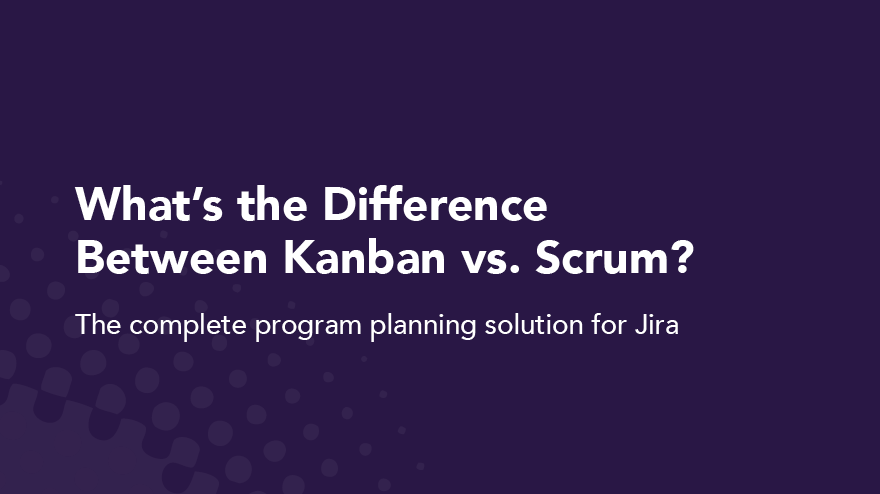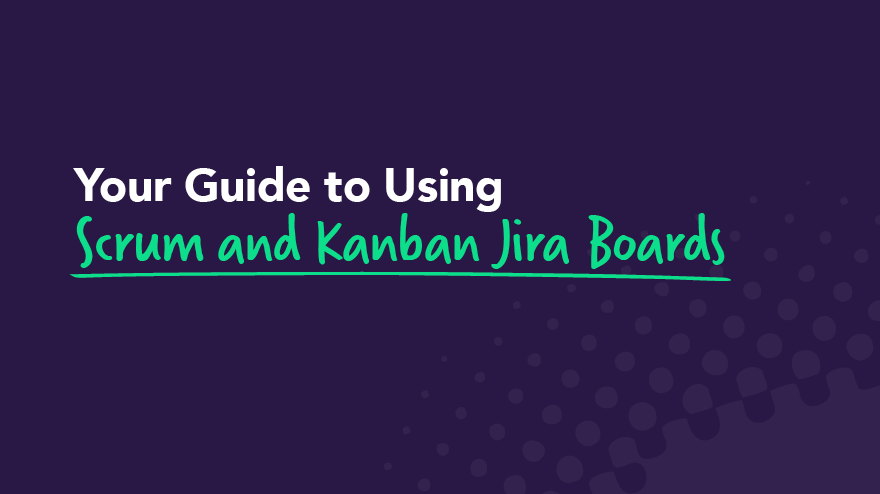Easy Jira Project Management with Kanban

Scrum isn't the only agile software development methodology out there. 😲 If you're not familiar with Kanban, we promise we’re not going rogue — Kanban is agile. And, Jira project management tools make organizing a Kanban team really simple.
Kanban originates from Lean principles and focuses on eliminating waste and evaluating processes throughout the entire project lifecycle rather than just at the end. The key fundamentals of Lean are purpose, process, and people. Sounds pretty agile, doesn't it?
Jira project management tools help you get off to a great start with Kanban. You can use the default Jira boards or go crazy with customizations. It’s up to you and your team.
If you're not sure whether Kanban or Scrum is right for your company, keep reading. We'll give you some information to help you decide. We'll also share some tips on how to use Jira project management tools to keep your work organized and your team productive.
Which is best: Scrum or Kanban?
Both. Or, neither. Scrum and Kanban are both effective methodologies for developing software. Which is best for your organization is a better way to ask the question. The answer depends on the kind of work or project types assigned to your team.
Scrum is generally recommended when:
- Your project is relatively stable, meaning you can go a few weeks without a major change in requirements, features, or general product direction.
- The majority of your team's work items are complex features or significant product updates rather than small tweaks, bug fixes, or reactionary work from external feedback.
- You can plan your work a few weeks in advance, generally without significant changes in scope or requirements.
- You have a cross-functional team, willing and able to tackle work as a team rather than individually.
If the following sounds more like your software development team, you should consider Kanban:
- Your work is dynamic with frequent changes in priority.
- You're normally working on small updates, bug fixes, or responding to customer demands.
- Your team resources are shared across multiple projects or products.
- Most of your team members work independently because you generally don't need to collaborate.
Finally, you should consider Waterfall 😲 if:
- Your work is predictable or repetitious (annual updates or regularly scheduled upgrades).
- You're 100% familiar with the work, the technology, and the desired outcome.
- There's little chance of scope or requirement changes.
- There is an absolute path from start to finish required by legal or regulatory compliance standards.
Look, we love agile as much as anyone. But we don't let our passion for Scrum and Kanban get in the way of creating the best possible work environment for our teams. The best software methodology and process is the one that best suits your team.
How to get started with a Kanban project in Jira
Atlassian created a great platform to help Jira users manage Kanban teams. Step 1 is choosing the Kanban template when you create your new project. Easy peasy. 🤓
Next, you'll want to set up your Kanban workflow. Jira creates a default workflow for you: Backlog, Selected for Development, In Progress, and Done. The default works great for a lot of teams, but if you want to customize it, click the dot menu in the upper right corner and click “Board Settings.”
The board settings let you go nuts customizing:
- Columns and quick filters
- Swimlanes and card colors
- Card and issue detail views
- Prioritization ranks
- Working days
- Integrating the board with a roadmap.
One of the goals of Kanban is to help isolate areas in your process in real-time that are slowing down the delivery of work. Keep this in mind as you think about each step in your process and decide which steps need a column in the workflow.
To keep from having 20 columns on your board, consider combining related steps or grouping sequential steps that typically happen very quickly.
Let’s talk about WIP limits
Now that you have built your Kanban board, it’s time to set WIP limits. (That's work-in-progress for the novices.) WIP limits restrict you from overloading a stage in the workflow with too much work.
Let's talk about the purpose of a WIP limit. WIP limits help your team stay focused on a single task at a time so they can complete it, deploy it, and move on to the next task.
A lot of items in progress tend to distract people. They work on one task for a little while, then switch to another task, finishing neither and deploying nothing. 😕 That's called context-switching, and it'll suck the life out of your productivity.
WIP limits also show you bottlenecks in your process. Depending on your workflow, you may see work stacking up in In Progress for a particular team member but nothing is moving to Done. You need to figure out why.
If your workflow is more specific, you may see a work overload for the database team while nothing is In Progress for your front-end developer.
WIP limits won’t solve these problems, but they do let you know when you have a problem so you can dig in and figure out a solution.
Tips for using card colors and swimlanes
Agile project management for a Kanban team is all about keeping the team productive without getting in their way, reporting on overall status, anticipating issues, and problem-solving. Card colors and swimlanes give project managers at-a-glance insight into key team metrics.
Card colors and swimlanes represent specific issue attributes or they can represent query results or assignees. We like to think of the card colors as more detailed issue-tracking data, while swimlanes give us a higher-level picture of the whole body of work.
Regardless of how you like to organize your work, consider the flexibility with assigning queries to your swimlanes or card colors. Following are some ideas to query by:
- Type of work: UX, design, front-end, database, etc.
- Label: Create team- or project-specific labels.
- Components: Divide your project into sections and assign each section a component.
- Effort and time-tracking: Anticipate throughput by at-a-glance efforts by work item.
- Business value or reporter: Get organized by stakeholder or business unit.
- Custom fields: View user segment or another custom field that is meaningful to your company.
Kanban and Jira boards can support various project management processes, from project plan to workflow management to stakeholder communications. You just have to explore what's available and get creative with your Jira customizations.
Get organized with Jira project management tools
Regardless of your agile methodology preference, effective project organization and oversight are almost impossible without some kind of project management software. But let's be honest — the last thing your team or organization needs is another tool.
Your software developers love using Jira software. 🤟 You can configure Jira workflows and customizations to meet even the pickiest project management needs with just a little effort. You'll save time and the hassle of integrating an external product or worse - manually pulling project data together for your reporting and stakeholder communications.
The Atlassian Marketplace is a great source to find add-ons for even more functionality to handle your task management and project team needs. Easy Agile created two apps specifically to help project managers: Easy Agile TeamRhythm and Easy Agile Programs.
Easy Agile TeamRhythm helps scrum and kanban teams plan and manage their work with the context that a user story map format provides. Team retrospective functionality helps your team focus on continuous improvement.
View team swimlanes, track cross-team dependencies, and keep your focus at the program level with Epic- and Feature-only views with our Programs app.
Whether you're supporting a Kanban or Scrum team, building roadmaps, version planning, and planning program increments in Jira just got easier!
Related Articles
- Workflow
What’s the Difference Between Kanban vs. Scrum?
Kanban vs. Scrum — are they different, and can software and product development use them together? The answer to both questions is YES!
Both Kanban and Scrum are popular agile methodologies. They are different, but they can be used together. They are each part of agile, a better way of working that focuses on iteration and collaboration to reduce waste and maximize efficiency.
Agile is the antithesis of classical project management. Think of it like jazz vs classical music. Rather than one composer bringing an already composed and organized piece of music to an orchestra and dictating what happens where, jazz is collaborative, each band member feeds off of each other, creating music in an agile, iterative process.
This post will take a deep dive into both Kanban and Scrum methodologies. Continue reading to discover the differences and similarities between Kanban vs. Scrum, and learn how they can be effectively used together.
How is the agile methodology different from project management?
The traditional project management methodology is linear, meaning each project element is completed in sequential order. Only when each element is completed can you move onto the next one. Think of traditional project management as an assembly line. It has a strict succession of steps that are planned out by the project manager before any new work or iterations can begin.
The project manager is the person the entire team depends on for leadership. The flow of work remains the same from project to project, and the steps rarely evolve.
By contrast, agile is a non-linear way of working that focuses on flexibility and collaboration between team members. Agile project management focuses on getting something completed that stakeholders can see and evaluate on a regular basis, so value is continuously provided.
Each iteration yields new, actionable insights from both the team and the customer about what’s working, what isn’t, and what needs to change. It’s a multifaceted approach that eliminates the bottlenecks that can arise in the traditional method.
Kanban vs. Scrum
Kanban vs. Scrum is not a dichotomy. They are both agile methodologies designed to help teams work in an iterative process. They are both systems that are regularly used in the development process to ensure a value-driven approach. The goals and methodology are the same, but the steps are different.
A Kanban workflow is a way to visually organize tasks that ensures work items move forward while allowing changes and adjustments to be made along the way. A scrum works in 2-4 week sprints designed to complete a set amount of work or solve a specific problem. Throughout each sprint, teams check in daily to ensure progress and to identify any possible roadblocks.
Kanban vs. Scrum isn’t a one or the other choice. Both might be used at the same time, depending on what’s required of projects or user stories. Learn more about the differences and similarities of these two methods below.
Kanban vs. Scrum: Kanban methodology
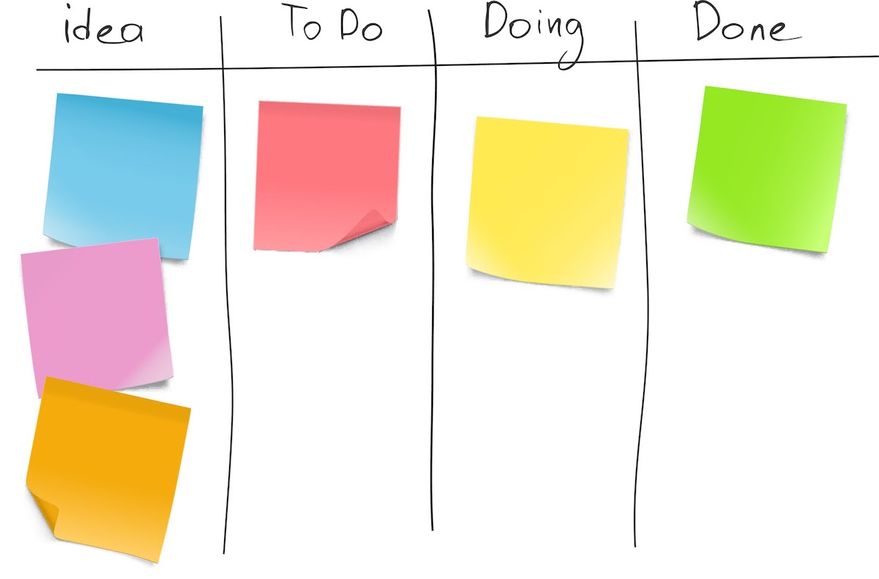
Kanban was originally utilized by Taiichi Ohno, an engineer at Toyota, as a lean manufacturing system that decreased waste and increased efficiency. The Kanban method is a task management tool designed to maximize efficiency by visualizing all of the required work and limiting works in progress.
Work items are represented visually on Kanban boards so that every team member can see the state of each piece of work at any given time. It enables real-time communication and full transparency between team members since each work item is intentionally assigned. A Trello board is a simple example of a Kanban.
How to use Kanban
With a Kanban, work flows visually through various stages of completion to promote cohesive collaboration and real-time communication across teams. In its simplest form, a Kanban is a To-Do, Doing, and Done board. Work moves from one section to the next on a physical or digital Kanban board, depending on how far along the specific task is.
To solve more complex problems, which is usually the case in software development, a Kanban can become more advanced with added layers for specific clients, products, or deliverables.
A key aspect of the Kanban methodology is that each person is only allowed to work on one task at a time. This ensures no aspect ever moves too far forward without working in unison with the rest of the tasks on deck. The one-at-a-time system identifies critical connections between tasks as well as potential roadblocks that could cause delays.
Encouraging cross-functional teams to intentionally identify work items ensures tasks are appropriately prioritized. It also combats the negative effects of multitasking, allowing developers to zero in on one task at a time.
Kanban vs. Scrum: Scrum methodology
Scrum, sometimes called a “scrumban,” is based on empiricism and lean thinking. Empiricism is the belief that knowledge comes from hands-on experience and objective, observable facts. Lean thinking focuses on the essentials, bringing value to individuals while eliminating waste. A scrum uses real-time collaboration over theorization to provide a lightweight framework for solving complex problems.
The Scrum process uses an interactive and incremental approach that manages risk and enhances predictability through set intervals of iteration called sprints. The sprints yield an imperfect but valuable version of a product the team can quickly bring to stakeholders, whose feedback is then integrated into the next sprint. The sprints continue until the desired outcome or product is achieved.
How to use Scrum
A Scrum takes place over a set amount of time called a sprint. Each sprint generally takes two weeks to a maximum of four weeks to complete. The important part is that the time frame is set before the Scrum begins.
There are three main components of a Scrum:
1. Roles: The people
- Product owner
- Scrum master
- Development team
2. Artifacts: What gets done
- Product backlog
- Sprint backlog
- Increments
3. Ceremonies: Recurring events
- Sprint planning
- Daily Scrum
- Sprint review
- Sprint retrospective
The product owner orders and prioritizes backlog items, which are the aspects of a product that need completion. At the beginning of a Scrum, the product owner designates which artifacts from the product backlog move to the sprint backlog. The sprint backlog represents the goals and the desired outcomes of the upcoming sprint.
💡 Use Easy Agile TeamRhythm to transform flat product backlogs into impactful, visual representations.
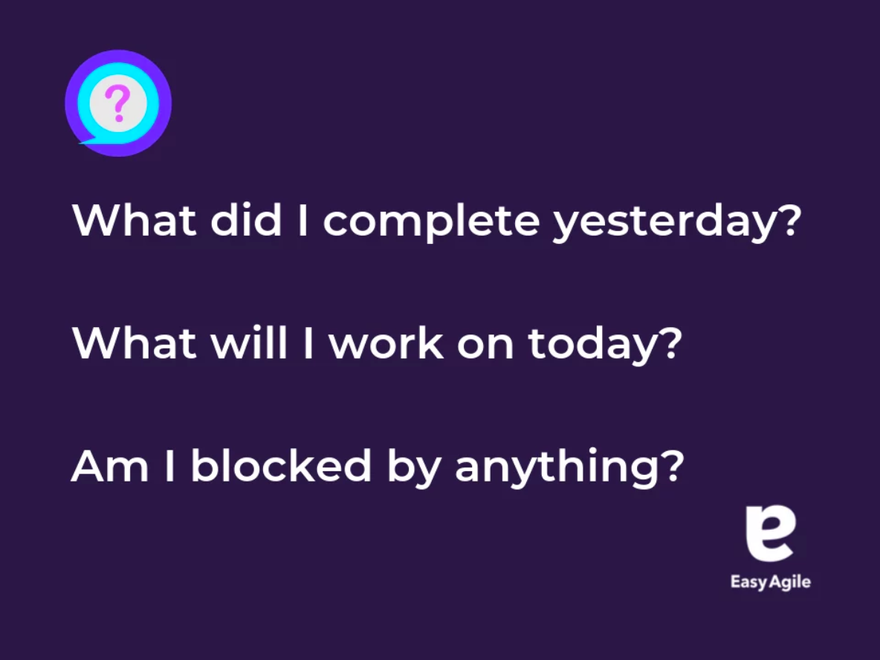
The Scrum master helps everyone understand Scrum theory and practice. They are responsible for the effectiveness of the Scrum team. Throughout the 2-4 week sprint, the team focuses on the backlog, checking in for daily scrums or daily stand-ups. During these Scrum meetings, team members share what story points they completed, what story points they will complete next, as well as any roadblocks that stand in the way.
Deliverables are produced on a regular basis, and adjustments are made along the way as needed. A Scrum board or Kanban board might be used to help teams visualize their progress throughout the sprint.
Ceremonies are the recurring events held by Scrum teams cycling through on a 2-4 week basis. A Scrum begins with a short planning phase, then the work begins. The Scrum team meets daily to review progress and make changes as needed.
At the end of each sprint, a sprint review is held with stakeholders or clients to ensure value is being met, and continuous improvements are pushed forward. Lastly, a retrospective meeting takes place with the project owner, scrum master, and development team to review the past two weeks, including successes, key metrics, and challenges to be addressed before the next sprint begins.
Using Kanban and Scrum together
It doesn't need to be Kanban vs. Scrum — they can work together. A development team might choose to use the Kanban system within a Scrum to provide a visual representation of work moving forward throughout each sprint.
They are both valuable systems in your agile toolkit that work together to provide prioritization, collaboration, and constant value delivery. So, you don’t ever have to choose between Kanban vs. Scrum. Save the decision-making for the real problems, like what to put on the pizzas you order for your team. 🍕
A Scrum framework provides designated blocks of time for teams to complete a specific deliverable or set of deliverables while providing daily Scrum meetings to ensure cohesion and advancement. The Kanban system will ensure tasks are taken on one at a time in an evolving, visual process.
Learn the ways of the Scrum with Easy Agile
Easy Agile crafts solutions to make every agile team more effective. We help teams build simple and collaborative user story maps in Jira for backlog grooming, version planning, and silky-smooth sprints.
We believe there is a better way to work, and we want to help teams just like yours. Learn more about our suite of agile apps and follow our blog for the latest agile trends, tips, and more.
- Jira
Your Guide to Using Scrum and Kanban Jira Boards
Project management has many moving parts, and team collaboration and integration of these moving parts is quite challenging. Without intuitive software to guide projects, managers and team members can easily end up shaking their heads in utter confusion.
Software development and other project management teams need all the help they can get when managing these complex projects. Enter the Jira board.
Before we delve deeper into the Jira board, please understand that the topics we cover are just the tip of the iceberg. But unlike the Titanic, there is no room for disasters here — only streamlining your successes!
In this article, we'll cover what Jira boards are, how to create, configure, and navigate the boards, and how to approach reporting, project sidebars, the cross-project board, and using the Scrum and Kanban backlogs.
Adopting Jira boards increases productivity, promotes teamwork, and improves the overall management of any Scrum or Kanban project.
With this kind of support, it's easy to produce outstanding outcomes.
Overview of Jira boards
The Jira board is an Atlassian creation that has become the go-to tool for team collaboration. Jira boards are versatile and practical, allowing teams to streamline their WIP limits and optimize their workflow.
Teams welcome software like Jira to help them control the iterative nature of their projects. The upshot is that project teams deliver high-quality work and exceed customer expectations. Not bad, right?
Anyone can create and use either the Scrum or Kanban Jira board to support their agile methodology and manage iterative, constraining work-in-progress, and monitoring of project processes for optimum value-driven outcomes.
There are two Jira boards: one for each of the Scrum and Kanban agile methodologies. Each software automation board provides an overview of the project, making it easy to see a status snapshot of the work in progress.
Scrum teams work in sprints where individuals must complete tasks in realistic timeframes. Team members capture all backlogs, sprints, and reports on their boards, making work collaboration and integration more straightforward.
Similarly, teams using the Kanban agile methodology get to experience the benefits of Jira boards and reduce their amount of work. Kanban boards also focus primarily on the backlog and reporting functions.
However, the difference between the boards for these agile methodologies is that Scrum highlights iterative work, and Kanban focuses on the workflow, which means managing the workload through work constraints.
Key features and practices of a Kanban Board
Visual workflow representation
Kanban boards use columns to represent distinct phases of a workflow. Each column signifies a step in the process, from task inception to completion. This visual representation helps teams understand their capacity and manage their workload effectively.
Continuous flow
One of the key principles of Kanban is maintaining a continuous flow of tasks. Unlike other methodologies that rely on fixed iterations, Kanban encourages the progression of tasks through each workflow stage in a steady, uninterrupted manner.
Work in progress (WIP) limits
Setting WIP limits is critical in Kanban practice. This means capping the number of tasks that can occupy a column simultaneously. By doing so, teams can pinpoint bottlenecks and inefficiencies more easily, facilitating smoother task transitions and more predictable delivery times.
Task cards
Each task or work item is represented by a card on the board. These cards can include details such as descriptions, deadlines, assignees, and priority levels. This allows team members to quickly grasp the status and requirements of each task.
Continuous improvement
Kanban promotes continuous improvement (Kaizen) through regular reviews and feedback loops. Teams are encouraged to consistently evaluate their processes and outcomes to identify areas for enhancement.
Flexibility and customization
Kanban boards can be tailored to fit the unique workflows and requirements of any team. From customizing columns to aligning WIP limits, teams have the freedom to configure the board to best suit their specific needs and goals.
Key features and practices of a Scrum Board
Scrum Board
This board is great for teams that like to work in sprints, or time-boxed periods when a team works to complete a set amount of work.
Scrum
Ideology: Learn through experiences and reflect on wins and losses to improve.
Cadence: Regular, fixed-length sprints (i.e., two weeks).
Select Features
- Insights: Use insights to optimize sprint planning, make daily stand-ups more meaningful, and improve delivery velocity.
- Backlog: The backlog is home to all of your team's potential work items for the project.
- Sprint: A sprint is a time-boxed period when a scrum team works to complete a set amount of work. Create a sprint, define its goals, and add all the issues from the backlog that your team intends to complete during a sprint.
Navigating the Scrum and Kanban Jira boards
A Jira board shows everything you need to know about a software project. You need a board to track team software activities and collaborate accountably. As any team member knows, this is the backbone of working well together.
In case it isn’t yet clear, these boards help you achieve those goals.
Both these methodologies work for Jira boards, whether your focus is on sprints or constraining the current work.
If you select Kanban for your project, you must enable the backlog feature. Whichever methodology your team prefers, you can use the issue detail view to determine progress immediately and enhance functionality.
Let’s take a look at what the Jira board offers.
1. Jira software board creation

Once you start a project, the software creates a Jira board template automatically. You will need to activate the “Create Shared Objects” feature to allow access to the new board. Alternatively, you can use the 'View All Boards' feature to copy an existing board.
You don’t need to adjust sharing permissions for an existing project board, as the software automatically creates a board for a new project. Once you create your new project, you add the relevant team members to the Jira board.
You also don’t need sharing permission if you copy a board, as all the original users can automatically access the copy until you make changes in line with permission parameters.
However, you’ll use the same issue filter when copying an existing board. You will be the board's administrator, but you may want to select a new filter, as you can't change the original one. Additionally, you can create custom fields to sync with project requirements.
Remember — choose one methodology before you create a board, as it is not possible to switch after starting a new project.
After creating a board, you can share the link with the team, which you will find under the “View All Boards” tab. Best of all, you save all your projects in the Jira software cloud, lowering overall project risks and saving space.
2. Board configuration
Configuration allows you to express your creativity in new and practical ways that benefit the overall project. Only Jira or board administrators can configure Jira boards.
You get to customize the board to align with project outcomes, and you have several configuration options to meet your goals.
You can literally configure everything on the Jira board, from the filters to the ranking, columns, swimlanes, issue detail view, and other elements. This is your chance to shine as you use the tool to express your creative side.
Have fun mapping the workflow on the board. Keep track of statuses, and use color to enhance the board’s readability so everyone on the team can see what they need to do and when. Plus, board configuration is intuitive, making it enjoyable to use this software.
3. Using the Scrum backlog
In the backlog, you have two sections — the sprints and the backlog. You can create issues and keep these current or delete them when complete.
Because Jira is user-friendly, you can drag and drop any issue into rankings, sprints, organizing stories into epics, or anywhere else you wish to assign them.
Only specific issues are visible in this section. For instance, issues such as sub-tasks or those that sync with a saved filter are visible. But if you map the status of all the issues to a specific column such as a Done column, they won’t be visible in this section.
When planning a backlog, note that various functions have different permission requirements. Only project administrators can initiate sprints, for example, but they can grant permissions to others.
4. Active sprints
The Scrum board uses active sprints, whereas Kanban uses a “monitoring work” feature. Active sprints on the Scrum board deal with current teamwork iterations. As with the planning mode, administrators can manage issues, dragging and dropping them into the workflow or elsewhere as necessary.
These boards update twice every minute, and the same concept applies as in the plan mode. Some issues on the active sprints will be visible, and others will be invisible. Software developers should be able to figure out the differences quickly, since they deal with this kind of thing regularly.
Again, this part of the Jira board is comprehensive. active sprints allow you to generate and move issues to different columns. Managing active sprints keeps the project current and informs team members of the status of each issue, whether in transition, flagged, or if there is a change in its ranking.
5. Getting familiar with the Kanban backlog
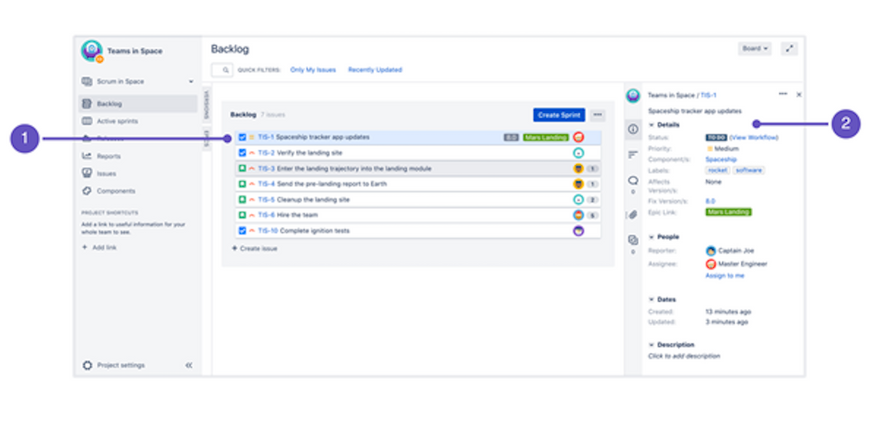
Image credit: Atlassian
Remember that the Kanban backlog is only accessible when the software administrator enables this feature for an assignee.
A small number of issues are easy to manage in this section, but as these increase, it becomes more challenging to address them. This excess volume of issues is a nightmare without software, but you can escape this drama with ease. Easy Agile has a suite of products aimed at helping you manage project issues.
Administrators can create and plan their Kanban project as they want by moving the issues to the hidden Versions section or Epics in the expanded panel. You can also move issues between this section and the “Selected for Development” areas per planning requirements.
Like Scrum, some project board issues in Kanban will be visible or invisible. Visibility and invisibility of issues primarily depend on filter, issue matches, and this section's status.
Team members can concentrate their efforts on their current work separate from the planning section to avoid distraction. The separation of these elements helps team members to focus on issues that need immediate attention.
But none of this information should come as a surprise, as Atlassian has invested more than a decade into developing precision software to make your job much easier.
6. Kanban monitoring
Instead of active sprints, Kanban monitors project progress on its principle of continuous delivery. The project administrator tracks tasks and works in progress to ensure that team members stay in control of their software development.
Use this board if your team focuses on managing and constraining work-in-progress.
Many other actions are possible on this project board, including estimating stories (this is one of the really fun parts), user stories, creating sub-tasks, filtering, releasing, and hiding issues.
As team members complete tasks, the administrator pulls new ones from the work in progress section to constrain pressure and support quality deliveries.
Like active sprints, the administrator can prioritize and rank issues for their Kanban project.
The Kanban software administrator can also maintain complete control over a board or allow specific permissions for editing, as with the other board.
Ultimately, the Kanban board presents a bird’s eye view of the project in progress, allowing for close monitoring of issues at any point.
As hinted at earlier, little of the project board’s potential can be explained in one article. If you want to upskill yourself on this software, many sources can help you achieve your goal.
7. Reporting
One of the most fundamental aspects of projects is reporting (as y’all should know). Luckily, Atlassian allows for a comprehensive reporting function on Jira boards for both Scrum and Kanban.
Some of the Scrum reports include the burndown, burnup, and sprint charts. You will also find control charts, epic reports, the cumulative flow diagram, velocity chart, and a version report available, among others.
Kanban reporting features encompass the control chart and the cumulative flow diagram.
Additional general reports like the recently created issues report, time tracking report, and many others are available for general issue analyses.
The change log and status report are available in Confluence if you connect your Jira software to other programs.
As you can see, reporting is an inherent feature of the Jira board, which helps you connect with and inform everyone of a project position at any point.
8. Using the project sidebar
The project sidebar on the top-right of the board is your go-to section for everything about your project.
Select any tab in the project’s sidebar to view the backlog, reports, or anything relating to the current project. You can view most project details from this starting point, including epics, stories, issues, and more specifics.
Get familiar with the instant filter in the backlog to search for issues with a search term such as “issue type” or “issue key.”
A quick filter is also available to narrow your search for software work items that you are handling, including WIP limits, use cases, and more, adding to the overall versatility of the Jira board.
It should be clear by now that these boards are as creative and versatile as any project team — take advantage of the opportunity to up the ante.
9. The cross-project board
A Jira board may include access to a software project add-on that does not work with Jira software. Either methodology board might also have multiple projects.
When you see additional projects linked to a software board, you can navigate to the one that interests you. Select the project header and choose the cross-project tab, which will enable you to view project details in the sidebar.
Alternatively, you can navigate to a cross-project from the top-right board header. Using this option means that you won’t see details since the program cannot read project info from this perspective.
Adopting the Jira board: A new world of possibilities
If you’re looking at improving team collaboration, project software integration, and management, the Jira board offers a new world of possibilities.
When you want your team to master a popular agile methodology, the Jira board promotes learning and productivity, whether you opt to use Kanban or Scrum.
If you want to become an expert in Atlassian Jira software boards, take your projects to a new level with Easy Agile apps for Jira.
Easy Agile apps such as Easy Agile TeamRhythm, Roadmaps, and Easy Agile Programs make it practical and simple to engage with Jira boards by offering flexible and collaborative solutions.
Software developers also get the benefit behind years of developing these apps to support the creation of quality solutions for their clients.
- Workflow
Scrum Workflow: Roles, Stages, and Automation Options
You can stick to manual Scrum workflow, or you can automate with free Jira software. We know which method we prefer.
Whichever you choose, implementing the Scrum framework creates a streamlined workflow. Each person has a specific role throughout the framework's steps.
The Scrum workflow provides team members with a simple process to help teams meet stakeholder needs.
While agile methodology aligns with Scrum, Kanban, and Lean, here, we’ll focus on what a Scrum workflow is and how this methodology can support organizational teamwork.
What is Scrum?
Teams use the Scrum framework to guide their workflow. Having a structure to follow means they can easily share, track and improve their deliverables.
Scrum divides work into smaller work parcels known as sprints, which typically last 2-4 weeks. Once the sprint is over, team members do a sprint retrospective meeting (also known as a sprint review) to chat about what worked well and what can be improved.
Before jumping into sprints and stand-ups, it’s essential to assemble your Scrum team. Scrum is all about collaboration, so you’ll want to make sure you have the three key roles filled: Product Owner, Scrum Master, and a well-rounded Development Team. Each member should understand their responsibilities from the get-go, promoting smooth communication and effective teamwork throughout the project.
Scrum roles
Let’s look at the different roles that make up a Scrum team.
1. Product owner
The product owner has a core role in the Scrum workflow. They guide agile team discussions about product backlog items and features. In addition, product owners guide quality assurance to make sure deliverables are up to par.
More than a backlog manager, the PO is the team’s link to customer value. Their job is to say no just as often as yes, prioritize ruthlessly, and make sure the team is solving real problems—not just checking off requests.
2. Scrum Master
The Scrum Master will closely follow the principles in the agile manifesto to support sprint planning. Scrum masters guide development teams through agile methods to add value for stakeholders.
Part coach, part process watchdog, part shield. The best Scrum Masters don't just “remove blockers”—they teach teams how to see and solve problems themselves. They’re protectors of healthy process, not project managers in disguise.
3. Software development team
Development teams are skillful and cross-functional. Teams that work in agile software development environments will typically include designers, developers, testers, and others to prevent the need for external assistance.
This group owns the work together. Scrum works best when the team is cross-functional and collaborative—not when individuals stay in narrow lanes. Everyone should feel responsible for the sprint goal.
With the basics in place, we can take a closer look at the agile workflow stages.
Components of the Scrum workflow
The Jira workflow involves an iterative feedback cycle that focuses on creating value throughout the product development process. You can use the basic Scrum workflow steps or customize these.
The parts of an agile workflow are as follows.
1. Backlog development
A product roadmap guides team members in creating user stories and product requirements, which make up the sprint backlog. In the backlog, teams propose a list of features or user stories that the team must deliver. Product owners decide which features will make up the backlog.
2. Backlog release planning
Produce owner and team collaboration now decide which user stories will make it into each backlog release. Each backlog release is the completion of a smaller set of activities which eventually make up a sprint release. After completing this planning and setting timeframes for each action item, team members choose specific features for each sprint.
3. Sprint planning
Sprint planning kicks off the sprint, when team members complete a set of backlog tasks within predetermined timeframes (usually 14-28 days). The team defines a sprint goal and selects which backlog items to tackle. They estimate the time and complexity involved and break work down into tasks.
Example: Your team selects 6 user stories focused on mobile onboarding. During the 2-week sprint, developers and QA collaborate in parallel, with mid-sprint demos to gather feedback early.
4. Daily Stand-ups
Agile teams use these daily standup meetings to track their agile workflow towards meeting sprint goals. Daily standup meetings are typically held — naturally — standing up, as they should last no more than 15 minutes. Standup meetings help teams discuss solutions to daily work issues.
5. The burndown chart
Team members can use Jira software to create their burndown charts. Burndown charts show original time estimates compared to real-time activities, which shows where expectations or team resources need to be adjusted.
6. Testing and validation
During testing, the team demonstrates product functionalities for stakeholders. Feedback from product testing guides any needed changes.
7. Sprint retrospective and follow-up planning
The final phase of the Jira workflow is to hold a sprint retrospective. Sprint retrospectives are post-mortems on the previous workflow. At this stage, agile teams question what they did well, what didn't go as they hoped, and what changes they should make in the next sprint. Groups hold these sprint retrospectives to concentrate on better value deliverables through continuous improvement.
Jira software offers a visual display of the team's velocity, task progress, and project status. All these elements link back to the user story, and the group begins a new lifecycle to complete their project.
Track What Matters: Metrics to Guide Your Workflow
Metrics help Scrum teams improve—but only if they’re used to learn, not judge.
- Velocity: Tracks work completed per sprint; helpful for forecasting.
- Cycle Time: Measures how long it takes work to move from start to finish.
- WIP (Work in Progress): Monitors the amount of active work to prevent overload.
Use metrics to spark conversation: What’s working? What’s slowing us down? What can we try differently?
Common Pitfalls in Scrum Workflows (and How to Avoid Them)
Even with a clear workflow, things can go sideways. Here are a few common issues teams face—and how to address them:
- Overcommitting: It’s easy to assume you can “just fit it in” when planning a sprint. But overstuffed backlogs lead to missed commitments and team burnout. Be conservative, measure actual velocity, and protect focus.
- Retrospective Fatigue: Retrospectives often fade into routine—or worse, get skipped. The fix: keep them short, rotate facilitators, and use prompts that dig into team dynamics and process pain, not just “what went well.”
- Undefined 'Done': Without a shared definition of “done,” teams ship half-finished work. Agree on this as early as possible—including quality, tests, documentation, and review.
Create your Jira Scrum workflow in a few simple steps
You can either carry on using a manual Scrum process or transition to an automated Jira workflow for Scrum.
To create an automated, custom workflow, go to the Jira workflow designer. From there, you can manage the workflow scheme for your Jira project. You can also organize backlogs, complex workflows, workflow statuses, or view an issue status using custom fields.
In your workflow, you can:
- Use statuses like "In progress" or "Under review."
- View status items on lines for transitions.
- See issue resolutions.
- Check conditions that restrict assignee roles in bumping up issues to the following stage.
- Use validators to limit who can make transitions.
- Link further changes with transitions.
- Use triggers for automating transitions within specific parameters.
- Set workflow properties for transitions.
- Establish a link between the simple or complex workflow and issue types using workflow schemes.
As the agile team goes through the product lifecycle in a series of sprints, they need a tool to guide their journey.
With the free Easy Agile Scrum Workflow for Jira plugin, you can move Jira issues between the "To do," "In progress," and "Done" sections. You can also use the top right button to drag and drop specific issue types in the "Backlog" and "Selected for development" areas on the board.
More features from the Jira workflow plugin
In terms of automation, plenty of tools are available. You can use Easy Agile’s free Jira workflow plugin as valuable support for agile project management. This can help you create complex workflows and save all the details in the Jira cloud, ensuring nothing is ever lost. The free Jira workflow plugin also includes your burndown chart and sprint report.
Add the Confluence wiki tool to your Jira software for greater team collaboration. Also, use the Team Calendars add-on for better team collaboration.
Automate your Jira workflow now
Don’t wait for providence to come knocking on your door. Automate your Scrum workflow today with software that works.
We design agile apps for Jira with simple, collaborative, and flexible functionality. From team agility with Easy Agile TeamRhythm, to scaled agility with Easy Agile Programs, our apps can help your agile teams work better together, and deliver for your customers.