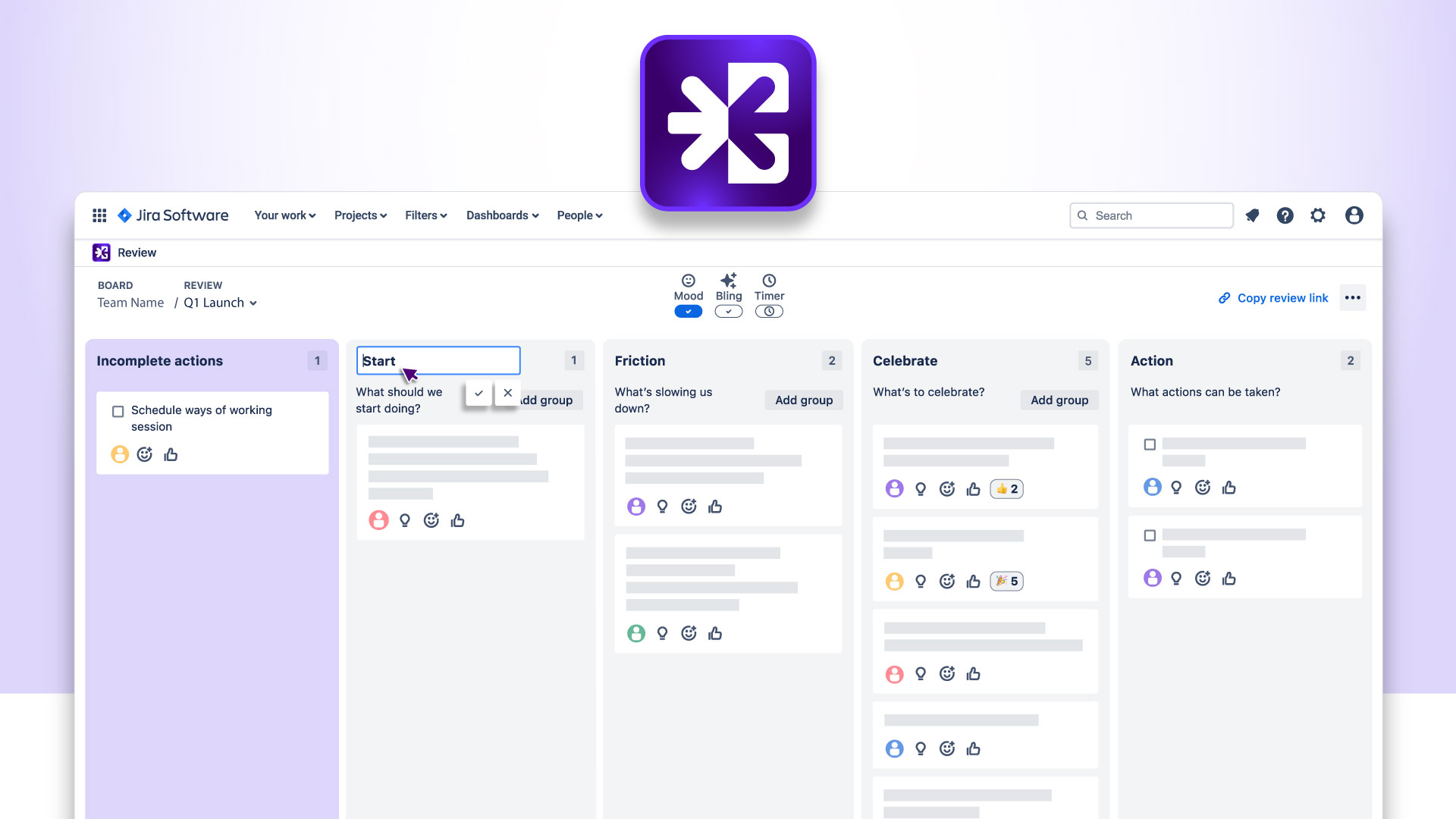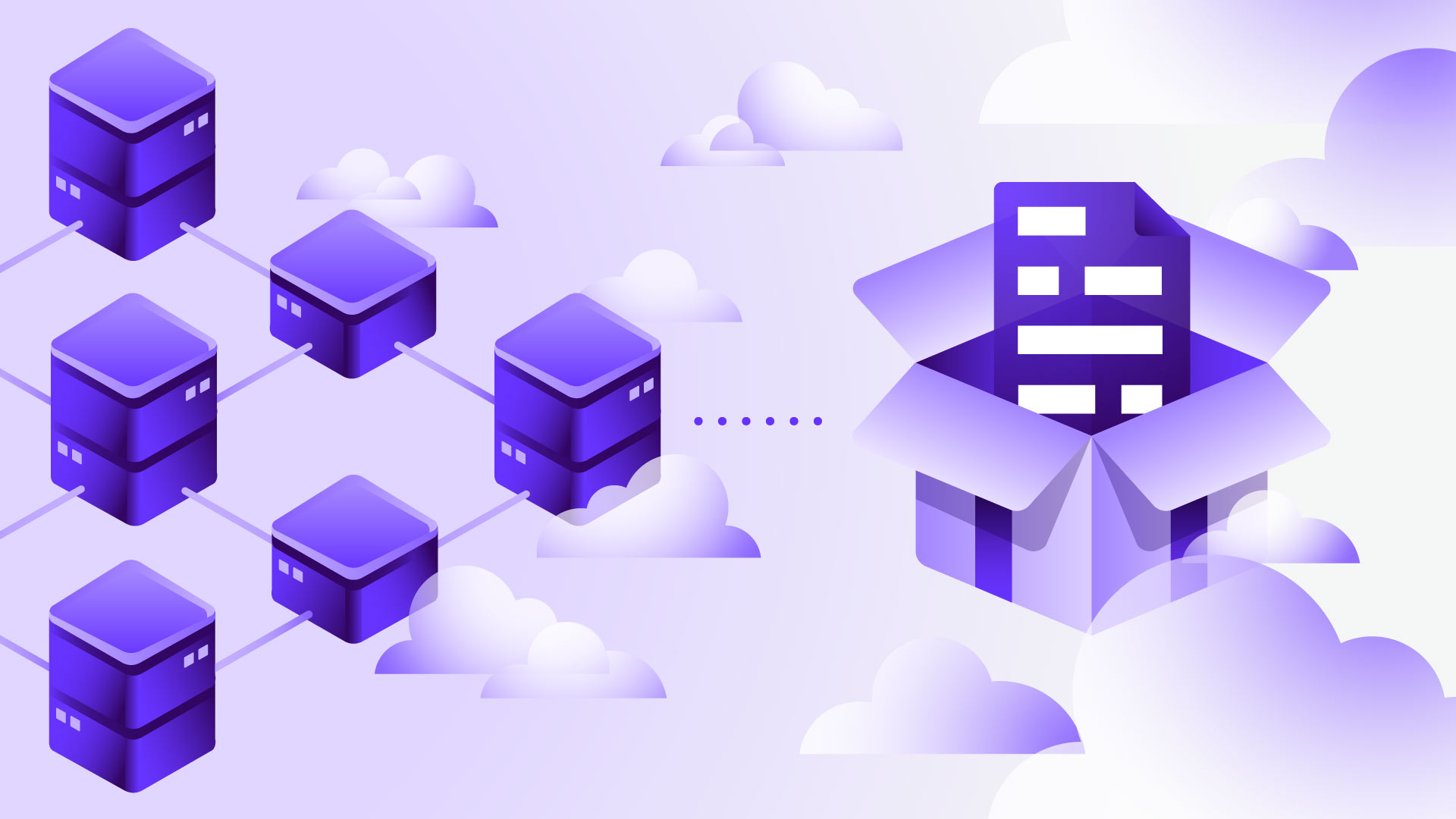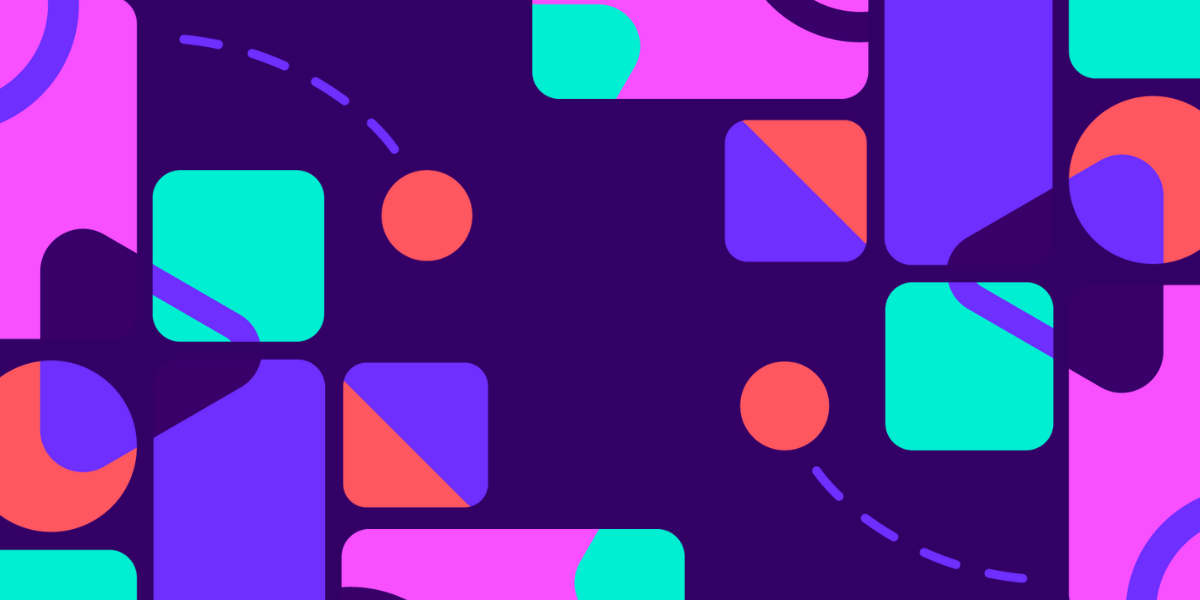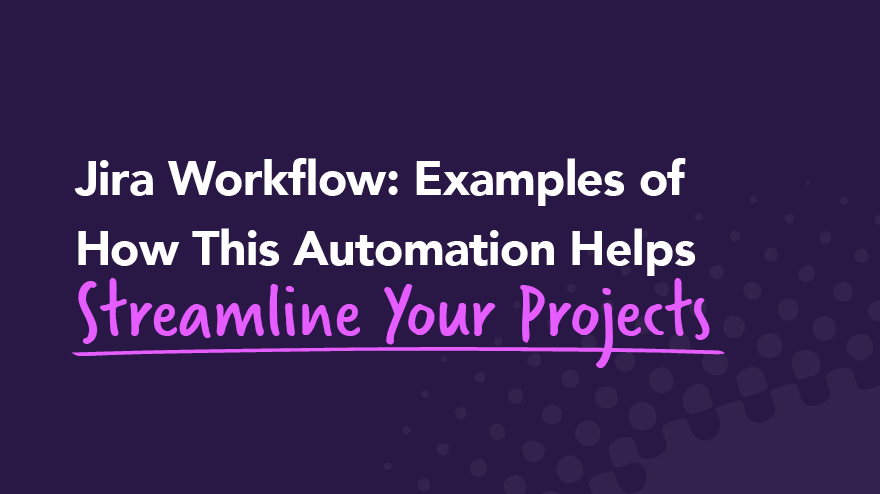Tag
Jira
- Product
Look Back, Leap Forward: Introducing Review by Easy Agile
Every team wants to do great work together. But in the rush to deliver and in the chaos of competing priorities, the simple act of pausing to reflect on what’s going well and what can be better, slips through the cracks or to the bottom of the list. Meetings come and go. Notes get scattered. Good intentions fade before they turn into change.
We built Review by Easy Agile to make reflection - and improvement - a habit that actually sticks. When teams can create a safe space for challenges, improvements and wins to be shared, change happens.
With over two decades leading creative and technical teams across Atlassian, Shippit, SafetyCulture, and now Easy Agile, our CEO Mat Lawrence has seen firsthand how reflection fuels alignment and growth.
“We are living in a period of massive change. Teams everywhere are being disrupted and I’ve seen the difference it makes when we go on the journey together. Creating space to chat about what’s working and what’s not is the best way to help each other find a future that’s genuinely better. When we look back with intent, we’re far more likely to move forward with confidence.”
Why this matters now
Retrospectives, reviews, and debriefs work because they give people space to share openly, learn from experience, and commit to clear, owned actions. But too often those conversations feel inconsistent, disconnected from real work, or hard to follow through on. That’s how lessons get lost and the same issues come back sprint after sprint.
We believe every team can improve when reflection is:
- Structured enough to stay focused
- Inclusive so every voice is heard
- Close to the work so insights turn into action.
Meet Review by Easy Agile
Review is a free, Jira-native app that helps teams run retros, reviews, or debriefs with less effort and more impact. Our objective is to make these as simple, purposeful and action-oriented as possible.
From our own experience as a growing company at Easy Agile, we’ve seen the value in creating this space within and outside of our software teams:
“Every improvement starts with reflection. I’d like to see teams of all types committing to make time for reflection and to honestly review how to make their work as enjoyable and impactful as possible. This is the critical starting point to then actively create change together,” says Mat.
That’s why Review has been designed for any team - software teams, marketing squads, project crews - anyone who wants to turn reflection into progress inside Jira.
It brings together the essentials so your time together as a team is always worth it:
- Built-in templates to guide useful, repeatable conversations - no blank-page prep required.
- Anonymous input, reactions, and mood checks so everyone can contribute honestly and feel safe doing it.
- Clear, owned actions captured alongside the discussion so nothing gets lost.
- Always-on board in Jira so reflections and follow-ups stay visible, in context.
What changes when teams reflect well
When reflection is easy and consistent, teams stop treating it as a ceremony to get through and start using it as a lever for real improvement:
- Sessions feel purposeful, not performative. Conversation stays on what matters, debates turn into decisions.
- Momentum builds. Actions are captured with ownership, so improvements don’t evaporate between meetings.
- Trust grows. It’s safer to speak up, quieter voices are heard, blind spots shrink.
- Small changes compound. Incremental improvements add up to meaningful outcomes over time.
Built for real teams (not just ideal ones)
With the newest addition to the Easy Agile family, we’ve kept the experience lightweight and practical. You’ll find the familiar Easy Agile feel: calm, clear, and helpful - focused on reducing overhead so facilitators can guide the conversation, not wrangle a tool. That means less time on setup and more time on outcomes.
And because Review lives in Jira, your reflections stay connected to the work - not scattered across docs or slides. You’ll spend less energy chasing context and more energy improving how you work.
So what can get in the way of a good retro or review?
“Positive change requires honest reflections. So embrace being curious with each other and keep asking why something went well or dig deeper to find the root cause of an issue so you can embed better practices in how you work together”, advises Mat.
Looking back is how teams move forward
Whether retros are already part of your rhythm or you’re ready to make them more purposeful, Review by Easy Agile helps your team reflect, learn, and act - together, in Jira.
Free to install. Easy to use. Built for real teams who want to keep improving.
- Company
Atlassian data centre EOL app guide: Moving with confidence
TL;DR
On 8 September 2025, Atlassian announced Atlassian Ascend and a firm end‑of‑life date for most Data Centre products: 28 March 2029 at 23:59 PST. Support winds down in phases from 30 March 2026. Migrate early to reduce cost and risk, and to unlock cloud‑only capabilities in scale, security and AI. Easy Agile has a 100% success rate helping customers move their apps from the Data Centre to Cloud, with apps that integrate seamlessly with the Jira Cloud Migration Assistant (JCMA).
What’s changing
On 8 September 2025, Atlassian introduced Atlassian Ascend, a programme to transition Data Centre customers to Atlassian Cloud. The change provides a three‑year runway, with continued technical support through to 28 March 2029. Jira Align (self‑hosted) follows a separate policy and is not included in this EOL.
Who’s affected
Organisations running Jira Software, Jira Service Management, Confluence, Bamboo, Crowd on Data Centre, along with their mobile and Marketplace apps. Bitbucket Data Centre customers use the hybrid licence path rather than EOL.
Most teams run several Marketplace apps alongside Jira and Confluence. These apps are in scope for the Data Centre timeline and will follow the same end dates as your host products. Planning early ensures there are no gaps in capability when the deadline approaches.
Key dates and decision points
- 30 March 2026 at 23:59 PST: New customers can no longer purchase new Data Centre subscriptions or new Marketplace Data Centre apps.
- 30 March 2028 at 23:59 PST: Existing customers’ last date to purchase new Data Centre subscriptions, Marketplace apps, or subscription expansions.
- 28 March 2029 at 23:59 PST: End of life for impacted Data Centre products and Marketplace apps. Licences expire and environments become read‑only.
Why act now
Waiting compresses timelines and increases risk, and reduces feature parity between cloud and data centre applications as organisations reduce ongoing investment in data centre apps.
Renewals cannot extend beyond 28 March 2029, which creates deadline pressure. Running in read‑only mode after EOL increases exposure because no new security fixes will be provided. App roadmaps may change as the EOL nears, so early assessment gives more options. Moving sooner lets teams adopt cloud‑only capabilities across Atlassian and Easy Agile apps.Risks of waiting include rising costs from prorated renewals, reduced supportability as fixes narrow to critical issues, and tighter windows to validate Marketplace app paths.
Access to new cloud benefits will be immediate in the cloud with:
- Increased feature richness for core Atlassian and Easy Agile Apps
- Atlassian Cloud Fortified standards combined with SOC2 for a stronger security posture across Easy Agile Apps
- Continuous performance improvements and faster innovation on the cloud
- Reduced admin overhead
Third‑party apps, zero surprises
Treat Marketplace apps as first‑class in your plan. Bring them with you so teams keep their rhythm. A short review up front removes most app uncertainty. Use the Jira Cloud Migration Assistant (JCMA) to see what you have, then make clear, simple calls.
Your app plan in six steps
- Check Cloud availability. Confirm a Cloud version exists and note any feature gaps that matter to your teams.
- Know the migration path. Record the path for each app: Automated, Install only, Vendor guide, Upgrade required, Contact vendor, or No path.
- Decide and document. Choose to keep, replace or retire. Prefer simple paths and strong security.
- Engage vendors early. Share your target window, ask for pre‑checks, data mapping and rollback advice.
- Test in a sandbox. Run a test migration. Validate data, permissions and integrations with app owners.
- Cut over with care. Pick a low‑risk window. Communicate the change and support channels. Outcome: calm teams and steady delivery.
Make your move to Atlassian Cloud drama free with Cloud Concierge
A seamless migration path with Easy Agile
Easy Agile has guided dozens of migrations by working closely with customers and Solution Partners, achieving a 100% success rate for customers using our apps. With years of proven experience, we understand the risks, common pitfalls, and best practices that lead to a smooth transition.
Our apps integrate with the Jira Cloud Migration Assistant (JCMA) to make migrations simpler, and when paired with early planning and partner expertise, customers can move to Cloud with confidence. By ensuring predictability, app continuity, and zero surprises, we help customers and partners focus on the broader aspects of migration while knowing Easy Agile apps will just work.:
- Discovery and alignment to set goals and metrics
- Engage with vendors to lock in resources to support migration dates and dive into the traps and planning pitfalls early
- Readiness and architecture to confirm identity, environments and data residency
- App assessment to audit Marketplace apps and document keep, replace or retire decisions - focusing on cloud security and migration simplicity to make the call
- Partner alignment to work with the customer’s Solution Partner, assessing how Easy Agile apps fit alongside others in use and ensuring alignment with the overall migration strategy
- Test migration into a sandbox to validate data, permissions and integrations
- Cut‑over in a low‑risk window with clear communications and vendor support
- Self-serve learning modules with training and success tracking. Where features differ, use guides to find practical workarounds or replacements so teams keep their rhythm flowing
“Today’s data centre end-of-life update may bring questions and uncertainty, and we understand. But the move is achievable just as it was with Server across core Atlassian tools and third-party apps, but it’s the teams who plan early that avoid the eleventh-hour rush and reduce risk.
We’re confident in our apps and support, with a 100% success rate migrating dozens of instances, which means our customers can maintain their ways of working without the stress many feel now.
Once on cloud, the benefits are significant across both core Atlassian tools and third-party apps like Easy Agile, with added functionality to make team work easier that’s not available on data centre.
It’s an exciting moment for teams who plan, engage their partners and vendors, and make the shift.”
- Mat Lawrence, CEO, Easy Agile

FAQs
Can we stay in the Data Centre with Easy Agile?
You can stay with us as long as your Atlassian environment remains, which means you can renew through to 28 March 2029. After that, your Atlassian instance becomes read‑only at which time our apps will be impacted. The later you leave it, the less time you have to remediate, test and train.
Can apps move at the same time as core Atlassian tools?
Absolutely, our apps move seamlessly. We’ve done dozens of migrations directly with end users and via our partner community with a 100% success rate. There’s no risk or reason not to move your apps and maintain your ways of working to reduce disruption to team productivity.
How is security and compliance handled in the Cloud?
Easy Agile on cloud offers certifications, including SOC 1 and SOC 2 and Cloud Fortified, so you know your new app is secure.
How about performance and latency?
Cloud scale limits and performance have increased, meaning Easy Agile apps perform perfectly on the Cloud.
What if we have had a failed migration before?
Easy Agile can’t support your overall Atlassian cloud migration. Your best bet for support is to contact one of our expert partners.
How does Easy Agile support after moving to the Cloud?
We provide office hours support and on-demand training to help teams adjust to the new UI, discover additional features, and realise the benefits of Easy Agile apps in the Cloud. We also offer facilitated re-onboarding sessions designed to accelerate adoption, build confidence, and keep teams delivering smoothly.
How do I get started?
Move early, move calmly, and get expert help. Reach out to us for a discussion on your migration strategy and timeline so you can set a confident path forward.
- Product
How to Prove Your Progress in a PI Sync
TL;DR
Weekly PI Syncs work best when updates are evidence-based, not from anecdotal. When work in Jira is linked to measurable objectives and real-time status is visible, teams see momentum and risks early. Independent research shows that scattered information hides delays and consumes budget; evidence closes that gap.
Easy Agile Programs brings this into Jira. Teams create objectives, link every scheduled issue, and see concise progress bars and value scoring that make the impact clear. The result is faster, confident decisions, fewer update-chasing meetings, and customers see outcomes sooner.
Why tracking progress in Jira beats assumptions
It’s the first weekly PI Sync, and every team lead shares a confident “In Progress” update. By the second sync, a hidden dependency has derailed two of the teams, and leadership wonders how the story changed so quickly. Sound familiar?
PI Syncs work best when updates are anchored in evidence. When each team links issues to clear objectives and shares progress tracked where the work lives in Jira, leaders see momentum and emerging risks early. The conversation can focus on decisions rather than debate.
Research shows the cost of scattered information is real. Atlassian’s 2025 State of Teams reports that leaders and teams waste 25% of their time searching for information, a symptom of poor reporting and fragmented data. When information is hard to find, decisions are slow, and delivery dates slip.
When you connect work to measurable objectives, make real-time status visible, and map dependencies across the PI, you provide everyone with the picture they need to see the logical next step.
The Cost of Hidden Delays
In PMI’s 2020 Pulse of the Profession, organisations wasted 11.4 cents of every project dollar through poor performance. That’s real budget lost because problems stayed hidden until it was too late.
Fast forward to 2023, and Harvard Business Review found that while 89 percent of large companies have a digital or AI transformation underway, they’ve captured only 31 percent of the revenue lift they expected, largely because they can’t verify progress against the outcomes they promised.
The Standish Group paints an even starker picture: just 16 percent of IT projects finish on time, on budget, and on scope. The rest overspend, under‑deliver, or stall altogether.
Getting it wrong is expensive.
Data Beats Guesswork
Intuition absolutely has a place in innovation, but there are much better barometers for risk. Teams that look beyond the ship date and measure success in terms of business value and strategic alignment, as well as customer impact and quality, deliver much better results. PMI’s 2025 research shows teams with high “business acumen” (i.e., robust performance measurement) meet their business goals 83 percent of the time and fail only 8 percent of the time.
Simply put, when you can point to objective data, you make better decisions earlier and improve your chances of maintaining momentum.
Three Capabilities for Reliable Tracking in Jira
To reliably track work and progress on objectives across multiple teams, you need to be able to see those objectives, their status, and their dependencies clearly.
- Link every task to a clear goal
When work connects directly to objectives, teams know why a story matters and leaders can see which goals risk slipping. Tools like Easy Agile Programs let you create tangible objectives inside Jira and link every issue to them. This is the foundation for tracking delivery progress in Jira across teams. - Surface real‑time health signals
Use status pills, dependency maps, and filterable views to expose blockers as they emerge, not as they bite. When teams can spot problems early, they can rearrange sequencing to support each other and keep delivery moving. This is Jira progress tracking designed for teams of teams. - Maintain one source of truth
When progress lives where the work lives, everyone sees the same numbers. No tool‑switching or chasing status updates. Shared context cuts through noise and lets leaders focus support where it counts.
Plans Built for Shipping, Not Shelving
Easy Agile Programs embeds the capabilities you need to reliably track progress towards delivery. Objectives are visible, linked work is clear, dependencies are transparent, and status is current. That means teams can adjust early, before roadblocks cause delays.
Track progress on objectives with clarity
Objectives sit at the top of each increment with a concise progress bar that shows the percent complete and remaining work. Every scheduled Jira issue can be linked to an objective, so effort maps directly to outcomes. Product owners can add business-value scores to focus time where it matters most. The Objectives view and the Objectives Report provide a consolidated read on progress, grounded in Jira data rather than slide decks.
Map dependencies and blockers early
Open the Dependencies view or report to see relationships across teams. Visual links highlight upstream and downstream connections and flag items at risk. Select any link to open details such as owner, due date, and next steps, so teams can act before a small issue puts pressure on the schedule. You can also filter the Program Board by Initiatives to see the contributing epics and stories, plus any dependencies that could affect them.
Teams replace anecdotal updates with evidence they can show stakeholders. Leaders can avoid reactive firefighting to focus on coaching and delivery. Most importantly, customers feel the value sooner because plans that are aligned with objectives deliver outcomes that make a real difference.
Try It: Turn Progress into Proof
Easy Agile Programs installs in minutes, and with our easy setup guide, you can create a digital program board for your teams in Jira with minimal overhead. You can test the full functionality yourself with a free 30-day evaluation period, and once you've given your teams the clear picture of progress they need in Jira, you'll see anecdotal updates transform into evidence-based progress.
- Link every task to a clear goal
- Jira
How To Use Jira To Support Your User Segmentation Strategy
It's common knowledge in the world of digital marketing and eCommerce that personalization results in higher conversion rates, more engaged users, and a better overall brand experience for your customers. What's less common is personalization strategies based on purchase history, user behavior, and psychographic patterns identified across your customer base — these are known as user segmentation.
That's just a fancy way of saying that segmentation groups your customers by how they act, think, and feel. If you can identify these patterns, you can begin to anticipate your customers' needs and build personalized marketing campaigns and user flows.
Let’s say you added a first name to an email. That’s a beginning, but there’s a lot more to personalization strategies than using proper names. Developing deeper insights through segmentation allows for a hyper-targeted marketing strategy and more engaged users.
We'll dive into the weeds of user segmentation, give you some segmenting ideas, and show you how you can incorporate user segments into your Jira projects to help with your Sprint and release planning.
Product managers use Jira to plan based on user segments

If you're in product management, you're responsible for creating an organized product roadmap that aligns with the business goals for that time period. Visualizing the target audience represented in each sprint helps ensure you stay focused on the right functionality to meet your goals.
Often, user personas and customer journey maps are created before user segmenting gets underway. Rich personas and detailed journey maps not only provide valuable information to user experience teams, marketers, and product teams. They are the foundation for building different user segments.
Apply user segments to each stage of your customers' lifecycle, starting with their first contact with your brand, through purchase, onboarding, product usage, and eventually to churn. When personalized through a customer journey stage, marketing campaigns and product user flows enrich your customers' experience, ultimately increasing your profits and impressing your boss.
Lucky for you, Jira can help you do that. Here are some simple ways you can use Jira to organize work by user groups:
- Use labels and corresponding card colors identifying specific user segments.
- Add a custom field as a lifecycle or market segment(s) identifier.
- Create separate Jira projects based on segments.
Easy Agile User Story Maps and Personas are Jira add-ons. These Jira add-on apps are specifically designed to integrate Personas and Easy Agile User Story Maps into your Jira environment.
These tools allow Product Owners to better visualize and plan Sprints and releases with the appropriate balance of user stories for each customer segment. Create a persona for each segment within Jira and you can filter your Story Map by Persona.User segmentation is as simple or complex as you make it

If you're at the “first name” stage of personalization, you've taken the first step toward building a personalized brand. But now, let’s get started on some basic user segmentation.
Before we get started, you need to understand two principles behind customer segmentation:
- There is an infinite number of ways to segment your customer population. You'll need to do a lot of testing to figure out which segments return the best results for you.
- A single customer can belong to multiple user segments. Nope, this isn't going to be a clean, one-to-one matching of customers and groups. But don't worry — we'll give you some tips on how to keep your segments organized.
Let's start by getting on the same page with what we mean by a segment. A user segment is a collection of users who have something in common. That's it.
Take a look at some typical methods of segmenting a user base:
- Geographic segmentation
- Country, region, state, city, or neighborhood
- Demographic segmentation
- Gender, age, race, religion, marital status, or family size
- Behavioral segmentation
- Past purchases, preferred device (phone, tablet, or desktop), responses to marketing campaigns, or in-app feedback contributions
- Psychographic segmentation
- Lifestyles, beliefs, value systems, interests, or opinions
As you can tell from this list, customer segmentation requires a significant amount of customer data. You probably have a lot of geographic and behavioral data already in your CRM or analytics tool.
Collecting demographic and psychographic data requires you to get more creative. While some customers readily offer this information, others are not so willing to disclose their personal details. Enticing those users through survey completion discounts, promising a more personalized experience, and analyzing social media interactions are a few ways to get a more complete demographic and psychographic disclosure from your user base.
Advanced user segmentation strategies

Basic segmentation is pretty straightforward. Once you've got that down, you'll want to move on to more advanced segmentation techniques to increase your targeting and results. This is where segmentation gets fun.
With advanced user segments, you begin to combine customer attributes across segments. For example, you may create a segment of users from Brooklyn Heights who own a specific product and typically purchase from their phone.
Let's take that example a step further. Suppose next, you create a segment of users from Brooklyn Heights who bought a specific product in the last 14 days, made their last two purchases from their phone, and have never responded to an email campaign. This segment seems like a prime candidate for an SMS campaign. Without segmentation, how would you know?
Another more advanced segmentation strategy if you have multiple products is combining product ownership, purchase history, and affinity data to create segments predicting the next purchase behavior.
An example of product affinity data would be customers who bought Product A also bought Product B 83% of the time.
Then, have your analytics team figure out the typical time lapse between the purchase of Product A and Product B.
Now, build your segments based on customers that bought Product A but have not yet purchased Product B. Your segments will include users that purchased A in the last 30 days, 31-60 days ago, and more than 60 days ago. (Your data will tell you the real numbers based on purchase history patterns within your customer base.)
These segments are ready for everything from targeted campaigns to customers most likely to purchase Product B. Trust us, your boss is gonna love this stuff!
We hope you're starting to see how to get more specific and include more attributes as your segmentation strategy gets more complex and more targeted. We recommend you start generally gradually add complexity to your user segments.
Because your segments are basically filters through which you view your customers, the more you segment, the smaller your population becomes. Customizing a campaign or user experience flow for a population of 50 when you have 5 million customers just doesn't make sense. Gradually adding complexity will let you know when you've gone too far and your population is too small.
Quick tip: Derived versus explicit data
When it comes to specific data attributes for your user segments, don't forget to think about derived versus implicit data. Derived data is presumed based on other explicit data.
Let us explain. Say you are building a music app and one of your user segments is jazz music fans. If a customer completes a form and tells you she loves jazz music, you explicitly know that she is a jazz music fan.
However, if a customer hasn't given you that information, but her music purchase history includes repeated purchases of songs from jazz musicians, you can derive that she is probably a jazz fan.
Think of derived data as a way to combine explicit data that allows you to make some actionable assumptions.
Release the power of segmentation through Jira

By now, you can probably see that user segmentation creates richer personalization experiences for your customers, which garners higher profits and better retention. And with Jira at the top of Gartner's list of agile planning tools, you might be able to use these tips on creating a user segmentation strategy with Jira.
Remember the steps to maximizing your customer and market segmentation strategies:
- Create rich personas and detailed customer journey maps.
- Use personas, journey maps, and internal user data to build meaningful customer segments.
- Build personal marketing campaigns and user experiences for specific user segments.
In Jira, you can visualize, organize, and plan your product work with your user segments in mind. Combined with a roadmap app, Jira is a great tool that allows you to measure and report on the value delivered by each of your user segments.
At Easy Agile, we live by our name — making agile easy is our mission. Go ahead and check out our Jira apps: Easy Agile Personas, Easy Agile User Story Maps, and a flexible Easy Agile Roadmaps.
- Jira
What Jira Roadmaps Can Do for Agile
Just as you looking at a physical map before a road trip helps you understand the legs of each journey, roadmaps help agile teams understand their workloads for the upcoming months. Jira roadmaps offer further benefits, such as timeline visualization and the ability to share relevant information with external stakeholders.
In this article, we'll unpack the purpose of product roadmaps and whether they’re all the same, as well as why Easy Agile Roadmaps for Jira is the simplest roadmapping tool for Jira. You’ll discover how roadmaps help Product Owners, agile team members, customers, and stakeholders. You'll also understand the difference between roadmaps and Gantt charts.
Let’s start with discussing the purpose of roadmaps for agile teams.
Why does an agile team need a roadmap?

Roadmaps help agile teams define their big chunks of work and when to complete them by. It’s an artifact to communicate with the team, customers, and other project stakeholders.
With roadmaps, agile team members have a sense of their journey for the next 3-6 or even 12 months. By understanding this journey, teams can better understand their product’s evolution.
If you’re a Product Owner, roadmaps are a great way for you to:
- Demonstrate that you understand company goals
- Show the C suite and the agile team that you're aware of customer needs
- Show you know how to deliver a valuable product to your customers while meeting your company's goals
Roadmaps are also a great way to remind you and your team how their work fits into the bigger picture. They give you an opportunity to motivate and help team members.
Also, by breaking down epics into user stories in the product backlog, Product Owners and the development team can better prioritize, schedule, and assign resources to those work items.
Now that we've covered the basics of Jira roadmaps, let's take a look at how to adapt them for different roles.
Tailoring roadmaps to meet specific needs
Different people on the team will need different views of roadmaps. Some roles focus on analyzing specific roadmap items of roadmaps, and other roles focus on different parts.
The development team needs roadmaps with expected release dates, milestones, and a detailed customer value explanation.
You may prioritize roadmap items by customer value, which makes sense when considering the customer-first agile methodology.
Often, development teams have roadmaps organized by sprints and work items arranged on a timeline. A work item can be a user story, a task, or a bug.
The C suite uses roadmaps to map the work of development teams onto company goals and metrics.
Those roadmaps display work items organized by month or quarter. This organization helps track progress over time and draw conclusions on goal achievement.
When roadmapping for the C suite, you don't need to worry about providing them with detailed work item descriptions.
The sales staff relies on roadmaps to learn about new features and customer value. That kind of information can help improve sales conversion. Roadmaps are a great way for the sales staff to understand upcoming developments they can get customers excited about.
You should also do your best to offer visually appealing and highly readable roadmaps to your customers. They'll look for a prioritized overview of new features.
Jira roadmaps might help you deliver these different types of roadmaps.
Jira roadmaps
Atlassian included roadmaps in next-gen Jira software. Jira roadmaps allow you to define and organize items in a timeline and keep them up-to-date. You can even share the work status with stakeholders.
But the coolest thing about roadmaps in Jira is that it syncs with the developers' work.
As the scope of a project can change while agile teams are working, it can get tricky to maintain an up-to-date roadmap, especially if you’ve been using a static tool like Excel or Confluence. Thankfully, Jira roadmaps allow you to quickly and easily update the work status and item priorities.
Agile teams can attach user stories to the Jira project on which they're working. As a result, Jira software updates the actual work in their roadmap.
You can also use Jira software to break down roadmap items, or epics, which means dividing work into small chunks. And as if this wasn't enough fun, you can use Jira Software's drag-and-drop functionality to adjust item priorities in the timeline. Consequently, Jira Software automatically adjusts the dates in the epics.
These are a few more reasons why Jira roadmaps are worth checking out. They offer:
- Stakeholder collaboration in creating and maintaining the roadmap
- The ability to share information with external stakeholders
- Increased availability and visibility to team members
- Tight links between a team's work and the roadmap
- Seamless item update ability
- Project status visualization
- Both high-level and detailed item descriptions
- Connections between Jira issue dates and dates on the roadmap
Easy Agile Roadmaps for Jira can help shape your roadmap as a timeline with swimlanes based on work themes or teams. Drag and drop items on the timeline to set when the team will begin and end working on them. You can also:
- Define milestones
- Filter the roadmap’s view
- Track epic completion progress
- Share a PDF version of the roadmap with stakeholders
Before you go, we should get on the same page about Gantt charts vs. roadmaps.
What are Gantt charts?
When we say “Gantt charts are useful for agile teams,” you might immediately think, “That can’t be right!” 😮 However, Gantt charts can be useful in the right context. They’re just not very agile.
The Gantt chart, named for the chart’s creator, Henry Lawrence Gantt, provides a graphic schedule for planning and visualizing tasks organized by project stages.
Project managers use Gantt charts to manage task dependencies and the critical path. This path is the sequence of tasks that team members must execute on time to not compromise the project’s end date.
Simply put, if you’re building a data center, you have to define the order in which the team must execute tasks. Basically, the team can’t start some tasks before completing others.
Now, let’s clarify why roadmaps are agile, whereas Gantt charts are not.
Why Gantt charts and roadmaps are not interchangeable
At first glance, Gantt charts seem similar to roadmaps. However, at their core, they serve different purposes and audiences.
Gantt charts assume that team members will complete work in a linear fashion. This means that the execution of some tasks depends on the execution of other tasks. And any modification to the schedule can compromise the project’s end date, so you should avoid task rescheduling and frequently track the execution of tasks.
This is why the linearity of Gantt charts goes against the very principles of agile. 🛑
The agile methodology originated from the need to address the inefficiencies of traditional project management practices in software development. One of those methodologies is the waterfall methodology.
Agile teams do adaptive planning and deliver outcomes on an ongoing basis. They also focus on continuous improvement. That’s why no Gantt chart would fit into an agile workflow.
Gantt charts follow a linear delivery model with lots of task dependencies, which tends to be slow. 🐌
On the other hand, the agile workflow has shorter development cycles — iterations — with frequent deliveries and the bare minimum task dependencies. That speeds up continuous improvement. Additionally, agile teams adapt their roadmaps very well to ever-changing priorities and requirements.
Roadmaps are good, but Jira roadmaps are awesome
Jira roadmaps like Easy Agile Roadmaps help order work items by priority and update their statuses. Stakeholders can make collaborative edits on roadmaps in Jira, which is very convenient.
Perhaps the greatest feature of Jira roadmaps is that developers can both track work in Jira Software user stories and through the tasks on those roadmaps. From the Product Owner's perspective, the benefit is how they visualize the developers' work and communicate it with stakeholders.
It’s really important to make sure that both the C suite and the agile team buy into the roadmap. If they don’t, you might not be aligning your team’s work with company goals and customer needs.
Keep in mind that roadmaps’ benefits work two ways: Team members better realize how they contribute to achieving company goals, and you can monitor that process.
Try our Easy Agile Roadmaps for Jira. Whether you’re following the Scrum framework or the Kanban framework, it’ll help you organize your team’s work items in a timeline, define milestones, and track progress.
- Jira
Streamline Your Sprints With 9 Jira Automations
Sprints are at the core of agile principles. And they’re how a Scrum team uses a predefined time period to work together towards an agreed-upon goal. A sprint focuses on interaction and collaboration to produce working software. A team has to do a lot of work to maintain their sprint workflows in Jira. Changing task statuses, notifying teammates to sprint changes, and keeping developers’ code changes in sync with Jira tasks can all add up to a lot of manual mouse clicks. 🖱
Many of these manual steps can be automated to save your team effort.
Help your Scrum team with Jira automations
Scrum is a framework for getting agile work done. The Scrum events are:
- Sprint: The time period in which the team works toward their sprint goal (e.g., completing a set amount of user stories from the product backlog). The next sprint starts when the previous one ends.
- Sprint Planning Meeting: A meeting that scopes the amount of effort required for backlog items prioritized by the product owner. The software development team commits to completing that amount of work.
- Daily Scrum: A brief meeting each workday when Scrum team members update each other on the progress of their work within the sprint. It's a time to lend support or unblock another team member who may be stuck on an issue.
- Sprint Review: A time for the Scrum team and stakeholders to review the outcomes of the completed sprint and discuss what impacts they have on future sprints.
- Sprint Retrospective: A meeting to find opportunities to improve on the team's agile processes and its interactions with each other.
Which Scrum roles are involved:
- Software Developers: They get the work done but don't want any sprint surprises.
- Product Owner: This person prioritizes the work and sometimes has to make unplanned mid-sprint changes.
Every player on the software development team, from startups to established companies, has repetitive tasks they need to perform throughout its sprint events. Because we're all human, when we're sprinting, we sometimes forget to transition the status of issues or do the little things in Jira that keep everyone on the team aware of what's happening in our sprint in real-time.
Automate your sprint workflows with Jira
Have no fear. Jira can help automate typical sprint workflows like task transitions and team notifications. 🤯 Agile project management within software development is a methodology that is conducive to automation. You can link behaviors in your Jira issues to trigger actions from tools like Slack and MS Teams, email, GitHub, Bitbucket, and GitLab.
You can use Jira automations to do things such as:
- Notify team members and stakeholders of any changes to a sprint
- Trigger actions based on task transitions within a sprint iteration
- Keep Jira task and sub-task statuses and story points in sync
- Connect code commits and build statues to Jira issues
Oh my!
If you didn't know these tools existed, here's your chance to learn them.
Automate your way to connectivity
Keep agile teammates in the know
When a sprint begins, it's important the product owner notifies team members if something changes. That way, you can make sure it won't negatively impact your ability to complete your sprint goal.
Communication within agile teams is paramount, and Jira provides ways to automatically notify your scrum team based on rules you set about your sprint. For example, you can send emails or Slack notifications when the status of a task changes.
Task and sub-task coordination
Sub-tasks are a handy feature in Jira. They help you break tasks into smaller steps and track their progress as they're being worked on. Scrum masters encourage this universally in agile, but it can be easy for sub-tasks to get out of sync with their parent tasks. We’ll soon learn a Jira automation to prevent this.
Connect developer code work to Jira issues
Your development team has a lot on its plate during a sprint. Not only does it have to complete all of its user stories — but there's also the mechanics of keeping code commits by developers synced with their associated Jira tickets. And, always remembering to keep these in tune with Jira tickets is burdensome. As you’ll see, there are ways to connect actions taken in GitHub, Bitbucket, and GitLab and update Jira tickets.
Jira automations FTW
Here are our nine favorite Jira automations that streamline our sprint workflow.
1. Notify teammates when a story is added to a sprint
Scope creep (adding new points to a sprint after it starts) is nobody's friend. However, there are times when a product owner needs to pull an item from the product backlog and add it to the current sprint. When this happens, it's best practice to inform the whole team that a change has been made. Use this handy automation template to send an email to your team when backlog items are added to a sprint.
2. Automatically assign a task when its status changes
Some team members need to be made aware when an issue transitions to being on their plate. When an issue’s status switches to In Review, for example, you can auto-assign it to a QA teammate.
3. Celebrate when your sprint is over by sending a Slack message
A lot of work happens during a sprint. Because your next sprint always begins immediately when the current one ends, it's often difficult to find time to celebrate wins. Use this celebration to send a fun Slack message to your team when the final issue in the sprint is completed. You can make sprints fun with automation!
4. Automatically put In Progress issues into the current sprint
There are lots of moving parts when trying to ensure that In Progress Jira issues are visible in the current sprint. Nobody wants hidden work. When a developer moves a task into In Progress, you can automatically assign it to the current sprint.
5. Sum the story points of sub-tasks and update the value of the parent task
Be sure that your story point totals are accurate by automatically summing the points of your sub-tasks and updating the parent task with the value. They'll never be out of sync with each other with this nifty automation rule.
6. Close an issue when all of its sub-tasks are complete
Some people like to work with sub-tasks, which is great. But it's easy to overlook closing a parent task after you've finished your work and closed all of its sub-tasks. Well … you can automatically close a parent task when all of its sub-tasks are complete so this doesn't happen. 🤖
7. Move a task to In Progress when a commit is made
Save your developers time by cutting down on redundant tasks. When a code commit is made, it means a task is being worked on. Connect Jira to your commit repository (GitHub, Bitbucket, or GitLab) so that when a code commit is made, the associated Jira issue moves to In Progress.
8. Add a comment to a ticket when a pull request is made
Adding details to a Jira ticket from a pull request can be a copy-and-paste job — but it doesn't have to be. Use a trigger to add the details from the request into a Jira comment.
9. Notify the development team when a Jenkins build fails
Certain issues can't wait to be realized by the whole team on the next daily stand-up. If your Jenkins build fails, this is an awesome way to let the whole team know by Slack, MS Teams, or email ... right away.
Make agile sprints easy
Automations in Jira make a sprint team’s life easier by cutting down on the manual work needed to keep the mechanics of a sprint running.
You can use modified versions of these automations with Easy Agile to make agile even easier! For example, celebrate roadmap wins by notifying your team when issues are completed in your Easy Agile Roadmaps for Jira, or sync your Jira data fields with your roadmap. There are many ways to mix-and-match rules and triggers to make Jira automations work for you.
- Product
Story Maps: A visual tool for customer focus
This past May John Walpole of Twitter presented Story Maps: A visual tool for customer focused development at the Facebook Technical Program Manager event in Silicon Valley. And our product, Easy Agile User Story Maps for JIRA, got a shoutout — thanks John!
Watch John’s lightning talk now:
John Walpole is a Technical Program Manager at Twitter in San Francisco. Prior to joining Twitter he was an engineer, product and program manager involved in the Xbox, Azure and Windows projects at Microsoft.
In this lightning talk, recorded at Facebook, John explores story maps as a way to figure out what your agile software development team should focus on (in order to satisfy customer needs). Story maps keep the customer journey front and centre during development and make it clear what should be included in a team’s sprint. For more on story mapping see Understand what your customers want with agile user story maps.
- Jira
What is the difference between sprints and versions in Jira?
Anyone working in the agile environment would agree there are a million different terms to wrap your head around. As a marketer with no agile or software development experience, this is definitely true for me. Once you comprehend the definition, you are then tasked with understanding the role each play in the development life cycle and how they integrate with the associated agile methodology 🤯
In an attempt to alleviate any confusion, It's only fitting a couple of those key terms are deciphered … sprints and versions. What teams use them? What are they actually referring to? How do they contribute to the development life cycle?
Before diving into it, it’s important to consider context. Each teams environment will be unique and sprints and versions may be integrated differently. The goal of this blog post is to provide a wholesome understanding of both, in which you can take this information as the foundations for one to build upon, adjust to suit your teams environment and work at a sustainable pace.
Versions in a nutshell
In essence, a version is the culmination of your teams work that you will ship to the customer. It often includes a set of features and fixes that are released together as a single update to your product. Both scrum and kanban teams can work in versions.
Versions and releases are often used interchangeably, and look to a specific point in time or a milestone for your team to work towards. In Jira, working in versions assists the team with organising issues. We can consider a version as a container of issues that have all been stamped with a customer release number. The version or release is the result of what your team has been working on. It’s at this stage the latest version is ready to be shipped.
Sprints in a nutshell
At the core a sprint is a fixed block of time. During which development teams aim to implement and deliver improvements or a new feature for a product. More holistically, you might consider a sprint as a type of cadence for how your team works. Scrum teams work in sprints, whereas kanban teams do not. A sprint caters for fixed timeframes which work well in scrum, kanban calls for the team to adopt a more continuous flow of work hence sprints are not typically followed.
In Jira, the work you complete during a sprint comes from your backlog. Once you have filled your sprint with issues or stories to action, your team can now start working. At the end of the sprint the idea is to have a working component of the product. Working in sprints give your team the chance to organise your workload into smaller more manageable chunks of work. You may choose to move the issues you have worked on during a sprint to the version you will ship to the customer.
Contrast
It often helps to seperate sprints and versions by considering the motive. Sprints focus on the internal work to be completed and a version as the external outputs that the customer will receive.The main difference is to consider sprints as time-boxes and versions as a specific point in time.
Versions are more customer focused, where as sprints are more specific to the teams capacity. In Jira, when selecting the issues from your backlog a scrum team will prioritise issues into sprints and a kanban team will always take the top item and work towards the version.
Some teams may organise sprints around completing work for a specific version. For example, a scrum team might complete four sprints before the output reaches the version, where as a kanban team adopts a less structured way of working towards the latest release.
For the most part, the principle of both sprints and versions in Jira is to allow your team to filter your stories and issues in a way that prioritises the work to optimise delivery and improve efficiency. One of the many benefits of working in an agile team is the chance to acknowledge what’s working and how to improve it in the future. So whilst sprints or versions work for you now, it might not always be the case.
Make of that what you will, and consider how the framework of sprints and versions will work best in your environment to create your own teams methodology. As a way to filter your teams focus and prioritise your backlog into sprints or versions, consider Easy Agile’s User Story Maps for Jira.
Check out our blog to find out more!
- Jira
The Best Jira Tutorials, Training, and Certifications
There are infinite learning opportunities available when it comes to using Jira to help you make the most of the tool. From Jira tutorials to Udemy courses to an Atlassian certification, you can continue to hone your skills and learn from others.
There’s always more to discover. Brush up on skills, advance your career, and gain certificates that can land you your dream job. Continued learning can make you an indispensable MASTER of all things Jira within your organization and around the world.
Read our list of recommended Jira tutorials, training, and certifications that will start you on the path to Jira mastery.
Why agile teams choose Jira
Jira is an agile project management tool developed by Atlassian. It began as a software development application for devops teams but has evolved to help modern workplaces practicing agile methodologies augment their process.
The software is widely used for bug tracking, issue tracking, and addressing performance improvements based on real-time data. And the online functionality reduces the physical dependencies of managing a project as a team — something that grows more important to businesses every year.
Fun fact: The name Jira is the truncation of Gojira, the Japanese name for Godzilla. Atlassian recommends yelling it loudly as if you were charging into battle!
Jira is widely used by nearly every development team because it takes a customer-first approach to designing products. Jira allows for extensive customization to help teams meet the needs of their customers.
How to choose the Jira learning that's best for you
Follow these tips when selecting how to receive further Jira training and education:
- If you are pursuing training to advance your career, you may want proof of course completion, either from an Atlassian University training course or a Udemy course, to provide potential employers.
- If you are interested in becoming an Atlassian Certified Professional, you’ll need certification through Atlassian University.
- If cost is a barrier, begin with the free tutorials available from Atlassian University.
Jira tutorials, training, and certifications from Atlassian

Our list will begin with learning opportunities from Atlassian University (since they know Jira best), and then we’ll expand to tutorials, training, and courses from other online sources below.
Atlassian University
Atlassian offers several free Jira tutorials for both beginners and pros, so you can gain confidence with product skills that cover exactly what you need to get started and beyond. The Jira tutorials are clearly labeled with a timestamp to help you plan your schedule.
Each short Jira tutorial is grouped into a series based on a range of topics, beginning with the very basic to the more specific, including:
- Getting started with boards in Jira Software
- Jira Essentials with Agile Mindset
- Getting More from Jira Workflows
- Automating Jira
Some tutorial series are short enough to complete on a lunch break, whereas others will take a few hours. So instead of doomscrolling while you eat your sandwich, pull up a quick tutorial to advance your skills! 🥪
If you hope to earn a certification, but you’re not entirely sure which specific training courses will get you there, Atlassian has role-based learning paths to guide you on your way.
Atlassian University — Jira certifications
To finally and officially cement yourself as a Jira Jedi Master, you can become an Atlassian Certified Professional and the go-to expert for all things Jira. Plus, all Atlassian certifications are globally recognized, so wherever you find yourself, Atlassian will be with you.
A number of different certifications are available depending on your chosen skillset. To achieve a certification, you’ll need to take the courses available through the above training link, gain real-world experience, and take an exam.
Other Jira tutorials, training, and courses
While Atlassian University is filled with learning opportunities, plenty of other resources will help you grow from beginner to expert and from expert to master.
Top Udemy Jira courses
Udemy Jira courses offer a wide variety of topics at a range of prices for those just starting out with Jira and old pros. Students can access broader topics like agile and project management as well as Professional Scrum Master (PSM) courses to prepare you for your certification.
Courses come with a rating based on the experience of past students. And considering that over 200,000 students are learning Jira on Udemy, you’ll be able to see which courses are well-reviewed to help you decide.
From beginner crash courses to more advanced or niche topics, there’s something for everyone. They also offer free “bite-sized” Jira lessons with videos 3 to 11 minutes long, so you can fit them into any busy schedule. Plus, all courses come with a 30-day money-back guarantee.
Expium’s Atlassian courses
Expium offers workshop-based Jira training for enterprise Atlassian customers. The courses aim to equip students to competently configure Jira with a range of workshops covering beginner basics to more specific topics.
The hands-on learning is available for public, private, or online classes. Expium is a Platinum Solution Partner, which means, according to Atlassian, they meet the highest training criteria and have a proven practice that can scale from small to large customers.
Guru 99 Jira tutorial: How to use Jira software for beginners
Guru 99’s free online resource is for beginners as well as those who need to brush up on the basics. It provides a step-by-step guide for using the Jira dashboard.
The resource outlines detailed use cases with annotated screenshots from the Jira tool. The detailed imagery shows the basics of creating issues and managing issue attributes as well as more specific uses, like how to set up workflows, clone issues, and create custom fields.
Guru 99’s Jira tutorial includes:
- Jira issues and issue types, such as new features, sub-tasks, bugs, etc.
- Jira issue attributes, such as in progress, open, closed, resolved, etc.
- Jira components
- How to create issues in Jira
- How to create sub-tasks, workflows, plugins, epics, and clones
- Security schemes and permission schemes
- Jira reporting and burndown charts
- How to generate a pie chart of priorities
Now it’s time to get out there and learn! Successful people know that learning never stops.
Bonus resource: Continue learning on the Easy Agile blog
And hey, we’ve got extensive learning resources on our Easy Agile blog, too! From understanding the difference between Kanban and Scrum, using epics to maximize performance, and knowing best practices for Jira workflows; you're in the right place.
Easy Agile is dedicated to helping teams work better with agile. Our apps for Jira are designed to keep the customer top of mind through every step of the product development process. They’re simple, collaborative, and made by a development team that lives and breathes Jira.
Contact our team to learn more or request a demo tutorial to see our plugins in action.
- Jira
Step Up Your Jira Workflows With These 11 Best Practices
As an agile team, you’re likely well aware of Jira software and its supreme capabilities for creating agile workflows. Jira workflows are a staple for development teams (ours included! 🕺), and there’s no question why.
Jira takes a customer-first approach to design projects, and it’s highly customizable, making it extremely popular among agile teams working in software development. As the folks who developed Jira at Atlassian like to say, “The more agile your team is, the more Jira will be able to help.”
Our team has been using Jira workflows for years, and we’ve learned a thing or two along the way. Okay, we’ve learned a lot along the way. 😎
We’ve also dedicated our company to making products that work directly with the Jira software you use. While you probably already know how to use Jira workflows, you may not be getting the most out of them. In this post, we’ll share seven best practices for getting the absolute most out of your workflows.
Free workflow apps
Try our FREE Jira workflow apps available on the Atlassian Marketplace!
Easy Agile Scrum Workflow for Jira
Easy Agile Kanban Workflow for Jira
Why dev teams choose Jira workflows
Unlike traditional project management tools, Jira takes an agile approach to product development. Jira Software is a family of software platforms designed to help agile teams do what they do even better, so team members can plan, track, and release great software every time.
The Jira server allows for multiple frameworks, including both Scrum and Kanban processes, making it completely versatile, no matter what style you’re used to. It helps you manage all phases of your workflow with complete visibility, and you can continually improve your performance based on detailed real-time data.
🙋🏼 If you’re new to Jira, follow this how-to tutorial from Atlassian for developers joining an existing Jira cloud project.
Jira workflow best practices and lessons learned

We love its flexibility and how it helps development teams work to meet stakeholder and customer needs. Our two CEOs worked directly with the Atlassian Jira team for five years, where they got to know the product inside and out.
1. Make customer-focused decisions
Every decision you make should be customer-focused. Repeat that again and again — you can even record it on your phone and listen to it while you sleep every night! Agile methodologies are especially effective because they focus on this priority in every problem.
Keep this mantra top of mind through every step of your Jira project, such as when you add workflows, create new workflows, define specific issue fields, or resolve issue types. To continually bring value to the customer, you need to visualize their journey from start to finish.
User story maps are invaluable tools for keeping customers at the forefront of everything you do. They help teams prioritize based on customer needs, and they give a clear view of the customer journey. It’s their story, after all, so why not view your backlog from their perspective?
Easy Agile TeamRhythm transforms flat backlogs into impactful, visual representations of the customer journey. The app integrates seamlessly with your agile boards in Jira and is designed to help teams provide value to customers quickly and frequently.
2. Use personas to gain a deeper understanding of your audience
Personas are the ultimate tool for empathizing with customers. They ask important questions about users so development teams can gain a deep understanding of the people who will use the product they’re working on. If you aren’t using personas yet, move it to the top of your to-do list.
A persona asks important questions of the user to capture buying habits, pain points, behavioral patterns, demographics, and more. Using these directly with your user story maps or alongside your product roadmap will help you make the decisions that will bring the most value to the customer.
Easy Agile Personas for Jira configures directly with your current Jira projects. The app has the functionality to create and store customer personas natively in Jira software, so you can prioritize customer needs every step of the way.
3. Create a workflow for your team, not everyone else
Some teams create a one-size-fits-all workflow and duplicate it across issue types with only small changes on the way. Depending on the team, that might not work. A status and transition that works for one issue type, for example, might not work for another. Some issues may require specific statuses and transitions, or even restrictions and automations that only work for them. You can mold a template, but it’ll never be the most effective workflow for your team.
Still, the one-size-fits-all approach is tempting. It’s easier too. But ultimately, the people on your team will end up working with a tool not made for them, but for someone else. Remember, as an admin your job is to serve the people on your team. You want your team to work with joy and harmony. You want your workflows to be effective for the people working in them, not easy to create for the admin. Putting in the effort now will have a scaling effect, given that the people on your team have to work in Jira every day.
If not one-size-fits-all then, what do we recommend?
Start from scratch. Start from zero, from nothing. Clear your mind of all templates that exist and do the work of talking to your team. Figure out the steps your team goes through and translate them into Jira. Talk to a representative from each role on your team, and make sure their needs are met. The best workflow is the one that’s tailored to your team, not for everyone else. It’s not easy and it’s going to take time, but your teams will thank you for it.
4. Don’t add more detail than what’s needed
When working in Jira, there’s such a thing as too much detail. Although it can be tempting to include absolutely everything, this may not actually be the best move.
Overuse of custom fields can lead to a slower response time on Jira issues, and it may cause frustrating holdups. Don’t get in your own way by creating an overly complicated structure. Whenever adding to your Jira workflow, think back to your customer needs and OKRs. Simple is often the more effective choice.
5. Don’t over-customize or overcomplicate
Custom workflows offer dev teams a solution that can be adapted to meet their current needs. But customization can come at a price.
As your Jira workflows evolve, they will become more and more unrecognizable from one workflow to the next. In some cases, they may get to the point of becoming a completely different species that will have trouble working with original versions.
Add custom fields when you need to, but don’t overdo it on complex workflows. Set standard practices across your team for how and when different workflows are customized to minimize compatibility issues. Ensure that customization is approved by those who understand OKRs and have the entire big picture in mind. It may be prudent for larger teams to limit admin assignee access to prevent unnecessary and possibly harmful customizations.
6. Keep your workflow simple: limit statuses and transitions
Adding a status for every part of your team’s process may seem like a good idea, and Jira definitely supports it. But keep in mind that every status and transition adds more complexity for the team working in the workflow. If you want to move fast, keep your process lean.
After mapping how your team works, include only the statuses and transitions you need. A workflow with too many statuses and transitions can be confusing to understand. Remember that the team working in the workflow will have to understand and use it.
7. Iterate on your workflow
It’s great to plan out your workflow, but don’t worry about getting the perfect workflow on the first try. Teams change, and Jira can adapt to those changes. What’s important is creating the best workflow you can now and iterating based on changes and feedback from the team.
This may seem counterintuitive, especially if your team isn’t used to working agile and wants to set and forget the workflows. Keep in mind that Jira workflows are here to serve your team’s needs at the current time. They’re here to adapt to your needs right now. As you evolve, your workflows evolve with you.
8. Involve stakeholders when creating workflows
These include both internal and external stakeholders in the process to ensure their needs are consistently met. The product manager is just one person with one viewpoint — you need a variety of team perspectives.
Stakeholders need to be involved, and they need to have continual access to essential documents, such as your product roadmap or user story map. These living documents are a work in progress. They represent the overall vision at any given time, and since they’re always evolving, your stakeholders need to know how to access them and how to decipher them.
When admins don’t involve the team in creating workflows, the workflow may not be the best one for the team. Remember that when you’re building a workflow, you’re doing it for people. These people will be working with the workflow you build, so make it work for them.
To create effective workflows, involve a stakeholder from each role within your multidisciplinary team. Here are some key roles to consider:
- Product Manager: Understands the overall vision and roadmap.
- Software Engineer: Knows the technical intricacies and feasibility.
- Product Designer: Focuses on user experience and interface design.
- Content Designer: Ensures that content is clear and effective.
- Quality Assurance Engineer: Guarantees the product meets quality standards.
Get a representative from each of these roles, find out how they work, and once you’ve created your workflows, check that they’re happy with them. If you don’t, you might end up with statuses and transitions that people don’t use, and you might miss important workflow rules that can speed your team up.
Then take your team’s feedback and iterate. They’re the ones who are working in Jira.
9. Teach stakeholders about the iterative process
When it comes to agile and working in Jira, everything is iterative. The plan you set out with is bound to change with the needs of your customers.
This is really difficult for some stakeholders to understand, especially if they’re not used to working with agile. The ideas and methodologies that come naturally to you may be completely foreign to the stakeholders and key customers you involve in the process.
Take it slow and BE PATIENT. Teach stakeholders about the agile process, and ensure they understand that any plan is completely subject to change. Plans are “living documents” that represent what the team hopes to accomplish based on what will provide the most value to customers in that snapshot of time.
10. Test your workflow
If you don’t test enough, you’ll have a workflow with so many errors they’re hard to fix. If you test too much too early, you won’t be able to move quickly. Testing is a balancing act. There are no hard rules, but there are two stages where people usually test their workflows:
Stage 1 - Testing the new workflow in a separate project or instance
Before you get your team to use your workflow, you want to check that everything works properly. To do so you can copy your workflow to:
- A separate Jira project
- A separate Jira site, if you have one
Either way, you want a place in Jira that doesn’t impact people in the project for testing. There you can create sample issues and manually run through every step of the workflow. You can check for things like:
- Whether the statuses and transitions make sense
- If the issue ever gets stuck at particular steps in the workflows
- Whether workflow rules are working properly
- How a representative from each role in your team goes through the workflow
Stage 2 - Testing with your team in your actual project
Testing is a continuous process.
After getting your workflow into Jira, there are bound to be problems your team runs into that you didn’t consider. That’s why it’s important to get feedback from the people actually using the workflow.
It’s not something you have to do every day, or even every week, but keep in touch with your team every now and then. If you have meetings about the tools you use or about how you work, make sure to talk about how the workflows are working for them.
11. Make use of agile Jira apps
Jira is a fantastic platform with tons of features and development tools for agile teams that we can’t praise highly enough, but it doesn’t come with everything. Take advantage of plugins designed to help teams just like yours. The Atlassian marketplace offers a number of Jira apps that provide specific solutions, including Easy Agile’s four Jira plugins:
Each of our plugins seamlessly integrates with Jira to simplify your development and streamline your business process.
Try any of our apps free for 30 days — we’re sure you’ll love them. If you have questions, contact our team or watch the demos on each product page to learn more.
- Jira
Jira Software Features for Product Owners and Development Teams
Jira is the #1 software development tool used by agile teams. It’s designed to help development teams plan, track, and release awesome products. With Jira Software, teams can work within multiple different frameworks, including Kanban and Scrum, while gaining access to agile reporting, integrations, and automations.
It’s completely versatile, so teams can work in whatever way best suits them. Plus, Jira Software is designed to help teams continuously improve their performance. This agile project management and agile software development tool is available in three different packages:
- Jira Core: The basic Jira platform
- Jira Software: Jira Core plus additional Agile functions
- Jira Service Desk: Service experience delivery
In this post, we’ll focus on all of the features available for teams using Jira Software. We’ll cover what’s included and how your team can make the most of Jira Software features and add ons.
Jira Software Scrum boards
Jira Software is designed to work within various agile frameworks. The Scrum process helps devops teams bring iterative and incremental value to stakeholders and customers.
One Scrum is usually made up of a two-week sprint that aims to complete a specific set of backlog items from the product backlog. Product owners plan sprints, and a Scrum Master guides the development team through the various stages of the Scrum.
The team works to complete the most important work while meeting for daily standups to review their progress and any potential roadblocks. The daily standup allows teams to learn on the go and use an iterative and customizable approach.
Jira Scrum boards unite teams around a single goal while promoting iterative, incremental delivery. The tool provides data-driven Scrum insights so that product owners and team members can keep track of sprint goals and improve retrospectives. Jira’s customization helps teams deliver consistent value to stakeholders quickly and effectively based on ever-evolving customer feedback.
With Jira Scrum boards, you can:
- Build a single source of truth for all of the work that needs to be completed
- View your progress visually during the development cycle
- Provide all team members with a clear view of what’s on their plate
- Quickly identify any blockers or potential blockers
- Organize work around the sprint time frame
- Avoid over-committing on work at any given time
- Don’t lose track of key dates or milestones.
- Utilize key metrics, including burndown charts and velocity reports
Jira Software Kanban boards
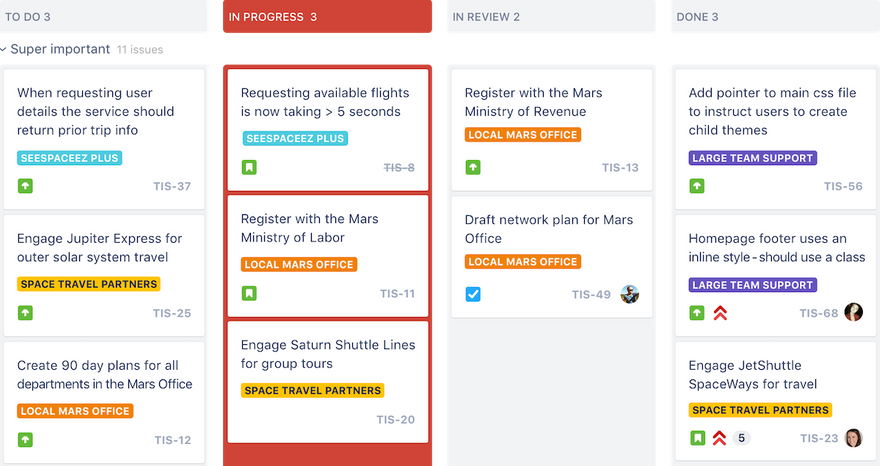
Image credit: Atlassian
Kanbans provide workflow transparency for development teams by establishing a visual representation of what needs to be done, what’s in progress, and what’s been completed. They also help teams understand their capacity so they can focus on one key task at a time. Work to be completed moves from one column to the next — from To Do to In Progress to Done.
Jira Kanban boards provide a framework for teams to continuously and efficiently deliver work. They are simple to use, visually engaging, and completely customizable to the specific needs of the team. Jira Kanban board columns can be customized based on other requirements, such as In Review or Waiting for Client Feedback.
With Jira Kanban boards, you can:
- Clearly visualize workflows
- Depict work at distinct stages
- Build a single source of truth for all of the work that needs to be completed
- View an at-a-glance summary of where work stands
- Capture relevant information for Jira issues, tasks, stories, or bug tracking
- Limit the amount of work-in-progress
- Prevent bottlenecks and spot them before they delay work
- Configure workflows to be as simple or as complex as needed
- Customize boards based on the needs of the team
- Utilize real-time visual metrics
Jira Software roadmaps
Roadmaps help agile teams see the big picture surrounding the development of a product. They establish a flexible plan for what the team hopes to accomplish and provide a visual of how all of the pieces connect.
Even though the roadmap lays out a clear view of the road ahead, it’s not a set-in-stone plan of what’s to come. The agile methodology and nature of roadmaps mean they are constantly updated and fine-tuned based on new information that continually flows in from team members, stakeholders, and customers.
Jira roadmaps are available to teams and organizations through Jira Software Premium. They help teams track progress based on the big picture to predict capacity and avoid bottlenecks.
With Jira roadmaps, you can:
- Sketch the big picture
- Map and account for dependencies
- Track your progress
- Account for team bandwidth
- View capacity on a sprint-by-sprint basis
- Iterate and update as you learn more about a project, product, or customer needs
- Sync in real-time so that everyone is on the same page
- Create multiple roadmap versions to account for different scenarios
- Share your roadmaps with stakeholders
We designed the simplest roadmapping tool for Jira. Our Easy Agile Roadmaps For Jira help development teams create product roadmaps that are simple to use, flexible, and collaborative. It offers an intuitive one-click drag-and-drop functionality and a super-clean user experience. Watch a demo of our roadmaps in action to learn more.
Jira Software reporting

Image credit: Atlassian
No matter how you choose to use Jira, you’ll gain access to a range of critical insights. Clear metrics will help your team make data-driven decisions. Utilize agile reports and dashboards to better understand what you’re doing well and where you can improve your process.
Use Jira reporting to analyze sprint reports, burndown charts, release burndowns, velocity charts, cumulative flow diagrams, and more. Real-time data helps teams track progress in a meaningful way, including managing sprint progress and accounting for scope creep. Take clear data into your retrospectives and provide customizable dashboards to stakeholders and leadership.
With Jira reporting, you can:
- Make data-driven decisions
- Track your progress against both product and sprint goals
- Monitor progress so you can take action if work falls behind
- Use past data to create realistic estimates
- Spot overcommitment and excessive scope creep
- Catch bottlenecks
- Predict future performance
- Take clear metrics intro retrospectives
- Provide stakeholders with visual data using customizable dashboards
Jira Software integrations
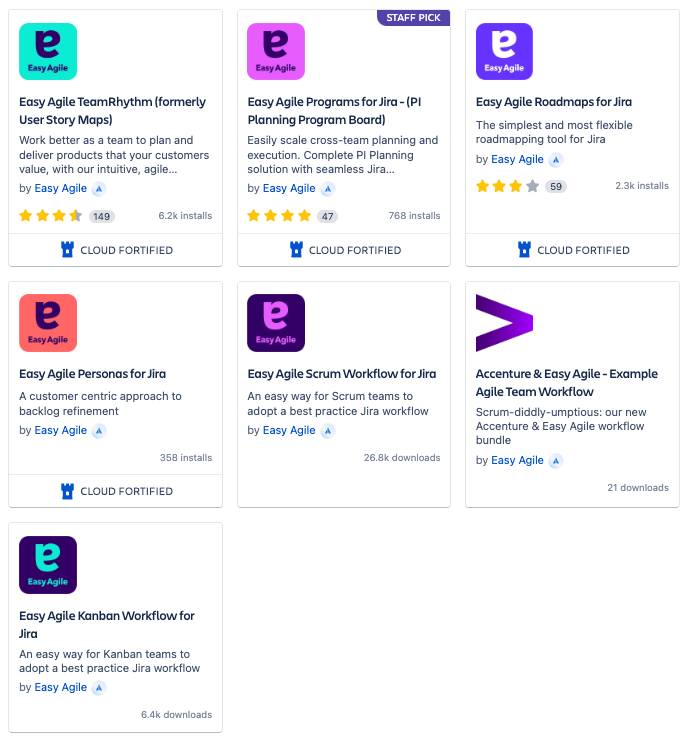
Image credit: Atlassian
Jira offers integrations with the tools and apps your team is already using. You can seamlessly connect Jira Software to plugins like Bitbucket, Trello, Confluence, GitHub, Slack, and many more. There are thousands of integrations available.
You can also extend Jira Software with over 3000 apps available in the Atlassian Marketplace. The marketplace contains apps for dozens of categories, including code review, design tools, reports, time tracking, and workflows.
That’s where you’ll find the Easy Agile products we designed to offer teams a customer-centric approach to product development.
Easy Agile TeamRhythm is trusted by companies of all sizes, including Amazon, Twitter, Adobe, AT&T, Cisco, JP Morgan, and Rolex. Our team agility app helps you and your team deliver for your customers by prioritizing the work that will deliver the most value to your users. It helps you work better together with smooth sprint and version planning, simple story mapping, easy backlog refinement, and team retrospectives for continuous improvement.
Access a free trial for 30 days. If you have questions, contact our team to learn more about our suite of Jira products.
For more content written for Jira users just like you, follow the Easy Agile Blog and tune into the Easy Agile Podcast for an inside look at the most interesting and successful business, tech, and agile leaders.
- Jira
Examples of How Jira Workflow Automation Helps Streamline Your Projects
Any organizational change is complex, no matter how big or small. Tracking workflows can also be a huge headache without software. However, whether you want to start a new Jira workflow, create a simple workflow, or undertake something more complex, there are tools to help.
Here, we’ll cover a few Jira workflow examples so you can decide which option best matches your team’s needs. You can also use these examples as mini tutorials to guide you through simple task management, complex projects, or process management.
Once you know how Jira software can help you streamline your business processes, you’ll probably wonder how you ever lived without it.
What is a Jira workflow?
A Jira workflow is a software plugin that helps you manage change in the organization. Whether this change is on a small scale, medium scale, or a massive project, these Jira workflow examples can help you navigate the task.
Here’s why you need Jira workflow to manage business processes:
- Task management means dealing with tasks on a small scale. A Jira workflow can help you deal with these tasks rapidly and effectively.
- Managing larger projects requires a more complex workflow. Here, you’ll need to use an “In Progress” status to better help track tasks. You can also use statuses such as “Awaiting Approval”, “Review in Progress,” and “Review Complete” for complex workflows.
- The Jira workflow includes statuses and resolutions for multiple tasks. This workflow level demonstrates just how multifaceted task management can get on a massive scale. The process management workflow is suitable for managing business or development processes.
You can use standard workflow, new workflow, or custom workflow automation depending on the change process you want to undertake. We’ll cover these three categories in just a bit.
Vital Jira workflow elements
Before diving into the Jira workflow examples, we need to cover all the elements in the workflow.
Wait until the team is familiar with working on this system to attempt any customization. Otherwise, agile team members may accidentally bypass the transfer or completion steps, resulting in an incomplete record of the workflow.
You’ll deal with several basic elements in the Jira workflow. These elements include:
- Statuses
- Transitions
- Assignees
- Resolutions
- Conditions
- Validators
- Post functions
- Triggers
- Workflow properties
- Workflow schemes
These statuses reflect who is responsible for tasks, task location, what needs to happen, and complete work.
1. Workflow statuses
Placing the task issue “Under Review” may be the first status in a process of several. Each task then requires several actions instead of one.
Only one status applies to a Jira issue at a time. Either the task will be “In Progress” or “Complete.” Once the Jira administrator deems that all requirements for final approval have been met, the task will be marked as “Complete.”
Multiple tasks can appear under any one status throughout their lifecycle.
2. Workflow transitions
Jira workflow software uses transitions to connect two statuses. Transitions receive names, like “Submit for Review,” which connects the statuses “In Progress” and “Under Review.”
Note that only the Jira administrator may move tasks between statuses. You can customize the system to notify various team members when a change is made.
Transitions are part of the Jira workflow elements that move tasks towards a resolution to complete a product, process, or project lifecycle.
3. Assignees
Assignees are team members who are responsible for completing issues or work tasks. This responsibility frequently changes as team members transfer issues between statuses. Once an assignee completes an issue, the Jira administrator removes their name from the task.
4. Issue resolutions in the Jira workflow
The Jira administrator or responsible assignee with the required permission will then resolve the task. Resolved tasks are transferred to “Complete,” “Fixed,” or “Won’t Fix,” depending on the status required.
If you need to re-open any resolved status issues, you must first mark the resolution as “Cleared.” Failing to clear the issue will mean that it will appear in separate places such as “In Progress” and under “Complete,” which will be confusing.
Resolution is not a status in the workflow of a Jira project, but rather the removal of the task issue from the system. Don’t confuse the two.
5. Conditions
Jira administrators set certain conditions on the Jira board to control who can create a transition.
6. Validators
Validators can allow or disallow transitions, depending on certain restrictions. Restrictions include the assignee providing proof that the task issue can move through the system, for example.
7. Post functions
When you post functions, you’re making further changes to issues. In other words, you can remove a resolution after you reopen an issue. You can also post functions to make changes to transitions.
8. Triggers
Triggers let you automatically activate transitions once specific events occur. One example of a trigger is when you move an agile issue from the “In Progress” section to “Under Review” after completing the code for a software development project. The team will either store this code in the Jira cloud, BitBucket, or another cloud-based system where relevant stakeholders have access to the team's work.
9. Workflow properties
The Jira administrator can set specific properties to manage transitions. An example of this would be displaying resolutions for team members that link to a certain issue type.
10. Workflow schemes
Workflow schemes support the Jira workflow by showing the relevant links between the subtasks, issue types, and new statuses.
Let’s look more closely at the task management process in Jira workflow examples.
Jira workflow examples
Again, you can use Jira software to track and record minimal or multiple tasks. Using software to keep a record of change makes teamwork easier, as many team members can see the same history of changes. Jira workflow examples also give you a good indication of what this software is capable of and to use it to your advantage in managing diverse business processes.
(Tip: Easy Agile Roadmaps for Jira is an easy way to visualize your workflow.)
1. Standard workflow management
The standard workflow allows you to create a workflow scheme to trace, move, and complete simple tasks through the system. They also help to identify bottlenecks in the system which are holding back progress.
An example of using this workflow would be writing articles for an internal communication campaign. The articles are the issues or new tasks in the “To Do” list. As you begin writing each article, you move it to the “In Progress” section. Similarly, as you complete each article, you transfer it to the “Done” category.
2. Jira workflow opportunity backlog
The opportunity backlog consists of product problems you need to look at before you place them in the workflow.
Jira users can follow this step-by-step workflow process to manage an opportunity backlog:
- As stakeholders give feedback, the project lead becomes responsible for managing these issues.
- The project lead bumps the issues up to the portfolio management team. The team will review the items and decide whether to include these in the backlog.
- These opportunities are evaluated in relation to the development costs and the value the use cases will deliver.
- Alternatively, the team leader or portfolio manager can place these opportunities on Confluence for further discussion and evaluation.
- When the team has all the necessary details about the opportunity, the Scrum Master or validator can transfer it to the “To Be Decided” status.
- Once a decision is made, you can transfer the backlog opportunity to the development plan or place it “On Hold.”
- The Research and Development team uses the “To Be Delivered” queue to show which opportunities they want to include in future releases. The R&D team will concentrate on the highest-ranking opportunities for further development.
- Once the stakeholders decide to go ahead with specific backlog opportunities, these become epics or stories for the release projects.
- The backlog opportunity then transfers to “Under Development.” The team leader will then link the opportunity with the relevant user stories.
- When the team works are complete, the story or epic is then closed after delivering the product.
Easy Agile TeamRhythm for Jira makes it easy to add backlog items to your Story Map.
3. New workflow
When you create a new workflow, you can customize it to your team’s needs. You can either copy and paste an existing workflow or start from scratch.
If you copy and paste a workflow, note that you will also be copying permissions, which may need changes to avoid permission errors.
Unlike managing your own standard workflow, which is simple, you may need approval from a Scrum master or Kanban validator. You can then include these permissions in the new workflow, avoiding the problem of transferring old permissions by mistake.
You can then customize the Jira workflow to include a status that says, “Awaiting Approval”, “Final Product Review”, or “Product Approved”, for example.
Likewise, a status like “Review in Progress” may help check the quality of new tasks. Lastly, a “Review Complete” status will show that the work issues have completed their cycle through the workflow. You can also use transition screens as you move issues through their lifecycle.
4. Customized Jira workflow
If you have multiple, diverse teams working on a project, you’ll probably want to customize your workflow to align with their requirements. Diverse teams from software development to marketing and HR use Jira software to manage their custom workflows.
Similarly, you can use customizations like those in the opportunity backlog example above to include statuses that match your workflow requirements. For example, an HR recruitment officer can use different statuses to indicate the position of candidates for job positions in a recruitment drive for a specific position. An initial status may be “CVs Received”, followed by “Possible Candidates For Interview”, and so on until the last statuses, which could reflect “Candidates To Interview”, and “Candidate Appointed.”
When customizing your workflow, concentrate on the big picture when dealing with add-ons as they may complicate the process.
Get started with automated Jira workflows
Map your workflow for basic projects, or customize them with additional Jira plugins. If you have any difficulty with customizing a workflow, you can always contact the Jira service desk for help.
If you want to start with automation of your workflow, Easy Agile offers two free workflows in the Atlassian Marketplace for Scrum and Kanban.
Add to your new workflow automation with other valuable resources such as Easy Agile's TeamRhythm for Jira or Easy Agile Roadmaps for Jira.