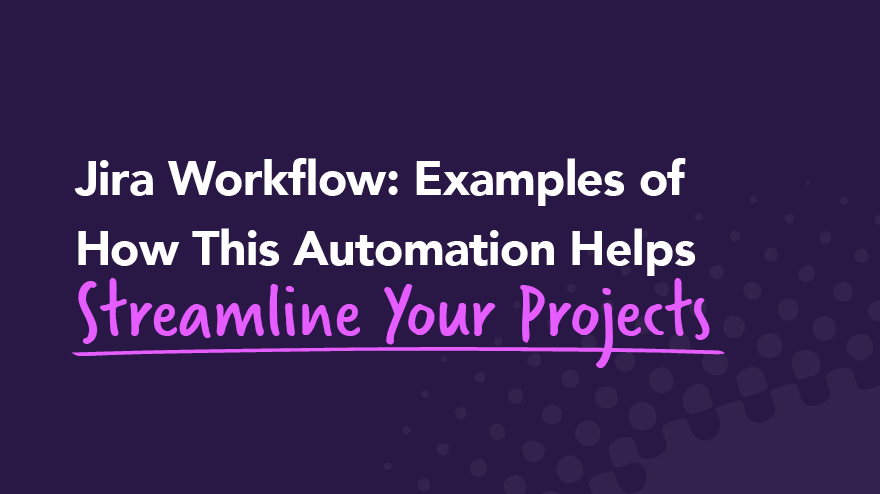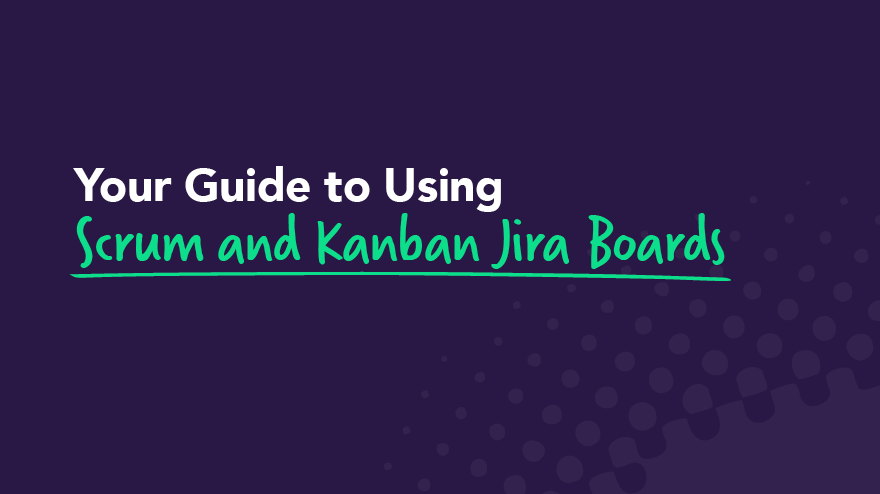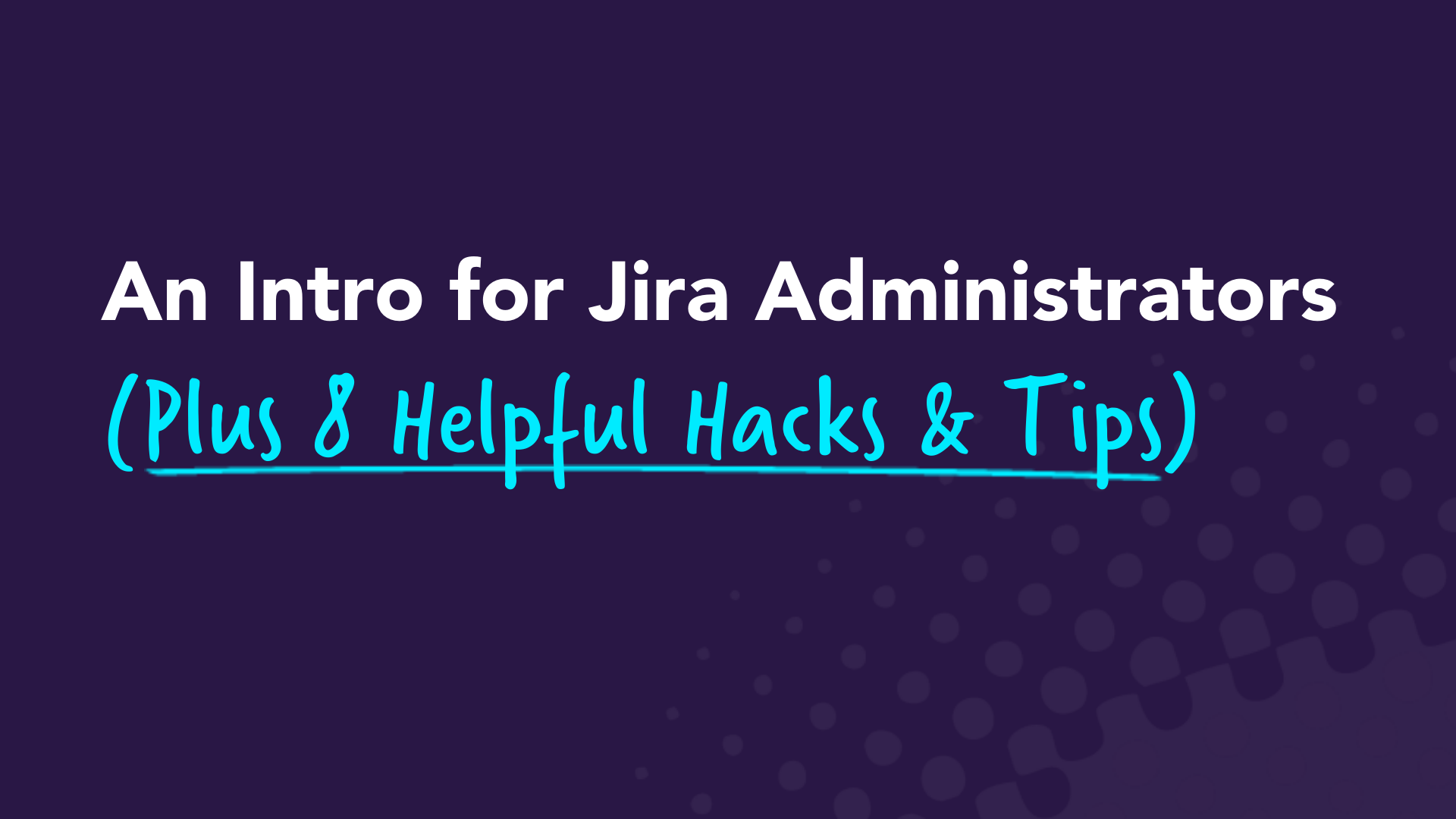Category
Jira
- Jira
How To Use Jira To Support Your User Segmentation Strategy
It's common knowledge in the world of digital marketing and eCommerce that personalization results in higher conversion rates, more engaged users, and a better overall brand experience for your customers. What's less common is personalization strategies based on purchase history, user behavior, and psychographic patterns identified across your customer base — these are known as user segmentation.
That's just a fancy way of saying that segmentation groups your customers by how they act, think, and feel. If you can identify these patterns, you can begin to anticipate your customers' needs and build personalized marketing campaigns and user flows.
Let’s say you added a first name to an email. That’s a beginning, but there’s a lot more to personalization strategies than using proper names. Developing deeper insights through segmentation allows for a hyper-targeted marketing strategy and more engaged users.
We'll dive into the weeds of user segmentation, give you some segmenting ideas, and show you how you can incorporate user segments into your Jira projects to help with your Sprint and release planning.
Product managers use Jira to plan based on user segments

If you're in product management, you're responsible for creating an organized product roadmap that aligns with the business goals for that time period. Visualizing the target audience represented in each sprint helps ensure you stay focused on the right functionality to meet your goals.
Often, user personas and customer journey maps are created before user segmenting gets underway. Rich personas and detailed journey maps not only provide valuable information to user experience teams, marketers, and product teams. They are the foundation for building different user segments.
Apply user segments to each stage of your customers' lifecycle, starting with their first contact with your brand, through purchase, onboarding, product usage, and eventually to churn. When personalized through a customer journey stage, marketing campaigns and product user flows enrich your customers' experience, ultimately increasing your profits and impressing your boss.
Lucky for you, Jira can help you do that. Here are some simple ways you can use Jira to organize work by user groups:
- Use labels and corresponding card colors identifying specific user segments.
- Add a custom field as a lifecycle or market segment(s) identifier.
- Create separate Jira projects based on segments.
Easy Agile User Story Maps and Personas are Jira add-ons. These Jira add-on apps are specifically designed to integrate Personas and Easy Agile User Story Maps into your Jira environment.
These tools allow Product Owners to better visualize and plan Sprints and releases with the appropriate balance of user stories for each customer segment. Create a persona for each segment within Jira and you can filter your Story Map by Persona.User segmentation is as simple or complex as you make it

If you're at the “first name” stage of personalization, you've taken the first step toward building a personalized brand. But now, let’s get started on some basic user segmentation.
Before we get started, you need to understand two principles behind customer segmentation:
- There is an infinite number of ways to segment your customer population. You'll need to do a lot of testing to figure out which segments return the best results for you.
- A single customer can belong to multiple user segments. Nope, this isn't going to be a clean, one-to-one matching of customers and groups. But don't worry — we'll give you some tips on how to keep your segments organized.
Let's start by getting on the same page with what we mean by a segment. A user segment is a collection of users who have something in common. That's it.
Take a look at some typical methods of segmenting a user base:
- Geographic segmentation
- Country, region, state, city, or neighborhood
- Demographic segmentation
- Gender, age, race, religion, marital status, or family size
- Behavioral segmentation
- Past purchases, preferred device (phone, tablet, or desktop), responses to marketing campaigns, or in-app feedback contributions
- Psychographic segmentation
- Lifestyles, beliefs, value systems, interests, or opinions
As you can tell from this list, customer segmentation requires a significant amount of customer data. You probably have a lot of geographic and behavioral data already in your CRM or analytics tool.
Collecting demographic and psychographic data requires you to get more creative. While some customers readily offer this information, others are not so willing to disclose their personal details. Enticing those users through survey completion discounts, promising a more personalized experience, and analyzing social media interactions are a few ways to get a more complete demographic and psychographic disclosure from your user base.
Advanced user segmentation strategies

Basic segmentation is pretty straightforward. Once you've got that down, you'll want to move on to more advanced segmentation techniques to increase your targeting and results. This is where segmentation gets fun.
With advanced user segments, you begin to combine customer attributes across segments. For example, you may create a segment of users from Brooklyn Heights who own a specific product and typically purchase from their phone.
Let's take that example a step further. Suppose next, you create a segment of users from Brooklyn Heights who bought a specific product in the last 14 days, made their last two purchases from their phone, and have never responded to an email campaign. This segment seems like a prime candidate for an SMS campaign. Without segmentation, how would you know?
Another more advanced segmentation strategy if you have multiple products is combining product ownership, purchase history, and affinity data to create segments predicting the next purchase behavior.
An example of product affinity data would be customers who bought Product A also bought Product B 83% of the time.
Then, have your analytics team figure out the typical time lapse between the purchase of Product A and Product B.
Now, build your segments based on customers that bought Product A but have not yet purchased Product B. Your segments will include users that purchased A in the last 30 days, 31-60 days ago, and more than 60 days ago. (Your data will tell you the real numbers based on purchase history patterns within your customer base.)
These segments are ready for everything from targeted campaigns to customers most likely to purchase Product B. Trust us, your boss is gonna love this stuff!
We hope you're starting to see how to get more specific and include more attributes as your segmentation strategy gets more complex and more targeted. We recommend you start generally gradually add complexity to your user segments.
Because your segments are basically filters through which you view your customers, the more you segment, the smaller your population becomes. Customizing a campaign or user experience flow for a population of 50 when you have 5 million customers just doesn't make sense. Gradually adding complexity will let you know when you've gone too far and your population is too small.
Quick tip: Derived versus explicit data
When it comes to specific data attributes for your user segments, don't forget to think about derived versus implicit data. Derived data is presumed based on other explicit data.
Let us explain. Say you are building a music app and one of your user segments is jazz music fans. If a customer completes a form and tells you she loves jazz music, you explicitly know that she is a jazz music fan.
However, if a customer hasn't given you that information, but her music purchase history includes repeated purchases of songs from jazz musicians, you can derive that she is probably a jazz fan.
Think of derived data as a way to combine explicit data that allows you to make some actionable assumptions.
Release the power of segmentation through Jira

By now, you can probably see that user segmentation creates richer personalization experiences for your customers, which garners higher profits and better retention. And with Jira at the top of Gartner's list of agile planning tools, you might be able to use these tips on creating a user segmentation strategy with Jira.
Remember the steps to maximizing your customer and market segmentation strategies:
- Create rich personas and detailed customer journey maps.
- Use personas, journey maps, and internal user data to build meaningful customer segments.
- Build personal marketing campaigns and user experiences for specific user segments.
In Jira, you can visualize, organize, and plan your product work with your user segments in mind. Combined with a roadmap app, Jira is a great tool that allows you to measure and report on the value delivered by each of your user segments.
At Easy Agile, we live by our name — making agile easy is our mission. Go ahead and check out our Jira apps: Easy Agile Personas, Easy Agile User Story Maps, and a flexible Easy Agile Roadmaps.
- Jira
What Jira Roadmaps Can Do for Agile
Just as you looking at a physical map before a road trip helps you understand the legs of each journey, roadmaps help agile teams understand their workloads for the upcoming months. Jira roadmaps offer further benefits, such as timeline visualization and the ability to share relevant information with external stakeholders.
In this article, we'll unpack the purpose of product roadmaps and whether they’re all the same, as well as why Easy Agile Roadmaps for Jira is the simplest roadmapping tool for Jira. You’ll discover how roadmaps help Product Owners, agile team members, customers, and stakeholders. You'll also understand the difference between roadmaps and Gantt charts.
Let’s start with discussing the purpose of roadmaps for agile teams.
Why does an agile team need a roadmap?

Roadmaps help agile teams define their big chunks of work and when to complete them by. It’s an artifact to communicate with the team, customers, and other project stakeholders.
With roadmaps, agile team members have a sense of their journey for the next 3-6 or even 12 months. By understanding this journey, teams can better understand their product’s evolution.
If you’re a Product Owner, roadmaps are a great way for you to:
- Demonstrate that you understand company goals
- Show the C suite and the agile team that you're aware of customer needs
- Show you know how to deliver a valuable product to your customers while meeting your company's goals
Roadmaps are also a great way to remind you and your team how their work fits into the bigger picture. They give you an opportunity to motivate and help team members.
Also, by breaking down epics into user stories in the product backlog, Product Owners and the development team can better prioritize, schedule, and assign resources to those work items.
Now that we've covered the basics of Jira roadmaps, let's take a look at how to adapt them for different roles.
Tailoring roadmaps to meet specific needs
Different people on the team will need different views of roadmaps. Some roles focus on analyzing specific roadmap items of roadmaps, and other roles focus on different parts.
The development team needs roadmaps with expected release dates, milestones, and a detailed customer value explanation.
You may prioritize roadmap items by customer value, which makes sense when considering the customer-first agile methodology.
Often, development teams have roadmaps organized by sprints and work items arranged on a timeline. A work item can be a user story, a task, or a bug.
The C suite uses roadmaps to map the work of development teams onto company goals and metrics.
Those roadmaps display work items organized by month or quarter. This organization helps track progress over time and draw conclusions on goal achievement.
When roadmapping for the C suite, you don't need to worry about providing them with detailed work item descriptions.
The sales staff relies on roadmaps to learn about new features and customer value. That kind of information can help improve sales conversion. Roadmaps are a great way for the sales staff to understand upcoming developments they can get customers excited about.
You should also do your best to offer visually appealing and highly readable roadmaps to your customers. They'll look for a prioritized overview of new features.
Jira roadmaps might help you deliver these different types of roadmaps.
Jira roadmaps
Atlassian included roadmaps in next-gen Jira software. Jira roadmaps allow you to define and organize items in a timeline and keep them up-to-date. You can even share the work status with stakeholders.
But the coolest thing about roadmaps in Jira is that it syncs with the developers' work.
As the scope of a project can change while agile teams are working, it can get tricky to maintain an up-to-date roadmap, especially if you’ve been using a static tool like Excel or Confluence. Thankfully, Jira roadmaps allow you to quickly and easily update the work status and item priorities.
Agile teams can attach user stories to the Jira project on which they're working. As a result, Jira software updates the actual work in their roadmap.
You can also use Jira software to break down roadmap items, or epics, which means dividing work into small chunks. And as if this wasn't enough fun, you can use Jira Software's drag-and-drop functionality to adjust item priorities in the timeline. Consequently, Jira Software automatically adjusts the dates in the epics.
These are a few more reasons why Jira roadmaps are worth checking out. They offer:
- Stakeholder collaboration in creating and maintaining the roadmap
- The ability to share information with external stakeholders
- Increased availability and visibility to team members
- Tight links between a team's work and the roadmap
- Seamless item update ability
- Project status visualization
- Both high-level and detailed item descriptions
- Connections between Jira issue dates and dates on the roadmap
Easy Agile Roadmaps for Jira can help shape your roadmap as a timeline with swimlanes based on work themes or teams. Drag and drop items on the timeline to set when the team will begin and end working on them. You can also:
- Define milestones
- Filter the roadmap’s view
- Track epic completion progress
- Share a PDF version of the roadmap with stakeholders
Before you go, we should get on the same page about Gantt charts vs. roadmaps.
What are Gantt charts?
When we say “Gantt charts are useful for agile teams,” you might immediately think, “That can’t be right!” 😮 However, Gantt charts can be useful in the right context. They’re just not very agile.
The Gantt chart, named for the chart’s creator, Henry Lawrence Gantt, provides a graphic schedule for planning and visualizing tasks organized by project stages.
Project managers use Gantt charts to manage task dependencies and the critical path. This path is the sequence of tasks that team members must execute on time to not compromise the project’s end date.
Simply put, if you’re building a data center, you have to define the order in which the team must execute tasks. Basically, the team can’t start some tasks before completing others.
Now, let’s clarify why roadmaps are agile, whereas Gantt charts are not.
Why Gantt charts and roadmaps are not interchangeable
At first glance, Gantt charts seem similar to roadmaps. However, at their core, they serve different purposes and audiences.
Gantt charts assume that team members will complete work in a linear fashion. This means that the execution of some tasks depends on the execution of other tasks. And any modification to the schedule can compromise the project’s end date, so you should avoid task rescheduling and frequently track the execution of tasks.
This is why the linearity of Gantt charts goes against the very principles of agile. 🛑
The agile methodology originated from the need to address the inefficiencies of traditional project management practices in software development. One of those methodologies is the waterfall methodology.
Agile teams do adaptive planning and deliver outcomes on an ongoing basis. They also focus on continuous improvement. That’s why no Gantt chart would fit into an agile workflow.
Gantt charts follow a linear delivery model with lots of task dependencies, which tends to be slow. 🐌
On the other hand, the agile workflow has shorter development cycles — iterations — with frequent deliveries and the bare minimum task dependencies. That speeds up continuous improvement. Additionally, agile teams adapt their roadmaps very well to ever-changing priorities and requirements.
Roadmaps are good, but Jira roadmaps are awesome
Jira roadmaps like Easy Agile Roadmaps help order work items by priority and update their statuses. Stakeholders can make collaborative edits on roadmaps in Jira, which is very convenient.
Perhaps the greatest feature of Jira roadmaps is that developers can both track work in Jira Software user stories and through the tasks on those roadmaps. From the Product Owner's perspective, the benefit is how they visualize the developers' work and communicate it with stakeholders.
It’s really important to make sure that both the C suite and the agile team buy into the roadmap. If they don’t, you might not be aligning your team’s work with company goals and customer needs.
Keep in mind that roadmaps’ benefits work two ways: Team members better realize how they contribute to achieving company goals, and you can monitor that process.
Try our Easy Agile Roadmaps for Jira. Whether you’re following the Scrum framework or the Kanban framework, it’ll help you organize your team’s work items in a timeline, define milestones, and track progress.
- Jira
Streamline Your Sprints With 9 Jira Automations
Sprints are at the core of agile principles. And they’re how a Scrum team uses a predefined time period to work together towards an agreed-upon goal. A sprint focuses on interaction and collaboration to produce working software. A team has to do a lot of work to maintain their sprint workflows in Jira. Changing task statuses, notifying teammates to sprint changes, and keeping developers’ code changes in sync with Jira tasks can all add up to a lot of manual mouse clicks. 🖱
Many of these manual steps can be automated to save your team effort.
Help your Scrum team with Jira automations
Scrum is a framework for getting agile work done. The Scrum events are:
- Sprint: The time period in which the team works toward their sprint goal (e.g., completing a set amount of user stories from the product backlog). The next sprint starts when the previous one ends.
- Sprint Planning Meeting: A meeting that scopes the amount of effort required for backlog items prioritized by the product owner. The software development team commits to completing that amount of work.
- Daily Scrum: A brief meeting each workday when Scrum team members update each other on the progress of their work within the sprint. It's a time to lend support or unblock another team member who may be stuck on an issue.
- Sprint Review: A time for the Scrum team and stakeholders to review the outcomes of the completed sprint and discuss what impacts they have on future sprints.
- Sprint Retrospective: A meeting to find opportunities to improve on the team's agile processes and its interactions with each other.
Which Scrum roles are involved:
- Software Developers: They get the work done but don't want any sprint surprises.
- Product Owner: This person prioritizes the work and sometimes has to make unplanned mid-sprint changes.
Every player on the software development team, from startups to established companies, has repetitive tasks they need to perform throughout its sprint events. Because we're all human, when we're sprinting, we sometimes forget to transition the status of issues or do the little things in Jira that keep everyone on the team aware of what's happening in our sprint in real-time.
Automate your sprint workflows with Jira
Have no fear. Jira can help automate typical sprint workflows like task transitions and team notifications. 🤯 Agile project management within software development is a methodology that is conducive to automation. You can link behaviors in your Jira issues to trigger actions from tools like Slack and MS Teams, email, GitHub, Bitbucket, and GitLab.
You can use Jira automations to do things such as:
- Notify team members and stakeholders of any changes to a sprint
- Trigger actions based on task transitions within a sprint iteration
- Keep Jira task and sub-task statuses and story points in sync
- Connect code commits and build statues to Jira issues
Oh my!
If you didn't know these tools existed, here's your chance to learn them.
Automate your way to connectivity
Keep agile teammates in the know
When a sprint begins, it's important the product owner notifies team members if something changes. That way, you can make sure it won't negatively impact your ability to complete your sprint goal.
Communication within agile teams is paramount, and Jira provides ways to automatically notify your scrum team based on rules you set about your sprint. For example, you can send emails or Slack notifications when the status of a task changes.
Task and sub-task coordination
Sub-tasks are a handy feature in Jira. They help you break tasks into smaller steps and track their progress as they're being worked on. Scrum masters encourage this universally in agile, but it can be easy for sub-tasks to get out of sync with their parent tasks. We’ll soon learn a Jira automation to prevent this.
Connect developer code work to Jira issues
Your development team has a lot on its plate during a sprint. Not only does it have to complete all of its user stories — but there's also the mechanics of keeping code commits by developers synced with their associated Jira tickets. And, always remembering to keep these in tune with Jira tickets is burdensome. As you’ll see, there are ways to connect actions taken in GitHub, Bitbucket, and GitLab and update Jira tickets.
Jira automations FTW
Here are our nine favorite Jira automations that streamline our sprint workflow.
1. Notify teammates when a story is added to a sprint
Scope creep (adding new points to a sprint after it starts) is nobody's friend. However, there are times when a product owner needs to pull an item from the product backlog and add it to the current sprint. When this happens, it's best practice to inform the whole team that a change has been made. Use this handy automation template to send an email to your team when backlog items are added to a sprint.
2. Automatically assign a task when its status changes
Some team members need to be made aware when an issue transitions to being on their plate. When an issue’s status switches to In Review, for example, you can auto-assign it to a QA teammate.
3. Celebrate when your sprint is over by sending a Slack message
A lot of work happens during a sprint. Because your next sprint always begins immediately when the current one ends, it's often difficult to find time to celebrate wins. Use this celebration to send a fun Slack message to your team when the final issue in the sprint is completed. You can make sprints fun with automation!
4. Automatically put In Progress issues into the current sprint
There are lots of moving parts when trying to ensure that In Progress Jira issues are visible in the current sprint. Nobody wants hidden work. When a developer moves a task into In Progress, you can automatically assign it to the current sprint.
5. Sum the story points of sub-tasks and update the value of the parent task
Be sure that your story point totals are accurate by automatically summing the points of your sub-tasks and updating the parent task with the value. They'll never be out of sync with each other with this nifty automation rule.
6. Close an issue when all of its sub-tasks are complete
Some people like to work with sub-tasks, which is great. But it's easy to overlook closing a parent task after you've finished your work and closed all of its sub-tasks. Well … you can automatically close a parent task when all of its sub-tasks are complete so this doesn't happen. 🤖
7. Move a task to In Progress when a commit is made
Save your developers time by cutting down on redundant tasks. When a code commit is made, it means a task is being worked on. Connect Jira to your commit repository (GitHub, Bitbucket, or GitLab) so that when a code commit is made, the associated Jira issue moves to In Progress.
8. Add a comment to a ticket when a pull request is made
Adding details to a Jira ticket from a pull request can be a copy-and-paste job — but it doesn't have to be. Use a trigger to add the details from the request into a Jira comment.
9. Notify the development team when a Jenkins build fails
Certain issues can't wait to be realized by the whole team on the next daily stand-up. If your Jenkins build fails, this is an awesome way to let the whole team know by Slack, MS Teams, or email ... right away.
Make agile sprints easy
Automations in Jira make a sprint team’s life easier by cutting down on the manual work needed to keep the mechanics of a sprint running.
You can use modified versions of these automations with Easy Agile to make agile even easier! For example, celebrate roadmap wins by notifying your team when issues are completed in your Easy Agile Roadmaps for Jira, or sync your Jira data fields with your roadmap. There are many ways to mix-and-match rules and triggers to make Jira automations work for you.
- Jira
What is the difference between sprints and versions in Jira?
Anyone working in the agile environment would agree there are a million different terms to wrap your head around. As a marketer with no agile or software development experience, this is definitely true for me. Once you comprehend the definition, you are then tasked with understanding the role each play in the development life cycle and how they integrate with the associated agile methodology 🤯
In an attempt to alleviate any confusion, It's only fitting a couple of those key terms are deciphered … sprints and versions. What teams use them? What are they actually referring to? How do they contribute to the development life cycle?
Before diving into it, it’s important to consider context. Each teams environment will be unique and sprints and versions may be integrated differently. The goal of this blog post is to provide a wholesome understanding of both, in which you can take this information as the foundations for one to build upon, adjust to suit your teams environment and work at a sustainable pace.
Versions in a nutshell
In essence, a version is the culmination of your teams work that you will ship to the customer. It often includes a set of features and fixes that are released together as a single update to your product. Both scrum and kanban teams can work in versions.
Versions and releases are often used interchangeably, and look to a specific point in time or a milestone for your team to work towards. In Jira, working in versions assists the team with organising issues. We can consider a version as a container of issues that have all been stamped with a customer release number. The version or release is the result of what your team has been working on. It’s at this stage the latest version is ready to be shipped.
Sprints in a nutshell
At the core a sprint is a fixed block of time. During which development teams aim to implement and deliver improvements or a new feature for a product. More holistically, you might consider a sprint as a type of cadence for how your team works. Scrum teams work in sprints, whereas kanban teams do not. A sprint caters for fixed timeframes which work well in scrum, kanban calls for the team to adopt a more continuous flow of work hence sprints are not typically followed.
In Jira, the work you complete during a sprint comes from your backlog. Once you have filled your sprint with issues or stories to action, your team can now start working. At the end of the sprint the idea is to have a working component of the product. Working in sprints give your team the chance to organise your workload into smaller more manageable chunks of work. You may choose to move the issues you have worked on during a sprint to the version you will ship to the customer.
Contrast
It often helps to seperate sprints and versions by considering the motive. Sprints focus on the internal work to be completed and a version as the external outputs that the customer will receive.The main difference is to consider sprints as time-boxes and versions as a specific point in time.
Versions are more customer focused, where as sprints are more specific to the teams capacity. In Jira, when selecting the issues from your backlog a scrum team will prioritise issues into sprints and a kanban team will always take the top item and work towards the version.
Some teams may organise sprints around completing work for a specific version. For example, a scrum team might complete four sprints before the output reaches the version, where as a kanban team adopts a less structured way of working towards the latest release.
For the most part, the principle of both sprints and versions in Jira is to allow your team to filter your stories and issues in a way that prioritises the work to optimise delivery and improve efficiency. One of the many benefits of working in an agile team is the chance to acknowledge what’s working and how to improve it in the future. So whilst sprints or versions work for you now, it might not always be the case.
Make of that what you will, and consider how the framework of sprints and versions will work best in your environment to create your own teams methodology. As a way to filter your teams focus and prioritise your backlog into sprints or versions, consider Easy Agile’s User Story Maps for Jira.
Check out our blog to find out more!
- Jira
The Best Jira Tutorials, Training, and Certifications
There are infinite learning opportunities available when it comes to using Jira to help you make the most of the tool. From Jira tutorials to Udemy courses to an Atlassian certification, you can continue to hone your skills and learn from others.
There’s always more to discover. Brush up on skills, advance your career, and gain certificates that can land you your dream job. Continued learning can make you an indispensable MASTER of all things Jira within your organization and around the world.
Read our list of recommended Jira tutorials, training, and certifications that will start you on the path to Jira mastery.
Why agile teams choose Jira
Jira is an agile project management tool developed by Atlassian. It began as a software development application for devops teams but has evolved to help modern workplaces practicing agile methodologies augment their process.
The software is widely used for bug tracking, issue tracking, and addressing performance improvements based on real-time data. And the online functionality reduces the physical dependencies of managing a project as a team — something that grows more important to businesses every year.
Fun fact: The name Jira is the truncation of Gojira, the Japanese name for Godzilla. Atlassian recommends yelling it loudly as if you were charging into battle!
Jira is widely used by nearly every development team because it takes a customer-first approach to designing products. Jira allows for extensive customization to help teams meet the needs of their customers.
How to choose the Jira learning that's best for you
Follow these tips when selecting how to receive further Jira training and education:
- If you are pursuing training to advance your career, you may want proof of course completion, either from an Atlassian University training course or a Udemy course, to provide potential employers.
- If you are interested in becoming an Atlassian Certified Professional, you’ll need certification through Atlassian University.
- If cost is a barrier, begin with the free tutorials available from Atlassian University.
Jira tutorials, training, and certifications from Atlassian

Our list will begin with learning opportunities from Atlassian University (since they know Jira best), and then we’ll expand to tutorials, training, and courses from other online sources below.
Atlassian University
Atlassian offers several free Jira tutorials for both beginners and pros, so you can gain confidence with product skills that cover exactly what you need to get started and beyond. The Jira tutorials are clearly labeled with a timestamp to help you plan your schedule.
Each short Jira tutorial is grouped into a series based on a range of topics, beginning with the very basic to the more specific, including:
- Getting started with boards in Jira Software
- Jira Essentials with Agile Mindset
- Getting More from Jira Workflows
- Automating Jira
Some tutorial series are short enough to complete on a lunch break, whereas others will take a few hours. So instead of doomscrolling while you eat your sandwich, pull up a quick tutorial to advance your skills! 🥪
If you hope to earn a certification, but you’re not entirely sure which specific training courses will get you there, Atlassian has role-based learning paths to guide you on your way.
Atlassian University — Jira certifications
To finally and officially cement yourself as a Jira Jedi Master, you can become an Atlassian Certified Professional and the go-to expert for all things Jira. Plus, all Atlassian certifications are globally recognized, so wherever you find yourself, Atlassian will be with you.
A number of different certifications are available depending on your chosen skillset. To achieve a certification, you’ll need to take the courses available through the above training link, gain real-world experience, and take an exam.
Other Jira tutorials, training, and courses
While Atlassian University is filled with learning opportunities, plenty of other resources will help you grow from beginner to expert and from expert to master.
Top Udemy Jira courses
Udemy Jira courses offer a wide variety of topics at a range of prices for those just starting out with Jira and old pros. Students can access broader topics like agile and project management as well as Professional Scrum Master (PSM) courses to prepare you for your certification.
Courses come with a rating based on the experience of past students. And considering that over 200,000 students are learning Jira on Udemy, you’ll be able to see which courses are well-reviewed to help you decide.
From beginner crash courses to more advanced or niche topics, there’s something for everyone. They also offer free “bite-sized” Jira lessons with videos 3 to 11 minutes long, so you can fit them into any busy schedule. Plus, all courses come with a 30-day money-back guarantee.
Expium’s Atlassian courses
Expium offers workshop-based Jira training for enterprise Atlassian customers. The courses aim to equip students to competently configure Jira with a range of workshops covering beginner basics to more specific topics.
The hands-on learning is available for public, private, or online classes. Expium is a Platinum Solution Partner, which means, according to Atlassian, they meet the highest training criteria and have a proven practice that can scale from small to large customers.
Guru 99 Jira tutorial: How to use Jira software for beginners
Guru 99’s free online resource is for beginners as well as those who need to brush up on the basics. It provides a step-by-step guide for using the Jira dashboard.
The resource outlines detailed use cases with annotated screenshots from the Jira tool. The detailed imagery shows the basics of creating issues and managing issue attributes as well as more specific uses, like how to set up workflows, clone issues, and create custom fields.
Guru 99’s Jira tutorial includes:
- Jira issues and issue types, such as new features, sub-tasks, bugs, etc.
- Jira issue attributes, such as in progress, open, closed, resolved, etc.
- Jira components
- How to create issues in Jira
- How to create sub-tasks, workflows, plugins, epics, and clones
- Security schemes and permission schemes
- Jira reporting and burndown charts
- How to generate a pie chart of priorities
Now it’s time to get out there and learn! Successful people know that learning never stops.
Bonus resource: Continue learning on the Easy Agile blog
And hey, we’ve got extensive learning resources on our Easy Agile blog, too! From understanding the difference between Kanban and Scrum, using epics to maximize performance, and knowing best practices for Jira workflows; you're in the right place.
Easy Agile is dedicated to helping teams work better with agile. Our apps for Jira are designed to keep the customer top of mind through every step of the product development process. They’re simple, collaborative, and made by a development team that lives and breathes Jira.
Contact our team to learn more or request a demo tutorial to see our plugins in action.
- Jira
Step Up Your Jira Workflows With These 11 Best Practices
As an agile team, you’re likely well aware of Jira software and its supreme capabilities for creating agile workflows. Jira workflows are a staple for development teams (ours included! 🕺), and there’s no question why.
Jira takes a customer-first approach to design projects, and it’s highly customizable, making it extremely popular among agile teams working in software development. As the folks who developed Jira at Atlassian like to say, “The more agile your team is, the more Jira will be able to help.”
Our team has been using Jira workflows for years, and we’ve learned a thing or two along the way. Okay, we’ve learned a lot along the way. 😎
We’ve also dedicated our company to making products that work directly with the Jira software you use. While you probably already know how to use Jira workflows, you may not be getting the most out of them. In this post, we’ll share seven best practices for getting the absolute most out of your workflows.
Free workflow apps
Try our FREE Jira workflow apps available on the Atlassian Marketplace!
Easy Agile Scrum Workflow for Jira
Easy Agile Kanban Workflow for Jira
Why dev teams choose Jira workflows
Unlike traditional project management tools, Jira takes an agile approach to product development. Jira Software is a family of software platforms designed to help agile teams do what they do even better, so team members can plan, track, and release great software every time.
The Jira server allows for multiple frameworks, including both Scrum and Kanban processes, making it completely versatile, no matter what style you’re used to. It helps you manage all phases of your workflow with complete visibility, and you can continually improve your performance based on detailed real-time data.
🙋🏼 If you’re new to Jira, follow this how-to tutorial from Atlassian for developers joining an existing Jira cloud project.
Jira workflow best practices and lessons learned

We love its flexibility and how it helps development teams work to meet stakeholder and customer needs. Our two CEOs worked directly with the Atlassian Jira team for five years, where they got to know the product inside and out.
1. Make customer-focused decisions
Every decision you make should be customer-focused. Repeat that again and again — you can even record it on your phone and listen to it while you sleep every night! Agile methodologies are especially effective because they focus on this priority in every problem.
Keep this mantra top of mind through every step of your Jira project, such as when you add workflows, create new workflows, define specific issue fields, or resolve issue types. To continually bring value to the customer, you need to visualize their journey from start to finish.
User story maps are invaluable tools for keeping customers at the forefront of everything you do. They help teams prioritize based on customer needs, and they give a clear view of the customer journey. It’s their story, after all, so why not view your backlog from their perspective?
Easy Agile TeamRhythm transforms flat backlogs into impactful, visual representations of the customer journey. The app integrates seamlessly with your agile boards in Jira and is designed to help teams provide value to customers quickly and frequently.
2. Use personas to gain a deeper understanding of your audience
Personas are the ultimate tool for empathizing with customers. They ask important questions about users so development teams can gain a deep understanding of the people who will use the product they’re working on. If you aren’t using personas yet, move it to the top of your to-do list.
A persona asks important questions of the user to capture buying habits, pain points, behavioral patterns, demographics, and more. Using these directly with your user story maps or alongside your product roadmap will help you make the decisions that will bring the most value to the customer.
Easy Agile Personas for Jira configures directly with your current Jira projects. The app has the functionality to create and store customer personas natively in Jira software, so you can prioritize customer needs every step of the way.
3. Create a workflow for your team, not everyone else
Some teams create a one-size-fits-all workflow and duplicate it across issue types with only small changes on the way. Depending on the team, that might not work. A status and transition that works for one issue type, for example, might not work for another. Some issues may require specific statuses and transitions, or even restrictions and automations that only work for them. You can mold a template, but it’ll never be the most effective workflow for your team.
Still, the one-size-fits-all approach is tempting. It’s easier too. But ultimately, the people on your team will end up working with a tool not made for them, but for someone else. Remember, as an admin your job is to serve the people on your team. You want your team to work with joy and harmony. You want your workflows to be effective for the people working in them, not easy to create for the admin. Putting in the effort now will have a scaling effect, given that the people on your team have to work in Jira every day.
If not one-size-fits-all then, what do we recommend?
Start from scratch. Start from zero, from nothing. Clear your mind of all templates that exist and do the work of talking to your team. Figure out the steps your team goes through and translate them into Jira. Talk to a representative from each role on your team, and make sure their needs are met. The best workflow is the one that’s tailored to your team, not for everyone else. It’s not easy and it’s going to take time, but your teams will thank you for it.
4. Don’t add more detail than what’s needed
When working in Jira, there’s such a thing as too much detail. Although it can be tempting to include absolutely everything, this may not actually be the best move.
Overuse of custom fields can lead to a slower response time on Jira issues, and it may cause frustrating holdups. Don’t get in your own way by creating an overly complicated structure. Whenever adding to your Jira workflow, think back to your customer needs and OKRs. Simple is often the more effective choice.
5. Don’t over-customize or overcomplicate
Custom workflows offer dev teams a solution that can be adapted to meet their current needs. But customization can come at a price.
As your Jira workflows evolve, they will become more and more unrecognizable from one workflow to the next. In some cases, they may get to the point of becoming a completely different species that will have trouble working with original versions.
Add custom fields when you need to, but don’t overdo it on complex workflows. Set standard practices across your team for how and when different workflows are customized to minimize compatibility issues. Ensure that customization is approved by those who understand OKRs and have the entire big picture in mind. It may be prudent for larger teams to limit admin assignee access to prevent unnecessary and possibly harmful customizations.
6. Keep your workflow simple: limit statuses and transitions
Adding a status for every part of your team’s process may seem like a good idea, and Jira definitely supports it. But keep in mind that every status and transition adds more complexity for the team working in the workflow. If you want to move fast, keep your process lean.
After mapping how your team works, include only the statuses and transitions you need. A workflow with too many statuses and transitions can be confusing to understand. Remember that the team working in the workflow will have to understand and use it.
7. Iterate on your workflow
It’s great to plan out your workflow, but don’t worry about getting the perfect workflow on the first try. Teams change, and Jira can adapt to those changes. What’s important is creating the best workflow you can now and iterating based on changes and feedback from the team.
This may seem counterintuitive, especially if your team isn’t used to working agile and wants to set and forget the workflows. Keep in mind that Jira workflows are here to serve your team’s needs at the current time. They’re here to adapt to your needs right now. As you evolve, your workflows evolve with you.
8. Involve stakeholders when creating workflows
These include both internal and external stakeholders in the process to ensure their needs are consistently met. The product manager is just one person with one viewpoint — you need a variety of team perspectives.
Stakeholders need to be involved, and they need to have continual access to essential documents, such as your product roadmap or user story map. These living documents are a work in progress. They represent the overall vision at any given time, and since they’re always evolving, your stakeholders need to know how to access them and how to decipher them.
When admins don’t involve the team in creating workflows, the workflow may not be the best one for the team. Remember that when you’re building a workflow, you’re doing it for people. These people will be working with the workflow you build, so make it work for them.
To create effective workflows, involve a stakeholder from each role within your multidisciplinary team. Here are some key roles to consider:
- Product Manager: Understands the overall vision and roadmap.
- Software Engineer: Knows the technical intricacies and feasibility.
- Product Designer: Focuses on user experience and interface design.
- Content Designer: Ensures that content is clear and effective.
- Quality Assurance Engineer: Guarantees the product meets quality standards.
Get a representative from each of these roles, find out how they work, and once you’ve created your workflows, check that they’re happy with them. If you don’t, you might end up with statuses and transitions that people don’t use, and you might miss important workflow rules that can speed your team up.
Then take your team’s feedback and iterate. They’re the ones who are working in Jira.
9. Teach stakeholders about the iterative process
When it comes to agile and working in Jira, everything is iterative. The plan you set out with is bound to change with the needs of your customers.
This is really difficult for some stakeholders to understand, especially if they’re not used to working with agile. The ideas and methodologies that come naturally to you may be completely foreign to the stakeholders and key customers you involve in the process.
Take it slow and BE PATIENT. Teach stakeholders about the agile process, and ensure they understand that any plan is completely subject to change. Plans are “living documents” that represent what the team hopes to accomplish based on what will provide the most value to customers in that snapshot of time.
10. Test your workflow
If you don’t test enough, you’ll have a workflow with so many errors they’re hard to fix. If you test too much too early, you won’t be able to move quickly. Testing is a balancing act. There are no hard rules, but there are two stages where people usually test their workflows:
Stage 1 - Testing the new workflow in a separate project or instance
Before you get your team to use your workflow, you want to check that everything works properly. To do so you can copy your workflow to:
- A separate Jira project
- A separate Jira site, if you have one
Either way, you want a place in Jira that doesn’t impact people in the project for testing. There you can create sample issues and manually run through every step of the workflow. You can check for things like:
- Whether the statuses and transitions make sense
- If the issue ever gets stuck at particular steps in the workflows
- Whether workflow rules are working properly
- How a representative from each role in your team goes through the workflow
Stage 2 - Testing with your team in your actual project
Testing is a continuous process.
After getting your workflow into Jira, there are bound to be problems your team runs into that you didn’t consider. That’s why it’s important to get feedback from the people actually using the workflow.
It’s not something you have to do every day, or even every week, but keep in touch with your team every now and then. If you have meetings about the tools you use or about how you work, make sure to talk about how the workflows are working for them.
11. Make use of agile Jira apps
Jira is a fantastic platform with tons of features and development tools for agile teams that we can’t praise highly enough, but it doesn’t come with everything. Take advantage of plugins designed to help teams just like yours. The Atlassian marketplace offers a number of Jira apps that provide specific solutions, including Easy Agile’s four Jira plugins:
Each of our plugins seamlessly integrates with Jira to simplify your development and streamline your business process.
Try any of our apps free for 30 days — we’re sure you’ll love them. If you have questions, contact our team or watch the demos on each product page to learn more.
- Jira
Jira Software Features for Product Owners and Development Teams
Jira is the #1 software development tool used by agile teams. It’s designed to help development teams plan, track, and release awesome products. With Jira Software, teams can work within multiple different frameworks, including Kanban and Scrum, while gaining access to agile reporting, integrations, and automations.
It’s completely versatile, so teams can work in whatever way best suits them. Plus, Jira Software is designed to help teams continuously improve their performance. This agile project management and agile software development tool is available in three different packages:
- Jira Core: The basic Jira platform
- Jira Software: Jira Core plus additional Agile functions
- Jira Service Desk: Service experience delivery
In this post, we’ll focus on all of the features available for teams using Jira Software. We’ll cover what’s included and how your team can make the most of Jira Software features and add ons.
Jira Software Scrum boards
Jira Software is designed to work within various agile frameworks. The Scrum process helps devops teams bring iterative and incremental value to stakeholders and customers.
One Scrum is usually made up of a two-week sprint that aims to complete a specific set of backlog items from the product backlog. Product owners plan sprints, and a Scrum Master guides the development team through the various stages of the Scrum.
The team works to complete the most important work while meeting for daily standups to review their progress and any potential roadblocks. The daily standup allows teams to learn on the go and use an iterative and customizable approach.
Jira Scrum boards unite teams around a single goal while promoting iterative, incremental delivery. The tool provides data-driven Scrum insights so that product owners and team members can keep track of sprint goals and improve retrospectives. Jira’s customization helps teams deliver consistent value to stakeholders quickly and effectively based on ever-evolving customer feedback.
With Jira Scrum boards, you can:
- Build a single source of truth for all of the work that needs to be completed
- View your progress visually during the development cycle
- Provide all team members with a clear view of what’s on their plate
- Quickly identify any blockers or potential blockers
- Organize work around the sprint time frame
- Avoid over-committing on work at any given time
- Don’t lose track of key dates or milestones.
- Utilize key metrics, including burndown charts and velocity reports
Jira Software Kanban boards
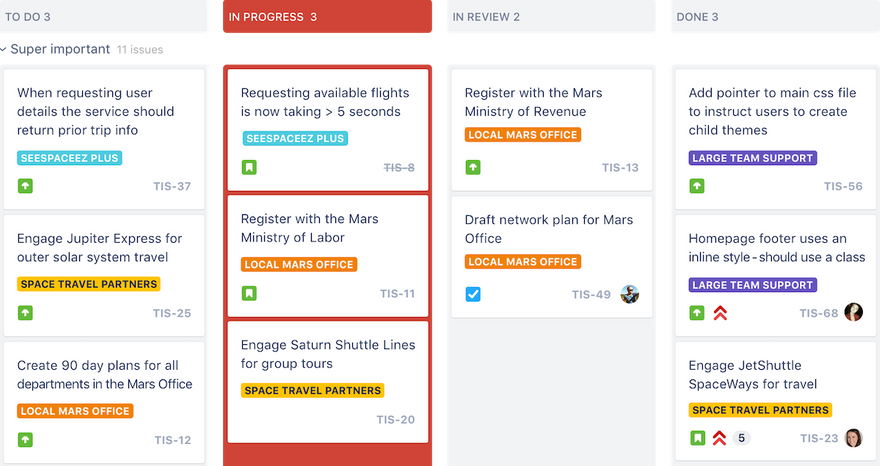
Image credit: Atlassian
Kanbans provide workflow transparency for development teams by establishing a visual representation of what needs to be done, what’s in progress, and what’s been completed. They also help teams understand their capacity so they can focus on one key task at a time. Work to be completed moves from one column to the next — from To Do to In Progress to Done.
Jira Kanban boards provide a framework for teams to continuously and efficiently deliver work. They are simple to use, visually engaging, and completely customizable to the specific needs of the team. Jira Kanban board columns can be customized based on other requirements, such as In Review or Waiting for Client Feedback.
With Jira Kanban boards, you can:
- Clearly visualize workflows
- Depict work at distinct stages
- Build a single source of truth for all of the work that needs to be completed
- View an at-a-glance summary of where work stands
- Capture relevant information for Jira issues, tasks, stories, or bug tracking
- Limit the amount of work-in-progress
- Prevent bottlenecks and spot them before they delay work
- Configure workflows to be as simple or as complex as needed
- Customize boards based on the needs of the team
- Utilize real-time visual metrics
Jira Software roadmaps
Roadmaps help agile teams see the big picture surrounding the development of a product. They establish a flexible plan for what the team hopes to accomplish and provide a visual of how all of the pieces connect.
Even though the roadmap lays out a clear view of the road ahead, it’s not a set-in-stone plan of what’s to come. The agile methodology and nature of roadmaps mean they are constantly updated and fine-tuned based on new information that continually flows in from team members, stakeholders, and customers.
Jira roadmaps are available to teams and organizations through Jira Software Premium. They help teams track progress based on the big picture to predict capacity and avoid bottlenecks.
With Jira roadmaps, you can:
- Sketch the big picture
- Map and account for dependencies
- Track your progress
- Account for team bandwidth
- View capacity on a sprint-by-sprint basis
- Iterate and update as you learn more about a project, product, or customer needs
- Sync in real-time so that everyone is on the same page
- Create multiple roadmap versions to account for different scenarios
- Share your roadmaps with stakeholders
We designed the simplest roadmapping tool for Jira. Our Easy Agile Roadmaps For Jira help development teams create product roadmaps that are simple to use, flexible, and collaborative. It offers an intuitive one-click drag-and-drop functionality and a super-clean user experience. Watch a demo of our roadmaps in action to learn more.
Jira Software reporting

Image credit: Atlassian
No matter how you choose to use Jira, you’ll gain access to a range of critical insights. Clear metrics will help your team make data-driven decisions. Utilize agile reports and dashboards to better understand what you’re doing well and where you can improve your process.
Use Jira reporting to analyze sprint reports, burndown charts, release burndowns, velocity charts, cumulative flow diagrams, and more. Real-time data helps teams track progress in a meaningful way, including managing sprint progress and accounting for scope creep. Take clear data into your retrospectives and provide customizable dashboards to stakeholders and leadership.
With Jira reporting, you can:
- Make data-driven decisions
- Track your progress against both product and sprint goals
- Monitor progress so you can take action if work falls behind
- Use past data to create realistic estimates
- Spot overcommitment and excessive scope creep
- Catch bottlenecks
- Predict future performance
- Take clear metrics intro retrospectives
- Provide stakeholders with visual data using customizable dashboards
Jira Software integrations
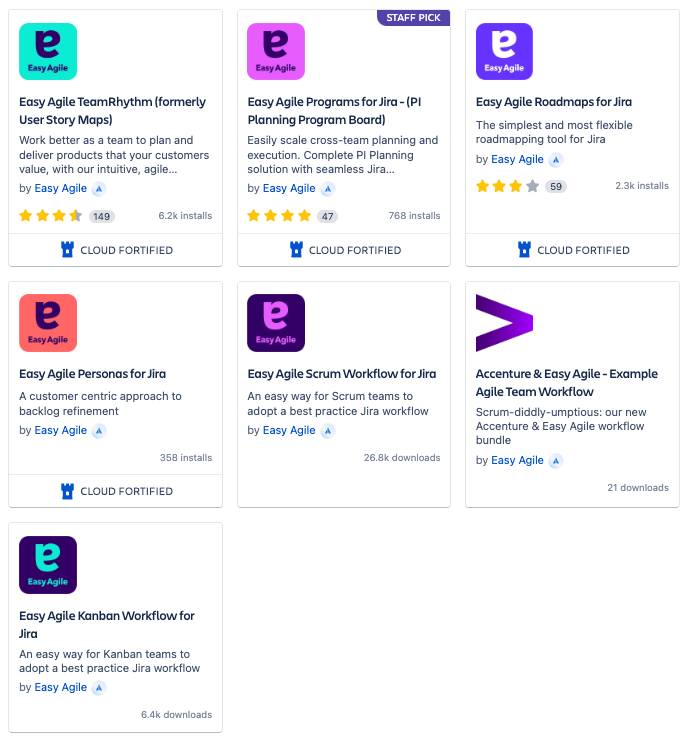
Image credit: Atlassian
Jira offers integrations with the tools and apps your team is already using. You can seamlessly connect Jira Software to plugins like Bitbucket, Trello, Confluence, GitHub, Slack, and many more. There are thousands of integrations available.
You can also extend Jira Software with over 3000 apps available in the Atlassian Marketplace. The marketplace contains apps for dozens of categories, including code review, design tools, reports, time tracking, and workflows.
That’s where you’ll find the Easy Agile products we designed to offer teams a customer-centric approach to product development.
Easy Agile TeamRhythm is trusted by companies of all sizes, including Amazon, Twitter, Adobe, AT&T, Cisco, JP Morgan, and Rolex. Our team agility app helps you and your team deliver for your customers by prioritizing the work that will deliver the most value to your users. It helps you work better together with smooth sprint and version planning, simple story mapping, easy backlog refinement, and team retrospectives for continuous improvement.
Access a free trial for 30 days. If you have questions, contact our team to learn more about our suite of Jira products.
For more content written for Jira users just like you, follow the Easy Agile Blog and tune into the Easy Agile Podcast for an inside look at the most interesting and successful business, tech, and agile leaders.
- Jira
Examples of How Jira Workflow Automation Helps Streamline Your Projects
Any organizational change is complex, no matter how big or small. Tracking workflows can also be a huge headache without software. However, whether you want to start a new Jira workflow, create a simple workflow, or undertake something more complex, there are tools to help.
Here, we’ll cover a few Jira workflow examples so you can decide which option best matches your team’s needs. You can also use these examples as mini tutorials to guide you through simple task management, complex projects, or process management.
Once you know how Jira software can help you streamline your business processes, you’ll probably wonder how you ever lived without it.
What is a Jira workflow?
A Jira workflow is a software plugin that helps you manage change in the organization. Whether this change is on a small scale, medium scale, or a massive project, these Jira workflow examples can help you navigate the task.
Here’s why you need Jira workflow to manage business processes:
- Task management means dealing with tasks on a small scale. A Jira workflow can help you deal with these tasks rapidly and effectively.
- Managing larger projects requires a more complex workflow. Here, you’ll need to use an “In Progress” status to better help track tasks. You can also use statuses such as “Awaiting Approval”, “Review in Progress,” and “Review Complete” for complex workflows.
- The Jira workflow includes statuses and resolutions for multiple tasks. This workflow level demonstrates just how multifaceted task management can get on a massive scale. The process management workflow is suitable for managing business or development processes.
You can use standard workflow, new workflow, or custom workflow automation depending on the change process you want to undertake. We’ll cover these three categories in just a bit.
Vital Jira workflow elements
Before diving into the Jira workflow examples, we need to cover all the elements in the workflow.
Wait until the team is familiar with working on this system to attempt any customization. Otherwise, agile team members may accidentally bypass the transfer or completion steps, resulting in an incomplete record of the workflow.
You’ll deal with several basic elements in the Jira workflow. These elements include:
- Statuses
- Transitions
- Assignees
- Resolutions
- Conditions
- Validators
- Post functions
- Triggers
- Workflow properties
- Workflow schemes
These statuses reflect who is responsible for tasks, task location, what needs to happen, and complete work.
1. Workflow statuses
Placing the task issue “Under Review” may be the first status in a process of several. Each task then requires several actions instead of one.
Only one status applies to a Jira issue at a time. Either the task will be “In Progress” or “Complete.” Once the Jira administrator deems that all requirements for final approval have been met, the task will be marked as “Complete.”
Multiple tasks can appear under any one status throughout their lifecycle.
2. Workflow transitions
Jira workflow software uses transitions to connect two statuses. Transitions receive names, like “Submit for Review,” which connects the statuses “In Progress” and “Under Review.”
Note that only the Jira administrator may move tasks between statuses. You can customize the system to notify various team members when a change is made.
Transitions are part of the Jira workflow elements that move tasks towards a resolution to complete a product, process, or project lifecycle.
3. Assignees
Assignees are team members who are responsible for completing issues or work tasks. This responsibility frequently changes as team members transfer issues between statuses. Once an assignee completes an issue, the Jira administrator removes their name from the task.
4. Issue resolutions in the Jira workflow
The Jira administrator or responsible assignee with the required permission will then resolve the task. Resolved tasks are transferred to “Complete,” “Fixed,” or “Won’t Fix,” depending on the status required.
If you need to re-open any resolved status issues, you must first mark the resolution as “Cleared.” Failing to clear the issue will mean that it will appear in separate places such as “In Progress” and under “Complete,” which will be confusing.
Resolution is not a status in the workflow of a Jira project, but rather the removal of the task issue from the system. Don’t confuse the two.
5. Conditions
Jira administrators set certain conditions on the Jira board to control who can create a transition.
6. Validators
Validators can allow or disallow transitions, depending on certain restrictions. Restrictions include the assignee providing proof that the task issue can move through the system, for example.
7. Post functions
When you post functions, you’re making further changes to issues. In other words, you can remove a resolution after you reopen an issue. You can also post functions to make changes to transitions.
8. Triggers
Triggers let you automatically activate transitions once specific events occur. One example of a trigger is when you move an agile issue from the “In Progress” section to “Under Review” after completing the code for a software development project. The team will either store this code in the Jira cloud, BitBucket, or another cloud-based system where relevant stakeholders have access to the team's work.
9. Workflow properties
The Jira administrator can set specific properties to manage transitions. An example of this would be displaying resolutions for team members that link to a certain issue type.
10. Workflow schemes
Workflow schemes support the Jira workflow by showing the relevant links between the subtasks, issue types, and new statuses.
Let’s look more closely at the task management process in Jira workflow examples.
Jira workflow examples
Again, you can use Jira software to track and record minimal or multiple tasks. Using software to keep a record of change makes teamwork easier, as many team members can see the same history of changes. Jira workflow examples also give you a good indication of what this software is capable of and to use it to your advantage in managing diverse business processes.
(Tip: Easy Agile Roadmaps for Jira is an easy way to visualize your workflow.)
1. Standard workflow management
The standard workflow allows you to create a workflow scheme to trace, move, and complete simple tasks through the system. They also help to identify bottlenecks in the system which are holding back progress.
An example of using this workflow would be writing articles for an internal communication campaign. The articles are the issues or new tasks in the “To Do” list. As you begin writing each article, you move it to the “In Progress” section. Similarly, as you complete each article, you transfer it to the “Done” category.
2. Jira workflow opportunity backlog
The opportunity backlog consists of product problems you need to look at before you place them in the workflow.
Jira users can follow this step-by-step workflow process to manage an opportunity backlog:
- As stakeholders give feedback, the project lead becomes responsible for managing these issues.
- The project lead bumps the issues up to the portfolio management team. The team will review the items and decide whether to include these in the backlog.
- These opportunities are evaluated in relation to the development costs and the value the use cases will deliver.
- Alternatively, the team leader or portfolio manager can place these opportunities on Confluence for further discussion and evaluation.
- When the team has all the necessary details about the opportunity, the Scrum Master or validator can transfer it to the “To Be Decided” status.
- Once a decision is made, you can transfer the backlog opportunity to the development plan or place it “On Hold.”
- The Research and Development team uses the “To Be Delivered” queue to show which opportunities they want to include in future releases. The R&D team will concentrate on the highest-ranking opportunities for further development.
- Once the stakeholders decide to go ahead with specific backlog opportunities, these become epics or stories for the release projects.
- The backlog opportunity then transfers to “Under Development.” The team leader will then link the opportunity with the relevant user stories.
- When the team works are complete, the story or epic is then closed after delivering the product.
Easy Agile TeamRhythm for Jira makes it easy to add backlog items to your Story Map.
3. New workflow
When you create a new workflow, you can customize it to your team’s needs. You can either copy and paste an existing workflow or start from scratch.
If you copy and paste a workflow, note that you will also be copying permissions, which may need changes to avoid permission errors.
Unlike managing your own standard workflow, which is simple, you may need approval from a Scrum master or Kanban validator. You can then include these permissions in the new workflow, avoiding the problem of transferring old permissions by mistake.
You can then customize the Jira workflow to include a status that says, “Awaiting Approval”, “Final Product Review”, or “Product Approved”, for example.
Likewise, a status like “Review in Progress” may help check the quality of new tasks. Lastly, a “Review Complete” status will show that the work issues have completed their cycle through the workflow. You can also use transition screens as you move issues through their lifecycle.
4. Customized Jira workflow
If you have multiple, diverse teams working on a project, you’ll probably want to customize your workflow to align with their requirements. Diverse teams from software development to marketing and HR use Jira software to manage their custom workflows.
Similarly, you can use customizations like those in the opportunity backlog example above to include statuses that match your workflow requirements. For example, an HR recruitment officer can use different statuses to indicate the position of candidates for job positions in a recruitment drive for a specific position. An initial status may be “CVs Received”, followed by “Possible Candidates For Interview”, and so on until the last statuses, which could reflect “Candidates To Interview”, and “Candidate Appointed.”
When customizing your workflow, concentrate on the big picture when dealing with add-ons as they may complicate the process.
Get started with automated Jira workflows
Map your workflow for basic projects, or customize them with additional Jira plugins. If you have any difficulty with customizing a workflow, you can always contact the Jira service desk for help.
If you want to start with automation of your workflow, Easy Agile offers two free workflows in the Atlassian Marketplace for Scrum and Kanban.
Add to your new workflow automation with other valuable resources such as Easy Agile's TeamRhythm for Jira or Easy Agile Roadmaps for Jira.
- Jira
Easy Jira Project Management with Kanban
Scrum isn't the only agile software development methodology out there. 😲 If you're not familiar with Kanban, we promise we’re not going rogue — Kanban is agile. And, Jira project management tools make organizing a Kanban team really simple.
Kanban originates from Lean principles and focuses on eliminating waste and evaluating processes throughout the entire project lifecycle rather than just at the end. The key fundamentals of Lean are purpose, process, and people. Sounds pretty agile, doesn't it?
Jira project management tools help you get off to a great start with Kanban. You can use the default Jira boards or go crazy with customizations. It’s up to you and your team.
If you're not sure whether Kanban or Scrum is right for your company, keep reading. We'll give you some information to help you decide. We'll also share some tips on how to use Jira project management tools to keep your work organized and your team productive.
Which is best: Scrum or Kanban?
Both. Or, neither. Scrum and Kanban are both effective methodologies for developing software. Which is best for your organization is a better way to ask the question. The answer depends on the kind of work or project types assigned to your team.
Scrum is generally recommended when:
- Your project is relatively stable, meaning you can go a few weeks without a major change in requirements, features, or general product direction.
- The majority of your team's work items are complex features or significant product updates rather than small tweaks, bug fixes, or reactionary work from external feedback.
- You can plan your work a few weeks in advance, generally without significant changes in scope or requirements.
- You have a cross-functional team, willing and able to tackle work as a team rather than individually.
If the following sounds more like your software development team, you should consider Kanban:
- Your work is dynamic with frequent changes in priority.
- You're normally working on small updates, bug fixes, or responding to customer demands.
- Your team resources are shared across multiple projects or products.
- Most of your team members work independently because you generally don't need to collaborate.
Finally, you should consider Waterfall 😲 if:
- Your work is predictable or repetitious (annual updates or regularly scheduled upgrades).
- You're 100% familiar with the work, the technology, and the desired outcome.
- There's little chance of scope or requirement changes.
- There is an absolute path from start to finish required by legal or regulatory compliance standards.
Look, we love agile as much as anyone. But we don't let our passion for Scrum and Kanban get in the way of creating the best possible work environment for our teams. The best software methodology and process is the one that best suits your team.
How to get started with a Kanban project in Jira
Atlassian created a great platform to help Jira users manage Kanban teams. Step 1 is choosing the Kanban template when you create your new project. Easy peasy. 🤓
Next, you'll want to set up your Kanban workflow. Jira creates a default workflow for you: Backlog, Selected for Development, In Progress, and Done. The default works great for a lot of teams, but if you want to customize it, click the dot menu in the upper right corner and click “Board Settings.”
The board settings let you go nuts customizing:
- Columns and quick filters
- Swimlanes and card colors
- Card and issue detail views
- Prioritization ranks
- Working days
- Integrating the board with a roadmap.
One of the goals of Kanban is to help isolate areas in your process in real-time that are slowing down the delivery of work. Keep this in mind as you think about each step in your process and decide which steps need a column in the workflow.
To keep from having 20 columns on your board, consider combining related steps or grouping sequential steps that typically happen very quickly.
Let’s talk about WIP limits
Now that you have built your Kanban board, it’s time to set WIP limits. (That's work-in-progress for the novices.) WIP limits restrict you from overloading a stage in the workflow with too much work.
Let's talk about the purpose of a WIP limit. WIP limits help your team stay focused on a single task at a time so they can complete it, deploy it, and move on to the next task.
A lot of items in progress tend to distract people. They work on one task for a little while, then switch to another task, finishing neither and deploying nothing. 😕 That's called context-switching, and it'll suck the life out of your productivity.
WIP limits also show you bottlenecks in your process. Depending on your workflow, you may see work stacking up in In Progress for a particular team member but nothing is moving to Done. You need to figure out why.
If your workflow is more specific, you may see a work overload for the database team while nothing is In Progress for your front-end developer.
WIP limits won’t solve these problems, but they do let you know when you have a problem so you can dig in and figure out a solution.
Tips for using card colors and swimlanes
Agile project management for a Kanban team is all about keeping the team productive without getting in their way, reporting on overall status, anticipating issues, and problem-solving. Card colors and swimlanes give project managers at-a-glance insight into key team metrics.
Card colors and swimlanes represent specific issue attributes or they can represent query results or assignees. We like to think of the card colors as more detailed issue-tracking data, while swimlanes give us a higher-level picture of the whole body of work.
Regardless of how you like to organize your work, consider the flexibility with assigning queries to your swimlanes or card colors. Following are some ideas to query by:
- Type of work: UX, design, front-end, database, etc.
- Label: Create team- or project-specific labels.
- Components: Divide your project into sections and assign each section a component.
- Effort and time-tracking: Anticipate throughput by at-a-glance efforts by work item.
- Business value or reporter: Get organized by stakeholder or business unit.
- Custom fields: View user segment or another custom field that is meaningful to your company.
Kanban and Jira boards can support various project management processes, from project plan to workflow management to stakeholder communications. You just have to explore what's available and get creative with your Jira customizations.
Get organized with Jira project management tools
Regardless of your agile methodology preference, effective project organization and oversight are almost impossible without some kind of project management software. But let's be honest — the last thing your team or organization needs is another tool.
Your software developers love using Jira software. 🤟 You can configure Jira workflows and customizations to meet even the pickiest project management needs with just a little effort. You'll save time and the hassle of integrating an external product or worse - manually pulling project data together for your reporting and stakeholder communications.
The Atlassian Marketplace is a great source to find add-ons for even more functionality to handle your task management and project team needs. Easy Agile created two apps specifically to help project managers: Easy Agile TeamRhythm and Easy Agile Programs.
Easy Agile TeamRhythm helps scrum and kanban teams plan and manage their work with the context that a user story map format provides. Team retrospective functionality helps your team focus on continuous improvement.
View team swimlanes, track cross-team dependencies, and keep your focus at the program level with Epic- and Feature-only views with our Programs app.
Whether you're supporting a Kanban or Scrum team, building roadmaps, version planning, and planning program increments in Jira just got easier!
- Jira
4 Easy Agile Jira Apps to Improve Your Jira Experience
We believe there’s a better way for teams to work. That’s why we built a suite of powerful Jira apps. In this post, we’ll share more about Easy Agile Personas, Easy Agile TeamRhythm (formerly User Story Maps), Easy Agile Roadmaps, and Easy Agile Programs. We’ll go over how to use these tools as well as key features that will help your team.
A key principle of working in an agile way is flexibility. It throws away rigid plans and instead embraces an iterative process that evolves with the needs of the customer.
We believe in the power of agile, and we’re passionate about helping teams work better together. To us, that means working with simple tools that are flexible, collaborative, and customer-centric. That's why Easy Agile apps for Jira always keep the customer top of mind. Let's take a deeper look at the plugins that will improve the way your team works in Jira.
Product development with Atlassian Jira Software
Jira cloud solutions take a customer-first approach to designing products. And Atlassian products are commonly used by software development teams.
If you're on an agile team or looking to build your agile capability, a key foundational tool is Atlassian's Jira Software.
With Jira, you can:
- Create Jira workflows to plan, track, and release customer-centric products
- Choose between multiple frameworks, including Kanban, Scrum, or both
- Manage backlogs with complete visibility
- Use structured features designed specifically for sprint planning
- Search for issues and Jira instances with JQL, Jira Query Language
- Improve performance based on real-time data
- Reduce physical dependencies by moving your agile solutions online
Easy Agile Apps for Jira
Jira is an amazing platform with tons of features agile teams can make good use of, but it may not offer the best solution to your specific use case. For specific solutions, such as integrated customer personas or a tool for PI Planning, you’ll need a Jira app from the Atlassian Marketplace, like the Easy Agile tools we’re about to cover.
Easy Agile Personas for Jira
Customer Personas help development teams zero in on a customer-centric approach. They dig deep to understand exactly what customers need and want so that software development teams can deliver on those desires.
Customer personas are vital to understanding how to bring consistent value to clients. They answer questions about customer pain points, behavioral patterns, goals, demographics, buying habits, and more. Effective personas really get to the heart of what makes customers tick so that every software development decision is based on the real people who use the product.
Easy Agile Personas for Jira is designed to produce customer-centric work. It helps teams empathize with customers so they can make development decisions based on what will provide the most value to users.
Our persona tool integrates directly with your current Jira projects. You can create and store customer personas for a smooth experience that prioritizes customer needs every step of the way.
Watch an on-demand demo to learn more. And did we mention our persona template is designed to work with Easy Agile TeamRhythm? You can add personas directly to your TeamRhythm user story map. Our agile plugins are designed to work better together.
Easy Agile TeamRhythm
Backlogs are full of potential, but when you have more than a few items on your list, a flat backlog can quickly become overwhelming. What do you start with first? What fits within the bigger picture? And what’s going to bring the most value to your clients?
Flat maps are bland, void of context, and they provide no insight into the customer journey. It’s like choosing an original Nintendo game when you have a VR headset available. Nice for nostalgia, but not for making stellar products.
Enter the TeamRhythm User Story Map.
Our co-founder, Nicolas Muldoon, describes user story mapping as “a facilitated, curated conversation that brings everyone along for the journey.”
User story mapping is an effective way of organizing and prioritizing your user stories for the purpose of scheduling your work and designing releases. It helps teams visualize the customer’s journey through the creation of your product from start to finish, and it includes all of the tasks to complete along the way.
A user story is a goal or outcome that the user or customer wants to achieve. It’s the smallest unit of work capable of delivering value back to the customer.
Here’s an example of how a user story is typically written: “As a [persona type], I want to [action] so that [benefit].”
It’s your user’s story, so it’s best written from their perspective. Each user story is then added to your backlog, where they can be arranged and prioritized on a user story map according to your scheduled release or sprint. Read our ultimate guide to user story maps to get started.
Easy Agile TeamRhythm is an add-on designed to help teams provide value to customers fast and frequently. Manage and breakdown epics inside the story map, plan core user activities, order stories by priority, edit story summaries, and more — all while integrating seamlessly with your agile boards in Jira.
It’s time to transform your flat product backlog into an impactful and visual representation of the customer journey. Follow our Easy Agile TeamRhythm to see what we’re currently working on and what functionality is coming up next.
Easy Agile Programs Jira plugin
Program Increment (PI) Planning involves intense, focused planning to determine what needs to happen when and how everything connects. It’s when product managers can review the backlog, communicate with stakeholders, and ultimately decide what next steps will bring the most value.
The problem is these planning sessions can get quite complicated, and it’s difficult to track everything on a physical Program Board. Online agile tools help teams consolidate information so they can see the big picture. They prevent lost information, misinformation, poor test management, double handling, and inaccessibility, all while maintaining the visual process of PI Planning.
Easy Agile Programs for Jira is the complete PI Planning solution for agile teams. It’s the most effective way to visualize programs within Jira. Keep all the parts you like from your physical Program Board while increasing automation and getting rid of overwhelming layers of sticky notes and connectors. Plus, with an online tool, you can work as a team remotely while doing PI Planning.
You can plan your Program Increment with digital cards with all the string you need for solving complex problems. Our app connects to Jira dashboards to help you seamlessly manage programs, configure priorities, and streamline visibility. With a Jira PI Planning app, you’ll gain better context, a streamlined workflow, increased collaboration, and improved transparency.
Watch our on-demand demo and follow our Easy Agile Programs roadmap for the latest product updates.
Easy Agile Roadmaps Jira plugin
Product roadmaps are an agile staple. They provide an iterative and collaborative process, so the software development team can continually provide value to customers and stakeholders.
Unlike static Gantt Charts or Excel Sheets, roadmaps are fluid and versatile. They are a living document that represents the team’s hopes at a specific time, based on the current needs of the customer. As needs and demands evolve, so does the roadmap.
Easy Agile Roadmaps for Jira help teams align around a product vision to sequence the most critical features for customer delivery. Our Roadmaps allow teams to add subtask themes, date markers, custom fields, split scheduled work, track progress, and export any roadmap to share with stakeholders.
It’s intuitive and simple to use for everyone on your team from product managers to developers to stakeholders. Easy Agile Roadmaps connect seamlessly with your Jira instance to plan Jira issues directly from the issues panel. It’s the simplest and most flexible roadmapping tool for Jira with one-click drag and drop functionality and a super-clean user experience.
You’ll love visualizing your process, and you’ll love how simple it is to get started. Learn how to create a Jira roadmap using Easy Agile Roadmaps or watch a demo for more information.
Try any Easy Agile Jira plugin free for 30 days
Each of our Easy Agile Jira plugins is available free for 30 days, so you can begin using them without any commitments. If you have any questions don’t hesitate to contact our team.
- Jira
Your Guide to Using Scrum and Kanban Jira Boards
Project management has many moving parts, and team collaboration and integration of these moving parts is quite challenging. Without intuitive software to guide projects, managers and team members can easily end up shaking their heads in utter confusion.
Software development and other project management teams need all the help they can get when managing these complex projects. Enter the Jira board.
Before we delve deeper into the Jira board, please understand that the topics we cover are just the tip of the iceberg. But unlike the Titanic, there is no room for disasters here — only streamlining your successes!
In this article, we'll cover what Jira boards are, how to create, configure, and navigate the boards, and how to approach reporting, project sidebars, the cross-project board, and using the Scrum and Kanban backlogs.
Adopting Jira boards increases productivity, promotes teamwork, and improves the overall management of any Scrum or Kanban project.
With this kind of support, it's easy to produce outstanding outcomes.
Overview of Jira boards
The Jira board is an Atlassian creation that has become the go-to tool for team collaboration. Jira boards are versatile and practical, allowing teams to streamline their WIP limits and optimize their workflow.
Teams welcome software like Jira to help them control the iterative nature of their projects. The upshot is that project teams deliver high-quality work and exceed customer expectations. Not bad, right?
Anyone can create and use either the Scrum or Kanban Jira board to support their agile methodology and manage iterative, constraining work-in-progress, and monitoring of project processes for optimum value-driven outcomes.
There are two Jira boards: one for each of the Scrum and Kanban agile methodologies. Each software automation board provides an overview of the project, making it easy to see a status snapshot of the work in progress.
Scrum teams work in sprints where individuals must complete tasks in realistic timeframes. Team members capture all backlogs, sprints, and reports on their boards, making work collaboration and integration more straightforward.
Similarly, teams using the Kanban agile methodology get to experience the benefits of Jira boards and reduce their amount of work. Kanban boards also focus primarily on the backlog and reporting functions.
However, the difference between the boards for these agile methodologies is that Scrum highlights iterative work, and Kanban focuses on the workflow, which means managing the workload through work constraints.
Key features and practices of a Kanban Board
Visual workflow representation
Kanban boards use columns to represent distinct phases of a workflow. Each column signifies a step in the process, from task inception to completion. This visual representation helps teams understand their capacity and manage their workload effectively.
Continuous flow
One of the key principles of Kanban is maintaining a continuous flow of tasks. Unlike other methodologies that rely on fixed iterations, Kanban encourages the progression of tasks through each workflow stage in a steady, uninterrupted manner.
Work in progress (WIP) limits
Setting WIP limits is critical in Kanban practice. This means capping the number of tasks that can occupy a column simultaneously. By doing so, teams can pinpoint bottlenecks and inefficiencies more easily, facilitating smoother task transitions and more predictable delivery times.
Task cards
Each task or work item is represented by a card on the board. These cards can include details such as descriptions, deadlines, assignees, and priority levels. This allows team members to quickly grasp the status and requirements of each task.
Continuous improvement
Kanban promotes continuous improvement (Kaizen) through regular reviews and feedback loops. Teams are encouraged to consistently evaluate their processes and outcomes to identify areas for enhancement.
Flexibility and customization
Kanban boards can be tailored to fit the unique workflows and requirements of any team. From customizing columns to aligning WIP limits, teams have the freedom to configure the board to best suit their specific needs and goals.
Key features and practices of a Scrum Board
Scrum Board
This board is great for teams that like to work in sprints, or time-boxed periods when a team works to complete a set amount of work.
Scrum
Ideology: Learn through experiences and reflect on wins and losses to improve.
Cadence: Regular, fixed-length sprints (i.e., two weeks).
Select Features
- Insights: Use insights to optimize sprint planning, make daily stand-ups more meaningful, and improve delivery velocity.
- Backlog: The backlog is home to all of your team's potential work items for the project.
- Sprint: A sprint is a time-boxed period when a scrum team works to complete a set amount of work. Create a sprint, define its goals, and add all the issues from the backlog that your team intends to complete during a sprint.
Navigating the Scrum and Kanban Jira boards
A Jira board shows everything you need to know about a software project. You need a board to track team software activities and collaborate accountably. As any team member knows, this is the backbone of working well together.
In case it isn’t yet clear, these boards help you achieve those goals.
Both these methodologies work for Jira boards, whether your focus is on sprints or constraining the current work.
If you select Kanban for your project, you must enable the backlog feature. Whichever methodology your team prefers, you can use the issue detail view to determine progress immediately and enhance functionality.
Let’s take a look at what the Jira board offers.
1. Jira software board creation

Once you start a project, the software creates a Jira board template automatically. You will need to activate the “Create Shared Objects” feature to allow access to the new board. Alternatively, you can use the 'View All Boards' feature to copy an existing board.
You don’t need to adjust sharing permissions for an existing project board, as the software automatically creates a board for a new project. Once you create your new project, you add the relevant team members to the Jira board.
You also don’t need sharing permission if you copy a board, as all the original users can automatically access the copy until you make changes in line with permission parameters.
However, you’ll use the same issue filter when copying an existing board. You will be the board's administrator, but you may want to select a new filter, as you can't change the original one. Additionally, you can create custom fields to sync with project requirements.
Remember — choose one methodology before you create a board, as it is not possible to switch after starting a new project.
After creating a board, you can share the link with the team, which you will find under the “View All Boards” tab. Best of all, you save all your projects in the Jira software cloud, lowering overall project risks and saving space.
2. Board configuration
Configuration allows you to express your creativity in new and practical ways that benefit the overall project. Only Jira or board administrators can configure Jira boards.
You get to customize the board to align with project outcomes, and you have several configuration options to meet your goals.
You can literally configure everything on the Jira board, from the filters to the ranking, columns, swimlanes, issue detail view, and other elements. This is your chance to shine as you use the tool to express your creative side.
Have fun mapping the workflow on the board. Keep track of statuses, and use color to enhance the board’s readability so everyone on the team can see what they need to do and when. Plus, board configuration is intuitive, making it enjoyable to use this software.
3. Using the Scrum backlog
In the backlog, you have two sections — the sprints and the backlog. You can create issues and keep these current or delete them when complete.
Because Jira is user-friendly, you can drag and drop any issue into rankings, sprints, organizing stories into epics, or anywhere else you wish to assign them.
Only specific issues are visible in this section. For instance, issues such as sub-tasks or those that sync with a saved filter are visible. But if you map the status of all the issues to a specific column such as a Done column, they won’t be visible in this section.
When planning a backlog, note that various functions have different permission requirements. Only project administrators can initiate sprints, for example, but they can grant permissions to others.
4. Active sprints
The Scrum board uses active sprints, whereas Kanban uses a “monitoring work” feature. Active sprints on the Scrum board deal with current teamwork iterations. As with the planning mode, administrators can manage issues, dragging and dropping them into the workflow or elsewhere as necessary.
These boards update twice every minute, and the same concept applies as in the plan mode. Some issues on the active sprints will be visible, and others will be invisible. Software developers should be able to figure out the differences quickly, since they deal with this kind of thing regularly.
Again, this part of the Jira board is comprehensive. active sprints allow you to generate and move issues to different columns. Managing active sprints keeps the project current and informs team members of the status of each issue, whether in transition, flagged, or if there is a change in its ranking.
5. Getting familiar with the Kanban backlog
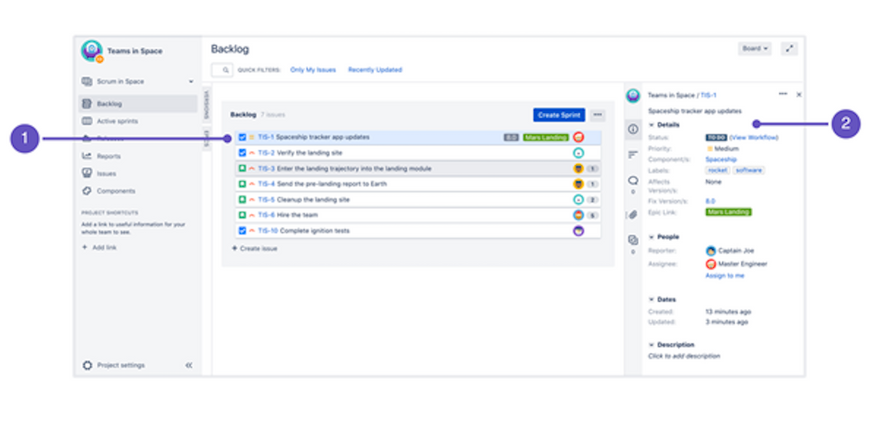
Image credit: Atlassian
Remember that the Kanban backlog is only accessible when the software administrator enables this feature for an assignee.
A small number of issues are easy to manage in this section, but as these increase, it becomes more challenging to address them. This excess volume of issues is a nightmare without software, but you can escape this drama with ease. Easy Agile has a suite of products aimed at helping you manage project issues.
Administrators can create and plan their Kanban project as they want by moving the issues to the hidden Versions section or Epics in the expanded panel. You can also move issues between this section and the “Selected for Development” areas per planning requirements.
Like Scrum, some project board issues in Kanban will be visible or invisible. Visibility and invisibility of issues primarily depend on filter, issue matches, and this section's status.
Team members can concentrate their efforts on their current work separate from the planning section to avoid distraction. The separation of these elements helps team members to focus on issues that need immediate attention.
But none of this information should come as a surprise, as Atlassian has invested more than a decade into developing precision software to make your job much easier.
6. Kanban monitoring
Instead of active sprints, Kanban monitors project progress on its principle of continuous delivery. The project administrator tracks tasks and works in progress to ensure that team members stay in control of their software development.
Use this board if your team focuses on managing and constraining work-in-progress.
Many other actions are possible on this project board, including estimating stories (this is one of the really fun parts), user stories, creating sub-tasks, filtering, releasing, and hiding issues.
As team members complete tasks, the administrator pulls new ones from the work in progress section to constrain pressure and support quality deliveries.
Like active sprints, the administrator can prioritize and rank issues for their Kanban project.
The Kanban software administrator can also maintain complete control over a board or allow specific permissions for editing, as with the other board.
Ultimately, the Kanban board presents a bird’s eye view of the project in progress, allowing for close monitoring of issues at any point.
As hinted at earlier, little of the project board’s potential can be explained in one article. If you want to upskill yourself on this software, many sources can help you achieve your goal.
7. Reporting
One of the most fundamental aspects of projects is reporting (as y’all should know). Luckily, Atlassian allows for a comprehensive reporting function on Jira boards for both Scrum and Kanban.
Some of the Scrum reports include the burndown, burnup, and sprint charts. You will also find control charts, epic reports, the cumulative flow diagram, velocity chart, and a version report available, among others.
Kanban reporting features encompass the control chart and the cumulative flow diagram.
Additional general reports like the recently created issues report, time tracking report, and many others are available for general issue analyses.
The change log and status report are available in Confluence if you connect your Jira software to other programs.
As you can see, reporting is an inherent feature of the Jira board, which helps you connect with and inform everyone of a project position at any point.
8. Using the project sidebar
The project sidebar on the top-right of the board is your go-to section for everything about your project.
Select any tab in the project’s sidebar to view the backlog, reports, or anything relating to the current project. You can view most project details from this starting point, including epics, stories, issues, and more specifics.
Get familiar with the instant filter in the backlog to search for issues with a search term such as “issue type” or “issue key.”
A quick filter is also available to narrow your search for software work items that you are handling, including WIP limits, use cases, and more, adding to the overall versatility of the Jira board.
It should be clear by now that these boards are as creative and versatile as any project team — take advantage of the opportunity to up the ante.
9. The cross-project board
A Jira board may include access to a software project add-on that does not work with Jira software. Either methodology board might also have multiple projects.
When you see additional projects linked to a software board, you can navigate to the one that interests you. Select the project header and choose the cross-project tab, which will enable you to view project details in the sidebar.
Alternatively, you can navigate to a cross-project from the top-right board header. Using this option means that you won’t see details since the program cannot read project info from this perspective.
Adopting the Jira board: A new world of possibilities
If you’re looking at improving team collaboration, project software integration, and management, the Jira board offers a new world of possibilities.
When you want your team to master a popular agile methodology, the Jira board promotes learning and productivity, whether you opt to use Kanban or Scrum.
If you want to become an expert in Atlassian Jira software boards, take your projects to a new level with Easy Agile apps for Jira.
Easy Agile apps such as Easy Agile TeamRhythm, Roadmaps, and Easy Agile Programs make it practical and simple to engage with Jira boards by offering flexible and collaborative solutions.
Software developers also get the benefit behind years of developing these apps to support the creation of quality solutions for their clients.
- Jira
4 Best Jira Add-ons To Support Your Projects
The Atlassian Marketplace is filled with helpful Jira add-ons or plugins. These apps help teams successfully carry on projects and deliver on time. In this article, we’ll go over our selection of Jira gadgets for workflow management, reporting, and project administration.
We'll show you some of the best solutions to:
- Analyze data about Jira issues
- Automate Jira issue workflows
- Migrate projects and their configurations
- Build user story maps in Jira
But now seems like the perfect time to explain why we're such big fans of Jira Software and Jira add-ons. 🙌
Why Jira add-ons are trending right now
Jira is the leading software solution for collaborative teams — developers around the world rely on it to track their tasks and ship value to customers.
One of Jira's major value points is customization. Jira users can customize issue workflows and issue types, for instance, to meet your project requirements. After setting up your Jira process, developers adjust and adapt to the tool. Over time, the number of Jira projects and issues in your company will increase, so you need a system to keep up with the pace of your growth. 📈
Scaling growth brings some challenges. But it doesn’t have to be a big issue! 🙅 Jira add-ons build on Jira's strengths, allowing you to set it up to suit the needs of the team. They allow developers, other team members like Product Owners, and business stakeholders to get the most value out of one shared platform. To choose the best Jira add-ons for you, take a look at what your team most needs help with, pricing, and any available tutorials.
Let's dig into some of the trending Jira plugins.
1. Easy Agile User Story Maps for Jira

Easy Agile User Story Maps for Jira is one of our Jira add-ons and one of the top-selling apps on the Atlassian Marketplace
You may use Easy Agile User Story Maps for Jira to create straightforward user story maps collaboratively. But why do you need user story maps?
Why user story maps are useful
User story maps facilitate agile teams during project inception. Those maps are a visual representation of customer journeys and the activities and tasks that customers execute in the product.
The visualization of the customer journey is the biggest benefit when moving from flat product backlogs into user story maps. Additionally, they can understand and prioritize the work they should do to deliver customer-valuable product releases.
There's more to Easy Agile User Story Maps for Jira, though. The app allows you to:
- Create epics and user stories
- Update and refine user stories
- Break down epics into user stories
- Schedule user stories
- Register effort estimates in user stories
- Edit user story point estimates
- Order user stories by customer value inside the respective Scrum sprint or Kanban version swimlane with the drag-and-drop functionality
- Analyze sprint or version statistics to ensure that the planned work doesn't exceed the team's capacity
- Visualize what the team will deliver and when by arranging user stories into sprint or version swimlanes
2. Pivot Report

If you’re already using Jira, all or most of your project’s software development data is in Jira. That means you should rely on Jira to analyze that data. The Pivot Report Jira add-on is your go-to solution if you need to visualize or present data from Jira issues in the form of a pivot table. It's your way of seeing the big picture of your Jira issues. We'll explain this in detail below, but first, let’s review what pivot tables are.
What's a pivot table?
A pivot table is a data analysis artifact you can use to answer business questions such as the impact of advertising on sales or the relation between product returns and quality assurance procedures. You might know the term from Microsoft Excel. Pivot tables also come in handy for sending condensed and organized business information to stakeholders. They may use that information for decision-making or process improvement, to name a few use cases.
Pivot tables are easy to understand, as they help you visualize data. Since a pivot table stores data, you can use it to play around with those data. For instance, you can filter, sort, group, and perform calculations on data.
Pivot tables for Jira
Jira's default reports, advanced searching, and dashboards are nice enough, but you might also need help viewing overall progress information or totals. Pivot tables help with that.
Often, other reporting solutions require extra set-up to match your Jira settings and project customization. But with Pivot Report for Jira, the tweaks you need only take a couple of clicks.
So, if you need the big picture of your Jira project, you may use the Pivot Report Jira add-on. It can help evaluate your project's status point from these perspectives:
- Overall scope progress
- What Jira issues the team tackled — open and closed issues
- Who exactly resolved each issue
- The amount of work left to do
- Overdue issues and other flaws such as issues without assignee, overdue, or outdated
You can also use the Pivot Report add-on for:
- Time-tracking for team members
- Customized progress visualization by picking the indicators you need and ordering them as you wish
- Getting the big picture of your Jira issues, such as the relation between epics, tasks, and subtasks
3. JMWE (Jira Misc Workflow Extensions)

JMWE (Jira Misc Workflow Extensions) is perhaps the best Jira Cloud app to automate Jira issue workflows. It was born by the need of Jira administrators to customize workflows. As Jira's default capabilities don't include complex workflow templates, the answer was customization...and JMWE.
This Jira add-on extends Jira to help you design and implement complex workflows. And the more you can customize a workflow to meet your project configuration, the more automatized data input gets.
And do you know what's even better than workflow customization in JMWE? If you don't want to code, there's no need to! Nevertheless, if you want to code, you may schedule actions with Jira Query Language (JQL).
Here's a list with some examples of what you can automate in your workflows, under certain conditions, with JMWE:
- Create issues and assign them to members with a specific role
- Link or unlink issues to build their dependencies
- Compute or clear the value of issue fields
- Copy the value of issue fields from one issue to another
- Comment on issues with specific information
- Email all the information that Jira has on issues, whether it includes attachments or not
- Define sequences of actions within the workflow, such as issue status transitions
4. Project Configurator for Jira

You can manually copy projects and their configurations from one Jira instance to another. However, if something could do it for you, that'd be great, right? Well, that’s what Project Configurator for Jira does.
You can export and import full projects — meaning their configuration and data — or just specific project configurations. Those configurations may reference shared objects such as custom fields, workflow schemes, issue type schemes, screen schemes, and workflows. You can also use Project Configurator to export and import other shared objects such as filters, dashboards, and software boards.
If you want to use your project configuration from the development environment to configure the production environment, this Jira add-on is your answer.
There's another advantage to Project Configurator: You can use it to simulate imports. That way, you can spot and solve any problems that might arise if you go ahead with the real import. Later, you can proceed with the import from the simulated import report. This whole import scenario is useful for testing project configuration updates on a staging environment, which precedes the production environment.
Jira add-ons for all purposes and tastes
You may see our selection of Jira add ons as an ecosystem of Jira workflow management, reporting, and project administration tools allows for:
- Easy customization of information extracted from Jira
- Jira data visualization for decision making, process improvement, and progress tracking
- High customization of sophisticated Jira reports
- The automation of Jira manual tasks to save time and reduce manual errors
- Jira work plans for sprints or versions
We can’t let you go before inviting you to try our Jira add-on for yourself. Try out Easy Agile User Story Maps for Jira.
- Jira
An Intro for Jira Administrators (Plus 8 Helpful Hacks and Tips)
Curious about what it takes to become a Jira administrator? Want to become one yourself? Or maybe you already are a Jira admin, but you’re constantly striving to learn more about your field. Either way, you’ve come to the right place!
Jira, an Atlassian product, is one of (if not the) most well-known agile tools for software developers. So, a Jira administrator is in charge of configuring Jira to make sure it’s ready for the team and up to standards at all times. They manage settings, set up Jira projects, introduce key third-party tools, and more. It‘s a huge and invaluable role on the team and a sought-after position amongst many developers.
In this post, we’ll discuss what it takes to land a Jira administrator job and share eight tips for becoming a better Jira admin. Let’s dive in!
What does it take to become a Jira administrator?
The job description for a Jira administrator includes tasks surrounding Jira setup, maintenance, issues, system upgrades, new projects, new releases, and general care. Jira admins also ensure the Jira dashboard and any customizations are designed around specific team needs and that everyone who needs access to a project has proper permissions. If an upgrade is made or a new project needs to be shared, it’s the Jira admin’s responsibility to make sure the team (Jira users) has the right access and resources.
A bachelor’s degree in computer science or a related field is often required for a job as a Jira administrator, but some positions may require a master's degree. Either way, a Jira administrator should have years of experience working with and understanding agile methodologies and years of experience working in computer science, such as programming, product development, software engineering, etc.
Strong communication skills are also an asset since Jira administrators need to frequently interact and communicate with their team to understand how to make the Jira platform work best for them.
A Jira administrator needs to be well-versed in Jira, and they need to continually keep up with current technology and advancements. If you want to pursue a full-time career as a Jira administrator, there are many free Jira tutorials for various levels of experience that can help you gain confidence with Jira.
➡️ The Best Jira Tutorials, Training, and Certifications
To truly become an Atlassian Certified Professional, you first need to get certified. The certification is globally recognized, and you can complete it online. To illustrate your proficiency across Atlassian solutions, you can become an Atlassian Certified Master (ACM), which requires a collection of certifications.
Tips and hacks for Jira administrators
Ready to become a Jira Jedi Master? Whether you’re new to Jira or a long-time professional, when it comes to agile, there's always room to learn and grow. Use our Jira admin tips to fine-tune your processes and improve your admin skills.
1. Make it your own, but don’t over-customize ✂️
Jira software is extremely customizable, which can be both a blessing and a curse. You can adapt the functionality to meet your business needs and truly make it your own. The platform enables you to customize the software as needed and continue to make it work for your team as you learn and grow together.
At the same time, all of these customization options can be a lot to take in, especially if you are new to Jira administration. It can be an overwhelming experience, which is why it’s best to start out simple and learn as you go.
Make it your own, but don’t overcomplicate it with too many custom fields. You don't need to start from scratch. Reuse as much as you can to save yourself time and simplify your workload. For example, instead of creating a new field every time, begin with a general use field if the new field will only be used once.
2. Write clear and concise descriptions 📝
The success of your Jira usage depends on writing clear and concise descriptions. Make sure your issue summary and description fields are all clear and only include relevant information — nothing more. Everyone on your team (and your future self) should be able to understand why a Jira instance was created and what it entails.
3. Utilize keywords to simplify searches 🔦
Keywords are simple and effective. Include them in all of your descriptions to help you find exactly what you need. Once again, this comes back to creating clear descriptions. Adding searchable keywords as you create issues will make your life a whole lot easier when you need to find something.
4. Do regular maintenance 🔧
Set a specific time each week to do regular maintenance in Jira. Ensure descriptions are accurate and up-to-date, look for duplicate issues, and add clarity where it’s needed.
It’s best to set a specific time for this every week. Otherwise, it will be a task you put off in favor of more time-sensitive tasks. If you aren’t doing this kind of regular maintenance, ensure your Scrum Master or project manager is.
5. Bookmark important screens 📖
Bookmarking important screens only takes a few minutes, and it will save you time every day, freeing you up for more important tasks. Encourage your team members to do the same so that critical pages, resources, and boards are only one or two clicks away.
6. Automate repetitive processes 🔄
Use automation to save time and streamline processes. Jira offers advanced automation capabilities for recurring activities. You can schedule milestones, auto-assign issues, automatically tidy boards, and much more. For example, automation can resolve a parent issue when the last sub-task is resolved so that you and your team have less maintenance later on.
7. Don’t forget about shortcuts 💻
Shortcuts are your friend — and Jira has tons of them! Shortcuts are designed to save you time on common functions, such as searching, creating issues, editing issues, sharing, commenting, and toggling between issues.
Some common shortcuts include:
- / for quick search
- ? to view keyboard shortcuts
- c to create an issue (the last created issue is the default issue type)
- e to edit any issues
- a to assign an issue
- s to share an issue
- j to jump to the next issue
- k to jump to the previous issue
- z to hide or show menus
Simply press “?” at any time in Jira to bring up all of the available shortcuts. Continue to check this list as you learn and memorize more and more shortcut keys.
8. Find helpful plugins in the Atlassian Marketplace 🛍
The Atlassian Marketplace is filled with helpful plugins that can add to your abilities as a Jira system administrator. Take advantage of add-ons to improve efficiency, data collection, troubleshooting, and how you map the customer journey.
There are all sorts of Atlassian tools at your fingertips that include reviews and noted “Staff Picks,” so you know which popular software development and project management tools have been used and loved by other teams and businesses.
Easy Agile Staff Picks ⬇️Let’s review those tips one more time:
1. Make it your own, but don’t over-customize.
2. Write clear and concise descriptions.
3. Utilize keywords to simplify searches.
4. Complete regular maintenance.
5. Bookmark important screens.
6. Automate repetitive processes.
7. Don’t forget about shortcuts.
8. Find helpful plugins in the Atlassian Marketplace.
Jira admin made easy
If you are truly interested in pursuing a career as a Jira admin, we recommend gaining real-world experience, seeking out Atlassian-approved training, and becoming certified. It may be a challenging career, but it’s a rewarding one. As a Jira administrator, you’ll always be adapting and acquiring new skills for life-long learning.
Easy Agile is dedicated to helping teams work more efficiently and effectively in Jira. We design products that work directly with Jira software to enhance your abilities as a Jira admin.
Easy Agile TeamRhythm can help you and your team collaborate on and prioritize the work that will deliver the most value to your stakeholders and end users. Access a free trial for 30 days.
If you have questions or want to learn more, book some time to chat with our team to learn about our agile apps for Jira.