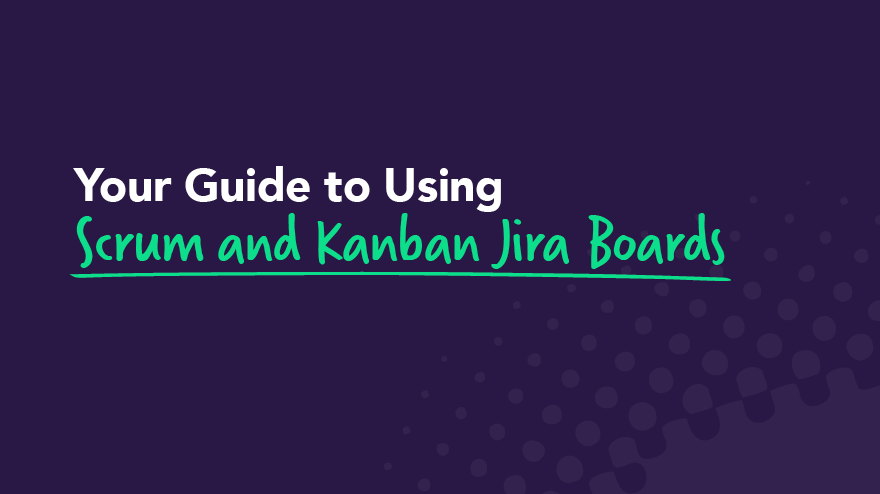Jira Software Features for Product Owners and Development Teams

Jira is the #1 software development tool used by agile teams. It’s designed to help development teams plan, track, and release awesome products. With Jira Software, teams can work within multiple different frameworks, including Kanban and Scrum, while gaining access to agile reporting, integrations, and automations.
It’s completely versatile, so teams can work in whatever way best suits them. Plus, Jira Software is designed to help teams continuously improve their performance. This agile project management and agile software development tool is available in three different packages:
- Jira Core: The basic Jira platform
- Jira Software: Jira Core plus additional Agile functions
- Jira Service Desk: Service experience delivery
In this post, we’ll focus on all of the features available for teams using Jira Software. We’ll cover what’s included and how your team can make the most of Jira Software features and add ons.
Jira Software Scrum boards
Jira Software is designed to work within various agile frameworks. The Scrum process helps devops teams bring iterative and incremental value to stakeholders and customers.
One Scrum is usually made up of a two-week sprint that aims to complete a specific set of backlog items from the product backlog. Product owners plan sprints, and a Scrum Master guides the development team through the various stages of the Scrum.
The team works to complete the most important work while meeting for daily standups to review their progress and any potential roadblocks. The daily standup allows teams to learn on the go and use an iterative and customizable approach.
Jira Scrum boards unite teams around a single goal while promoting iterative, incremental delivery. The tool provides data-driven Scrum insights so that product owners and team members can keep track of sprint goals and improve retrospectives. Jira’s customization helps teams deliver consistent value to stakeholders quickly and effectively based on ever-evolving customer feedback.
With Jira Scrum boards, you can:
- Build a single source of truth for all of the work that needs to be completed
- View your progress visually during the development cycle
- Provide all team members with a clear view of what’s on their plate
- Quickly identify any blockers or potential blockers
- Organize work around the sprint time frame
- Avoid over-committing on work at any given time
- Don’t lose track of key dates or milestones.
- Utilize key metrics, including burndown charts and velocity reports
Jira Software Kanban boards
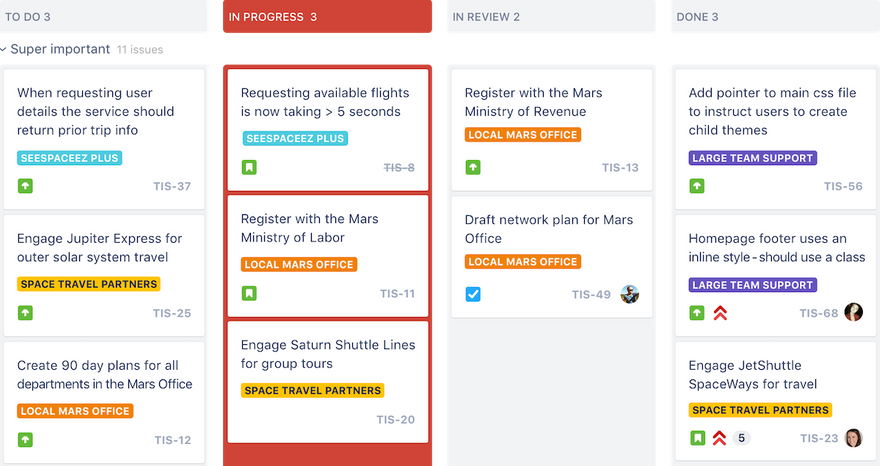
Image credit: Atlassian
Kanbans provide workflow transparency for development teams by establishing a visual representation of what needs to be done, what’s in progress, and what’s been completed. They also help teams understand their capacity so they can focus on one key task at a time. Work to be completed moves from one column to the next — from To Do to In Progress to Done.
Jira Kanban boards provide a framework for teams to continuously and efficiently deliver work. They are simple to use, visually engaging, and completely customizable to the specific needs of the team. Jira Kanban board columns can be customized based on other requirements, such as In Review or Waiting for Client Feedback.
With Jira Kanban boards, you can:
- Clearly visualize workflows
- Depict work at distinct stages
- Build a single source of truth for all of the work that needs to be completed
- View an at-a-glance summary of where work stands
- Capture relevant information for Jira issues, tasks, stories, or bug tracking
- Limit the amount of work-in-progress
- Prevent bottlenecks and spot them before they delay work
- Configure workflows to be as simple or as complex as needed
- Customize boards based on the needs of the team
- Utilize real-time visual metrics
Jira Software roadmaps
Roadmaps help agile teams see the big picture surrounding the development of a product. They establish a flexible plan for what the team hopes to accomplish and provide a visual of how all of the pieces connect.
Even though the roadmap lays out a clear view of the road ahead, it’s not a set-in-stone plan of what’s to come. The agile methodology and nature of roadmaps mean they are constantly updated and fine-tuned based on new information that continually flows in from team members, stakeholders, and customers.
Jira roadmaps are available to teams and organizations through Jira Software Premium. They help teams track progress based on the big picture to predict capacity and avoid bottlenecks.
With Jira roadmaps, you can:
- Sketch the big picture
- Map and account for dependencies
- Track your progress
- Account for team bandwidth
- View capacity on a sprint-by-sprint basis
- Iterate and update as you learn more about a project, product, or customer needs
- Sync in real-time so that everyone is on the same page
- Create multiple roadmap versions to account for different scenarios
- Share your roadmaps with stakeholders
We designed the simplest roadmapping tool for Jira. Our Easy Agile Roadmaps For Jira help development teams create product roadmaps that are simple to use, flexible, and collaborative. It offers an intuitive one-click drag-and-drop functionality and a super-clean user experience. Watch a demo of our roadmaps in action to learn more.
Jira Software reporting

Image credit: Atlassian
No matter how you choose to use Jira, you’ll gain access to a range of critical insights. Clear metrics will help your team make data-driven decisions. Utilize agile reports and dashboards to better understand what you’re doing well and where you can improve your process.
Use Jira reporting to analyze sprint reports, burndown charts, release burndowns, velocity charts, cumulative flow diagrams, and more. Real-time data helps teams track progress in a meaningful way, including managing sprint progress and accounting for scope creep. Take clear data into your retrospectives and provide customizable dashboards to stakeholders and leadership.
With Jira reporting, you can:
- Make data-driven decisions
- Track your progress against both product and sprint goals
- Monitor progress so you can take action if work falls behind
- Use past data to create realistic estimates
- Spot overcommitment and excessive scope creep
- Catch bottlenecks
- Predict future performance
- Take clear metrics intro retrospectives
- Provide stakeholders with visual data using customizable dashboards
Jira Software integrations
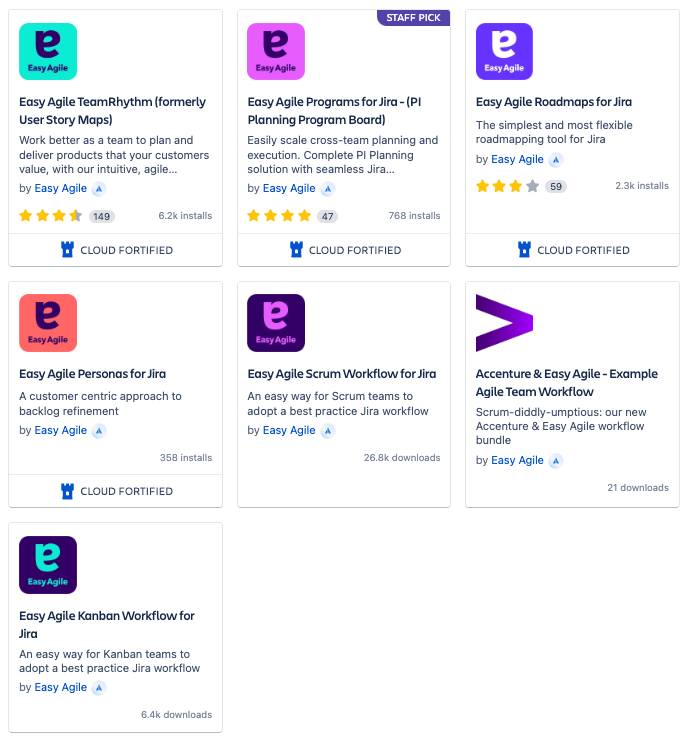
Image credit: Atlassian
Jira offers integrations with the tools and apps your team is already using. You can seamlessly connect Jira Software to plugins like Bitbucket, Trello, Confluence, GitHub, Slack, and many more. There are thousands of integrations available.
You can also extend Jira Software with over 3000 apps available in the Atlassian Marketplace. The marketplace contains apps for dozens of categories, including code review, design tools, reports, time tracking, and workflows.
That’s where you’ll find the Easy Agile products we designed to offer teams a customer-centric approach to product development.
Easy Agile TeamRhythm is trusted by companies of all sizes, including Amazon, Twitter, Adobe, AT&T, Cisco, JP Morgan, and Rolex. Our team agility app helps you and your team deliver for your customers by prioritizing the work that will deliver the most value to your users. It helps you work better together with smooth sprint and version planning, simple story mapping, easy backlog refinement, and team retrospectives for continuous improvement.
Access a free trial for 30 days. If you have questions, contact our team to learn more about our suite of Jira products.
For more content written for Jira users just like you, follow the Easy Agile Blog and tune into the Easy Agile Podcast for an inside look at the most interesting and successful business, tech, and agile leaders.
Related Articles
- Jira
Streamline Your Sprints With 9 Jira Automations
Sprints are at the core of agile principles. And they’re how a Scrum team uses a predefined time period to work together towards an agreed-upon goal. A sprint focuses on interaction and collaboration to produce working software. A team has to do a lot of work to maintain their sprint workflows in Jira. Changing task statuses, notifying teammates to sprint changes, and keeping developers’ code changes in sync with Jira tasks can all add up to a lot of manual mouse clicks. 🖱
Many of these manual steps can be automated to save your team effort.
Help your Scrum team with Jira automations
Scrum is a framework for getting agile work done. The Scrum events are:
- Sprint: The time period in which the team works toward their sprint goal (e.g., completing a set amount of user stories from the product backlog). The next sprint starts when the previous one ends.
- Sprint Planning Meeting: A meeting that scopes the amount of effort required for backlog items prioritized by the product owner. The software development team commits to completing that amount of work.
- Daily Scrum: A brief meeting each workday when Scrum team members update each other on the progress of their work within the sprint. It's a time to lend support or unblock another team member who may be stuck on an issue.
- Sprint Review: A time for the Scrum team and stakeholders to review the outcomes of the completed sprint and discuss what impacts they have on future sprints.
- Sprint Retrospective: A meeting to find opportunities to improve on the team's agile processes and its interactions with each other.
Which Scrum roles are involved:
- Software Developers: They get the work done but don't want any sprint surprises.
- Product Owner: This person prioritizes the work and sometimes has to make unplanned mid-sprint changes.
Every player on the software development team, from startups to established companies, has repetitive tasks they need to perform throughout its sprint events. Because we're all human, when we're sprinting, we sometimes forget to transition the status of issues or do the little things in Jira that keep everyone on the team aware of what's happening in our sprint in real-time.
Automate your sprint workflows with Jira
Have no fear. Jira can help automate typical sprint workflows like task transitions and team notifications. 🤯 Agile project management within software development is a methodology that is conducive to automation. You can link behaviors in your Jira issues to trigger actions from tools like Slack and MS Teams, email, GitHub, Bitbucket, and GitLab.
You can use Jira automations to do things such as:
- Notify team members and stakeholders of any changes to a sprint
- Trigger actions based on task transitions within a sprint iteration
- Keep Jira task and sub-task statuses and story points in sync
- Connect code commits and build statues to Jira issues
Oh my!
If you didn't know these tools existed, here's your chance to learn them.
Automate your way to connectivity
Keep agile teammates in the know
When a sprint begins, it's important the product owner notifies team members if something changes. That way, you can make sure it won't negatively impact your ability to complete your sprint goal.
Communication within agile teams is paramount, and Jira provides ways to automatically notify your scrum team based on rules you set about your sprint. For example, you can send emails or Slack notifications when the status of a task changes.
Task and sub-task coordination
Sub-tasks are a handy feature in Jira. They help you break tasks into smaller steps and track their progress as they're being worked on. Scrum masters encourage this universally in agile, but it can be easy for sub-tasks to get out of sync with their parent tasks. We’ll soon learn a Jira automation to prevent this.
Connect developer code work to Jira issues
Your development team has a lot on its plate during a sprint. Not only does it have to complete all of its user stories — but there's also the mechanics of keeping code commits by developers synced with their associated Jira tickets. And, always remembering to keep these in tune with Jira tickets is burdensome. As you’ll see, there are ways to connect actions taken in GitHub, Bitbucket, and GitLab and update Jira tickets.
Jira automations FTW
Here are our nine favorite Jira automations that streamline our sprint workflow.
1. Notify teammates when a story is added to a sprint
Scope creep (adding new points to a sprint after it starts) is nobody's friend. However, there are times when a product owner needs to pull an item from the product backlog and add it to the current sprint. When this happens, it's best practice to inform the whole team that a change has been made. Use this handy automation template to send an email to your team when backlog items are added to a sprint.
2. Automatically assign a task when its status changes
Some team members need to be made aware when an issue transitions to being on their plate. When an issue’s status switches to In Review, for example, you can auto-assign it to a QA teammate.
3. Celebrate when your sprint is over by sending a Slack message
A lot of work happens during a sprint. Because your next sprint always begins immediately when the current one ends, it's often difficult to find time to celebrate wins. Use this celebration to send a fun Slack message to your team when the final issue in the sprint is completed. You can make sprints fun with automation!
4. Automatically put In Progress issues into the current sprint
There are lots of moving parts when trying to ensure that In Progress Jira issues are visible in the current sprint. Nobody wants hidden work. When a developer moves a task into In Progress, you can automatically assign it to the current sprint.
5. Sum the story points of sub-tasks and update the value of the parent task
Be sure that your story point totals are accurate by automatically summing the points of your sub-tasks and updating the parent task with the value. They'll never be out of sync with each other with this nifty automation rule.
6. Close an issue when all of its sub-tasks are complete
Some people like to work with sub-tasks, which is great. But it's easy to overlook closing a parent task after you've finished your work and closed all of its sub-tasks. Well … you can automatically close a parent task when all of its sub-tasks are complete so this doesn't happen. 🤖
7. Move a task to In Progress when a commit is made
Save your developers time by cutting down on redundant tasks. When a code commit is made, it means a task is being worked on. Connect Jira to your commit repository (GitHub, Bitbucket, or GitLab) so that when a code commit is made, the associated Jira issue moves to In Progress.
8. Add a comment to a ticket when a pull request is made
Adding details to a Jira ticket from a pull request can be a copy-and-paste job — but it doesn't have to be. Use a trigger to add the details from the request into a Jira comment.
9. Notify the development team when a Jenkins build fails
Certain issues can't wait to be realized by the whole team on the next daily stand-up. If your Jenkins build fails, this is an awesome way to let the whole team know by Slack, MS Teams, or email ... right away.
Make agile sprints easy
Automations in Jira make a sprint team’s life easier by cutting down on the manual work needed to keep the mechanics of a sprint running.
You can use modified versions of these automations with Easy Agile to make agile even easier! For example, celebrate roadmap wins by notifying your team when issues are completed in your Easy Agile Roadmaps for Jira, or sync your Jira data fields with your roadmap. There are many ways to mix-and-match rules and triggers to make Jira automations work for you.
- Jira
Your Guide to Using Scrum and Kanban Jira Boards
Project management has many moving parts, and team collaboration and integration of these moving parts is quite challenging. Without intuitive software to guide projects, managers and team members can easily end up shaking their heads in utter confusion.
Software development and other project management teams need all the help they can get when managing these complex projects. Enter the Jira board.
Before we delve deeper into the Jira board, please understand that the topics we cover are just the tip of the iceberg. But unlike the Titanic, there is no room for disasters here — only streamlining your successes!
In this article, we'll cover what Jira boards are, how to create, configure, and navigate the boards, and how to approach reporting, project sidebars, the cross-project board, and using the Scrum and Kanban backlogs.
Adopting Jira boards increases productivity, promotes teamwork, and improves the overall management of any Scrum or Kanban project.
With this kind of support, it's easy to produce outstanding outcomes.
Overview of Jira boards
The Jira board is an Atlassian creation that has become the go-to tool for team collaboration. Jira boards are versatile and practical, allowing teams to streamline their WIP limits and optimize their workflow.
Teams welcome software like Jira to help them control the iterative nature of their projects. The upshot is that project teams deliver high-quality work and exceed customer expectations. Not bad, right?
Anyone can create and use either the Scrum or Kanban Jira board to support their agile methodology and manage iterative, constraining work-in-progress, and monitoring of project processes for optimum value-driven outcomes.
There are two Jira boards: one for each of the Scrum and Kanban agile methodologies. Each software automation board provides an overview of the project, making it easy to see a status snapshot of the work in progress.
Scrum teams work in sprints where individuals must complete tasks in realistic timeframes. Team members capture all backlogs, sprints, and reports on their boards, making work collaboration and integration more straightforward.
Similarly, teams using the Kanban agile methodology get to experience the benefits of Jira boards and reduce their amount of work. Kanban boards also focus primarily on the backlog and reporting functions.
However, the difference between the boards for these agile methodologies is that Scrum highlights iterative work, and Kanban focuses on the workflow, which means managing the workload through work constraints.
Key features and practices of a Kanban Board
Visual workflow representation
Kanban boards use columns to represent distinct phases of a workflow. Each column signifies a step in the process, from task inception to completion. This visual representation helps teams understand their capacity and manage their workload effectively.
Continuous flow
One of the key principles of Kanban is maintaining a continuous flow of tasks. Unlike other methodologies that rely on fixed iterations, Kanban encourages the progression of tasks through each workflow stage in a steady, uninterrupted manner.
Work in progress (WIP) limits
Setting WIP limits is critical in Kanban practice. This means capping the number of tasks that can occupy a column simultaneously. By doing so, teams can pinpoint bottlenecks and inefficiencies more easily, facilitating smoother task transitions and more predictable delivery times.
Task cards
Each task or work item is represented by a card on the board. These cards can include details such as descriptions, deadlines, assignees, and priority levels. This allows team members to quickly grasp the status and requirements of each task.
Continuous improvement
Kanban promotes continuous improvement (Kaizen) through regular reviews and feedback loops. Teams are encouraged to consistently evaluate their processes and outcomes to identify areas for enhancement.
Flexibility and customization
Kanban boards can be tailored to fit the unique workflows and requirements of any team. From customizing columns to aligning WIP limits, teams have the freedom to configure the board to best suit their specific needs and goals.
Key features and practices of a Scrum Board
Scrum Board
This board is great for teams that like to work in sprints, or time-boxed periods when a team works to complete a set amount of work.
Scrum
Ideology: Learn through experiences and reflect on wins and losses to improve.
Cadence: Regular, fixed-length sprints (i.e., two weeks).
Select Features
- Insights: Use insights to optimize sprint planning, make daily stand-ups more meaningful, and improve delivery velocity.
- Backlog: The backlog is home to all of your team's potential work items for the project.
- Sprint: A sprint is a time-boxed period when a scrum team works to complete a set amount of work. Create a sprint, define its goals, and add all the issues from the backlog that your team intends to complete during a sprint.
Navigating the Scrum and Kanban Jira boards
A Jira board shows everything you need to know about a software project. You need a board to track team software activities and collaborate accountably. As any team member knows, this is the backbone of working well together.
In case it isn’t yet clear, these boards help you achieve those goals.
Both these methodologies work for Jira boards, whether your focus is on sprints or constraining the current work.
If you select Kanban for your project, you must enable the backlog feature. Whichever methodology your team prefers, you can use the issue detail view to determine progress immediately and enhance functionality.
Let’s take a look at what the Jira board offers.
1. Jira software board creation

Once you start a project, the software creates a Jira board template automatically. You will need to activate the “Create Shared Objects” feature to allow access to the new board. Alternatively, you can use the 'View All Boards' feature to copy an existing board.
You don’t need to adjust sharing permissions for an existing project board, as the software automatically creates a board for a new project. Once you create your new project, you add the relevant team members to the Jira board.
You also don’t need sharing permission if you copy a board, as all the original users can automatically access the copy until you make changes in line with permission parameters.
However, you’ll use the same issue filter when copying an existing board. You will be the board's administrator, but you may want to select a new filter, as you can't change the original one. Additionally, you can create custom fields to sync with project requirements.
Remember — choose one methodology before you create a board, as it is not possible to switch after starting a new project.
After creating a board, you can share the link with the team, which you will find under the “View All Boards” tab. Best of all, you save all your projects in the Jira software cloud, lowering overall project risks and saving space.
2. Board configuration
Configuration allows you to express your creativity in new and practical ways that benefit the overall project. Only Jira or board administrators can configure Jira boards.
You get to customize the board to align with project outcomes, and you have several configuration options to meet your goals.
You can literally configure everything on the Jira board, from the filters to the ranking, columns, swimlanes, issue detail view, and other elements. This is your chance to shine as you use the tool to express your creative side.
Have fun mapping the workflow on the board. Keep track of statuses, and use color to enhance the board’s readability so everyone on the team can see what they need to do and when. Plus, board configuration is intuitive, making it enjoyable to use this software.
3. Using the Scrum backlog
In the backlog, you have two sections — the sprints and the backlog. You can create issues and keep these current or delete them when complete.
Because Jira is user-friendly, you can drag and drop any issue into rankings, sprints, organizing stories into epics, or anywhere else you wish to assign them.
Only specific issues are visible in this section. For instance, issues such as sub-tasks or those that sync with a saved filter are visible. But if you map the status of all the issues to a specific column such as a Done column, they won’t be visible in this section.
When planning a backlog, note that various functions have different permission requirements. Only project administrators can initiate sprints, for example, but they can grant permissions to others.
4. Active sprints
The Scrum board uses active sprints, whereas Kanban uses a “monitoring work” feature. Active sprints on the Scrum board deal with current teamwork iterations. As with the planning mode, administrators can manage issues, dragging and dropping them into the workflow or elsewhere as necessary.
These boards update twice every minute, and the same concept applies as in the plan mode. Some issues on the active sprints will be visible, and others will be invisible. Software developers should be able to figure out the differences quickly, since they deal with this kind of thing regularly.
Again, this part of the Jira board is comprehensive. active sprints allow you to generate and move issues to different columns. Managing active sprints keeps the project current and informs team members of the status of each issue, whether in transition, flagged, or if there is a change in its ranking.
5. Getting familiar with the Kanban backlog
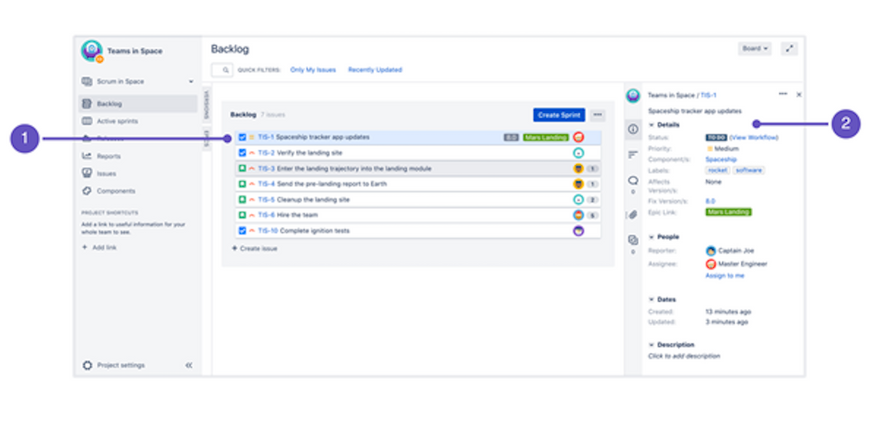
Image credit: Atlassian
Remember that the Kanban backlog is only accessible when the software administrator enables this feature for an assignee.
A small number of issues are easy to manage in this section, but as these increase, it becomes more challenging to address them. This excess volume of issues is a nightmare without software, but you can escape this drama with ease. Easy Agile has a suite of products aimed at helping you manage project issues.
Administrators can create and plan their Kanban project as they want by moving the issues to the hidden Versions section or Epics in the expanded panel. You can also move issues between this section and the “Selected for Development” areas per planning requirements.
Like Scrum, some project board issues in Kanban will be visible or invisible. Visibility and invisibility of issues primarily depend on filter, issue matches, and this section's status.
Team members can concentrate their efforts on their current work separate from the planning section to avoid distraction. The separation of these elements helps team members to focus on issues that need immediate attention.
But none of this information should come as a surprise, as Atlassian has invested more than a decade into developing precision software to make your job much easier.
6. Kanban monitoring
Instead of active sprints, Kanban monitors project progress on its principle of continuous delivery. The project administrator tracks tasks and works in progress to ensure that team members stay in control of their software development.
Use this board if your team focuses on managing and constraining work-in-progress.
Many other actions are possible on this project board, including estimating stories (this is one of the really fun parts), user stories, creating sub-tasks, filtering, releasing, and hiding issues.
As team members complete tasks, the administrator pulls new ones from the work in progress section to constrain pressure and support quality deliveries.
Like active sprints, the administrator can prioritize and rank issues for their Kanban project.
The Kanban software administrator can also maintain complete control over a board or allow specific permissions for editing, as with the other board.
Ultimately, the Kanban board presents a bird’s eye view of the project in progress, allowing for close monitoring of issues at any point.
As hinted at earlier, little of the project board’s potential can be explained in one article. If you want to upskill yourself on this software, many sources can help you achieve your goal.
7. Reporting
One of the most fundamental aspects of projects is reporting (as y’all should know). Luckily, Atlassian allows for a comprehensive reporting function on Jira boards for both Scrum and Kanban.
Some of the Scrum reports include the burndown, burnup, and sprint charts. You will also find control charts, epic reports, the cumulative flow diagram, velocity chart, and a version report available, among others.
Kanban reporting features encompass the control chart and the cumulative flow diagram.
Additional general reports like the recently created issues report, time tracking report, and many others are available for general issue analyses.
The change log and status report are available in Confluence if you connect your Jira software to other programs.
As you can see, reporting is an inherent feature of the Jira board, which helps you connect with and inform everyone of a project position at any point.
8. Using the project sidebar
The project sidebar on the top-right of the board is your go-to section for everything about your project.
Select any tab in the project’s sidebar to view the backlog, reports, or anything relating to the current project. You can view most project details from this starting point, including epics, stories, issues, and more specifics.
Get familiar with the instant filter in the backlog to search for issues with a search term such as “issue type” or “issue key.”
A quick filter is also available to narrow your search for software work items that you are handling, including WIP limits, use cases, and more, adding to the overall versatility of the Jira board.
It should be clear by now that these boards are as creative and versatile as any project team — take advantage of the opportunity to up the ante.
9. The cross-project board
A Jira board may include access to a software project add-on that does not work with Jira software. Either methodology board might also have multiple projects.
When you see additional projects linked to a software board, you can navigate to the one that interests you. Select the project header and choose the cross-project tab, which will enable you to view project details in the sidebar.
Alternatively, you can navigate to a cross-project from the top-right board header. Using this option means that you won’t see details since the program cannot read project info from this perspective.
Adopting the Jira board: A new world of possibilities
If you’re looking at improving team collaboration, project software integration, and management, the Jira board offers a new world of possibilities.
When you want your team to master a popular agile methodology, the Jira board promotes learning and productivity, whether you opt to use Kanban or Scrum.
If you want to become an expert in Atlassian Jira software boards, take your projects to a new level with Easy Agile apps for Jira.
Easy Agile apps such as Easy Agile TeamRhythm, Roadmaps, and Easy Agile Programs make it practical and simple to engage with Jira boards by offering flexible and collaborative solutions.
Software developers also get the benefit behind years of developing these apps to support the creation of quality solutions for their clients.
- Jira
The Best Jira Tutorials, Training, and Certifications
There are infinite learning opportunities available when it comes to using Jira to help you make the most of the tool. From Jira tutorials to Udemy courses to an Atlassian certification, you can continue to hone your skills and learn from others.
There’s always more to discover. Brush up on skills, advance your career, and gain certificates that can land you your dream job. Continued learning can make you an indispensable MASTER of all things Jira within your organization and around the world.
Read our list of recommended Jira tutorials, training, and certifications that will start you on the path to Jira mastery.
Why agile teams choose Jira
Jira is an agile project management tool developed by Atlassian. It began as a software development application for devops teams but has evolved to help modern workplaces practicing agile methodologies augment their process.
The software is widely used for bug tracking, issue tracking, and addressing performance improvements based on real-time data. And the online functionality reduces the physical dependencies of managing a project as a team — something that grows more important to businesses every year.
Fun fact: The name Jira is the truncation of Gojira, the Japanese name for Godzilla. Atlassian recommends yelling it loudly as if you were charging into battle!
Jira is widely used by nearly every development team because it takes a customer-first approach to designing products. Jira allows for extensive customization to help teams meet the needs of their customers.
How to choose the Jira learning that's best for you
Follow these tips when selecting how to receive further Jira training and education:
- If you are pursuing training to advance your career, you may want proof of course completion, either from an Atlassian University training course or a Udemy course, to provide potential employers.
- If you are interested in becoming an Atlassian Certified Professional, you’ll need certification through Atlassian University.
- If cost is a barrier, begin with the free tutorials available from Atlassian University.
Jira tutorials, training, and certifications from Atlassian

Our list will begin with learning opportunities from Atlassian University (since they know Jira best), and then we’ll expand to tutorials, training, and courses from other online sources below.
Atlassian University
Atlassian offers several free Jira tutorials for both beginners and pros, so you can gain confidence with product skills that cover exactly what you need to get started and beyond. The Jira tutorials are clearly labeled with a timestamp to help you plan your schedule.
Each short Jira tutorial is grouped into a series based on a range of topics, beginning with the very basic to the more specific, including:
- Getting started with boards in Jira Software
- Jira Essentials with Agile Mindset
- Getting More from Jira Workflows
- Automating Jira
Some tutorial series are short enough to complete on a lunch break, whereas others will take a few hours. So instead of doomscrolling while you eat your sandwich, pull up a quick tutorial to advance your skills! 🥪
If you hope to earn a certification, but you’re not entirely sure which specific training courses will get you there, Atlassian has role-based learning paths to guide you on your way.
Atlassian University — Jira certifications
To finally and officially cement yourself as a Jira Jedi Master, you can become an Atlassian Certified Professional and the go-to expert for all things Jira. Plus, all Atlassian certifications are globally recognized, so wherever you find yourself, Atlassian will be with you.
A number of different certifications are available depending on your chosen skillset. To achieve a certification, you’ll need to take the courses available through the above training link, gain real-world experience, and take an exam.
Other Jira tutorials, training, and courses
While Atlassian University is filled with learning opportunities, plenty of other resources will help you grow from beginner to expert and from expert to master.
Top Udemy Jira courses
Udemy Jira courses offer a wide variety of topics at a range of prices for those just starting out with Jira and old pros. Students can access broader topics like agile and project management as well as Professional Scrum Master (PSM) courses to prepare you for your certification.
Courses come with a rating based on the experience of past students. And considering that over 200,000 students are learning Jira on Udemy, you’ll be able to see which courses are well-reviewed to help you decide.
From beginner crash courses to more advanced or niche topics, there’s something for everyone. They also offer free “bite-sized” Jira lessons with videos 3 to 11 minutes long, so you can fit them into any busy schedule. Plus, all courses come with a 30-day money-back guarantee.
Expium’s Atlassian courses
Expium offers workshop-based Jira training for enterprise Atlassian customers. The courses aim to equip students to competently configure Jira with a range of workshops covering beginner basics to more specific topics.
The hands-on learning is available for public, private, or online classes. Expium is a Platinum Solution Partner, which means, according to Atlassian, they meet the highest training criteria and have a proven practice that can scale from small to large customers.
Guru 99 Jira tutorial: How to use Jira software for beginners
Guru 99’s free online resource is for beginners as well as those who need to brush up on the basics. It provides a step-by-step guide for using the Jira dashboard.
The resource outlines detailed use cases with annotated screenshots from the Jira tool. The detailed imagery shows the basics of creating issues and managing issue attributes as well as more specific uses, like how to set up workflows, clone issues, and create custom fields.
Guru 99’s Jira tutorial includes:
- Jira issues and issue types, such as new features, sub-tasks, bugs, etc.
- Jira issue attributes, such as in progress, open, closed, resolved, etc.
- Jira components
- How to create issues in Jira
- How to create sub-tasks, workflows, plugins, epics, and clones
- Security schemes and permission schemes
- Jira reporting and burndown charts
- How to generate a pie chart of priorities
Now it’s time to get out there and learn! Successful people know that learning never stops.
Bonus resource: Continue learning on the Easy Agile blog
And hey, we’ve got extensive learning resources on our Easy Agile blog, too! From understanding the difference between Kanban and Scrum, using epics to maximize performance, and knowing best practices for Jira workflows; you're in the right place.
Easy Agile is dedicated to helping teams work better with agile. Our apps for Jira are designed to keep the customer top of mind through every step of the product development process. They’re simple, collaborative, and made by a development team that lives and breathes Jira.
Contact our team to learn more or request a demo tutorial to see our plugins in action.